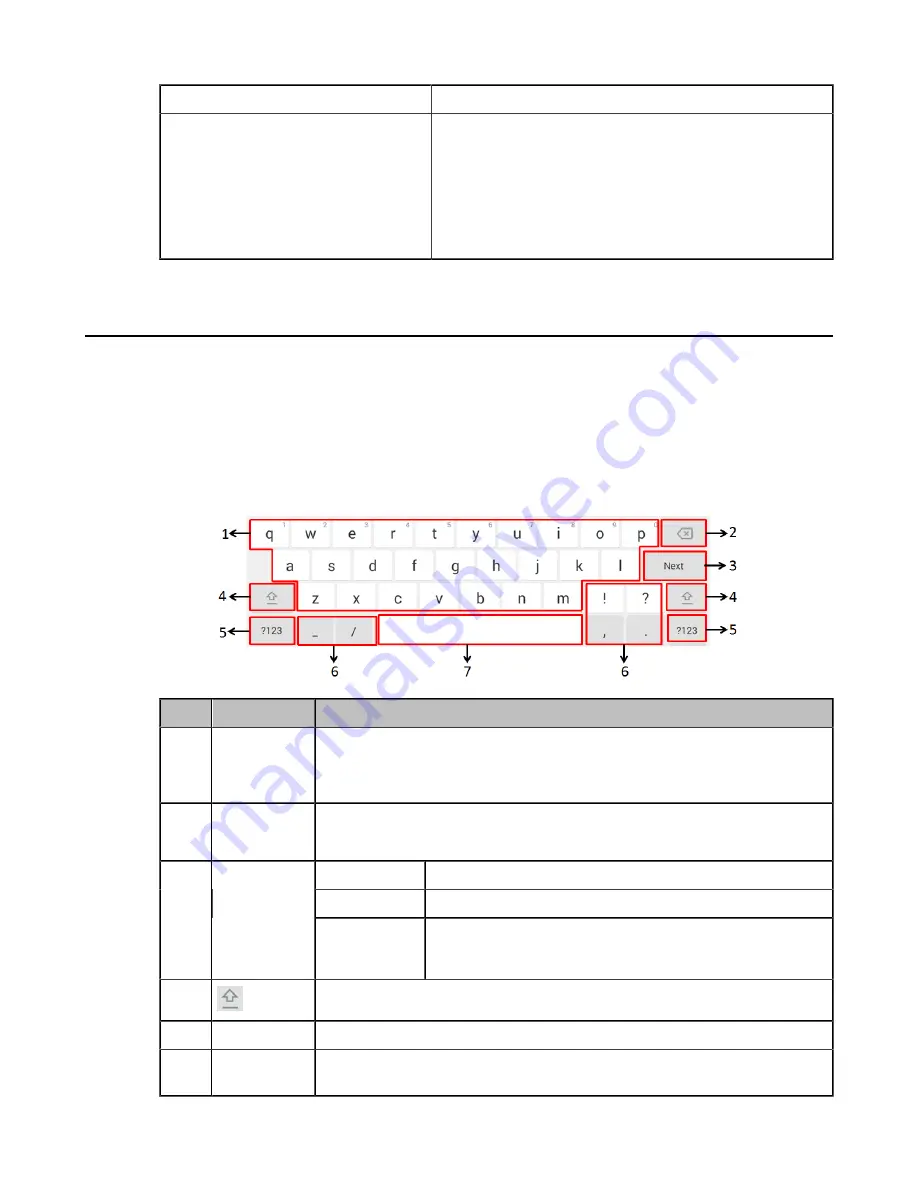
| Getting Started with Skype for Business Phones |
15
Red for 500ms and off for 3s alternately
The phone enters power-saving mode.
Off
The phone is powered off.
The phone is idle.
The phone is busy.
The call is placed on hold.
The call is muted.
Entering Data and Editing Fields
You can enter data and edit fields using the phone keypad or using the on-screen keyboard.
•
•
Using the On-screen Keyboard
Before using the on-screen keyboard to enter data, you need to know the function of the keys on the on-screen
keyboard. The Skype for Business phone supports the English (US) input method.
No.
Item
Description
1
26 English
Letters
• Enter the letter.
• Long tap a key then slide to choose one of the options to enter an alternate
character.
2
Delete key
• Tap to delete the entered character one by one.
• Long tap to delete two or more characters.
Next
Tap to go to the next field.
Done Key
Save the change.
3
Label
automatically
to identify
the context-
sensitive
features
Send Key
Tap to dial out the number.
4
Tap to switch to the numeric & symbolic input mode.
5
Input Method
Tap to switch between input modes.
6
Special
Characters
Tap to enter special characters.
Содержание T58A Skype for Business
Страница 1: ......






























