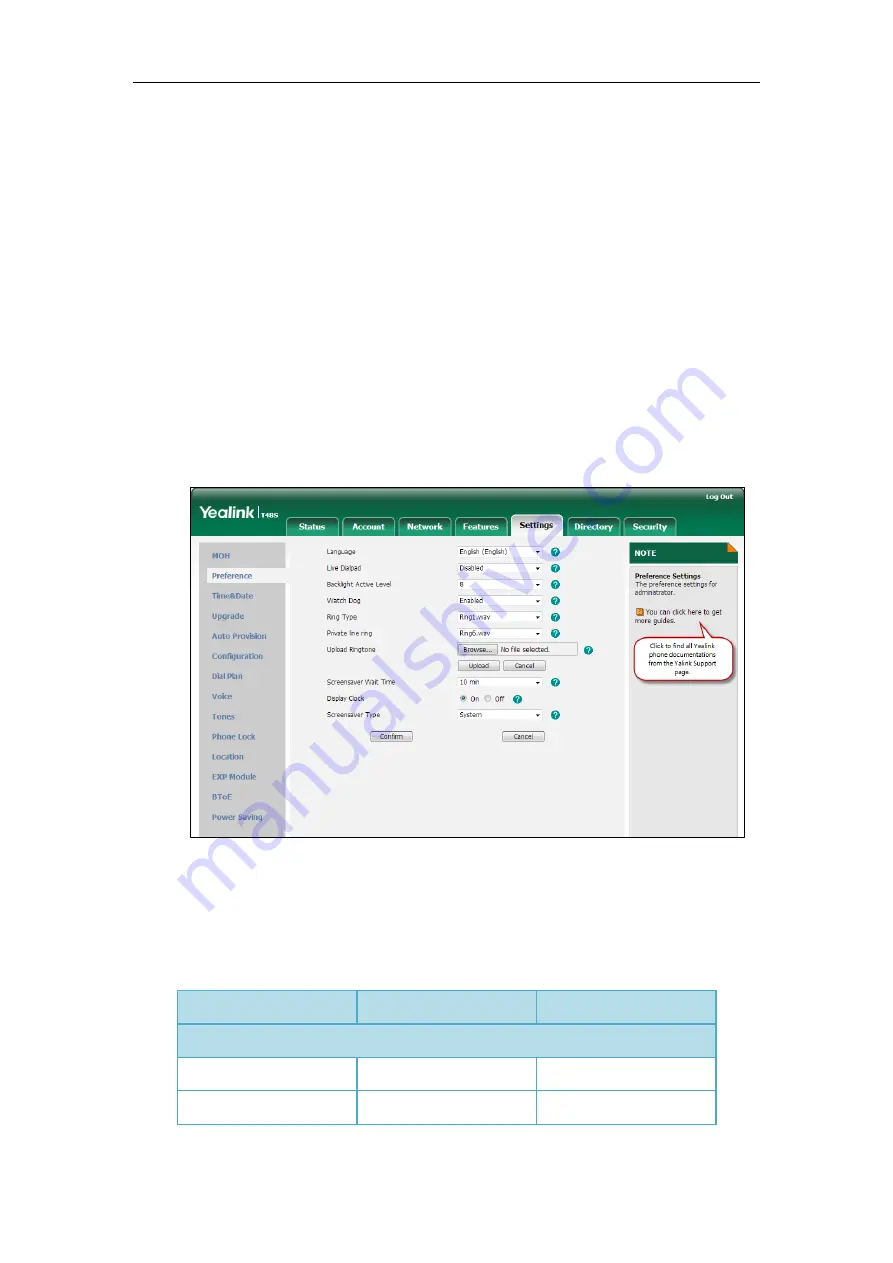
User Guide for the T48S Skype for Business phone
20
Web User Interface
In addition to the phone user interface, you can also customize your phone via web user
interface. In order to access the web user interface, you need to know the IP address of your
new phone by pressing the OK key on the phone when the phone is idle. Enter the IP address
(for example, http://192.168.0.10 or 192.168.0.10 for IPv4; http://[2005:1:1:1:215:65ff:fe64:6e0a]
or [2005:1:1:1:215:65ff:fe64:6e0a] for IPv6) in the address bar of a web browser on your PC. The
default administrator user name and password are both “admin”
(case-sensitive).
Navigating the Web User Interface
When you log into the web user interface successfully, the phone status is displayed on the first
page of the web user interface. You can click each menu to customize or click
Log out
to log
out of the web user interface.
The following figure is an example that navigates to
Settings
->
Preference
:
Features Configurable via Phone/Web User Interface
The main features you can customize for the IP phone via phone user interface and/or via web
user interface are listed in the following table:
Features
Phone User Interface
We User Interface
Network Settings
--Basic Network Settings
--DHCP
√
√
Содержание T48S Skype For Business Edition
Страница 1: ......
Страница 4: ......
Страница 6: ......
Страница 8: ...User Guide for the T48S Skype for Business phone VI...
Страница 21: ...Overview 19 The figure below shows the phone s menus and submenus...
Страница 26: ...User Guide for the T48S Skype for Business phone 24...
Страница 58: ...User Guide for the T48S Skype for Business phone 56...
Страница 106: ...User Guide for the T48S Skype for Business phone 104...
Страница 176: ...User Guide for the T48S Skype for Business phone 174...
Страница 240: ...User Guide for the T48S Skype for Business phone 238...
















































