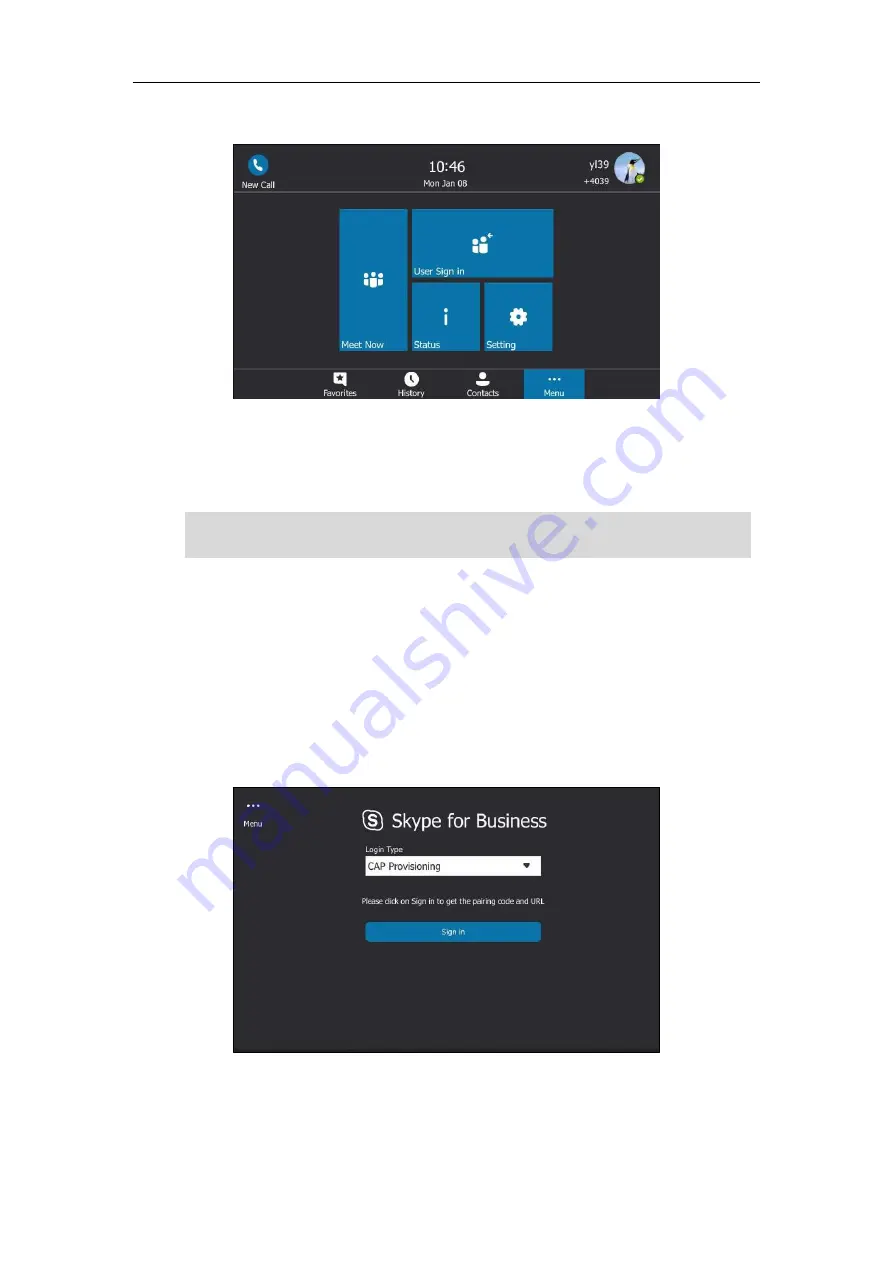
User Guide for the T48S Skype for Business phone
202
After you sign into a CAP account, the idle screen is shown as below.
Users can sign into their own Skype for Business account to use their own user profile settings
by tapping
User Sign In
. For more information, refer to
Signing in as the Hot Desking User
on
Note
CAP Provisioning Sign-in Method
If you are the person who is given permission to provision CAP accounts. You can use a web
browser to provision numerous CAPs quickly.
To sign into a CAP using the CAP Provisioning method via phone user interface:
1.
Tap
Sign in
.
2.
Select
CAP Provisioning
.
3.
Tap the
Sign in
soft key.
Some features on the CAP are unavailable compared with individual phone. Contact your system
administrator for more information.
Содержание T48S Skype For Business Edition
Страница 1: ......
Страница 4: ......
Страница 6: ......
Страница 8: ...User Guide for the T48S Skype for Business phone VI...
Страница 21: ...Overview 19 The figure below shows the phone s menus and submenus...
Страница 26: ...User Guide for the T48S Skype for Business phone 24...
Страница 58: ...User Guide for the T48S Skype for Business phone 56...
Страница 106: ...User Guide for the T48S Skype for Business phone 104...
Страница 176: ...User Guide for the T48S Skype for Business phone 174...
Страница 240: ...User Guide for the T48S Skype for Business phone 238...






























