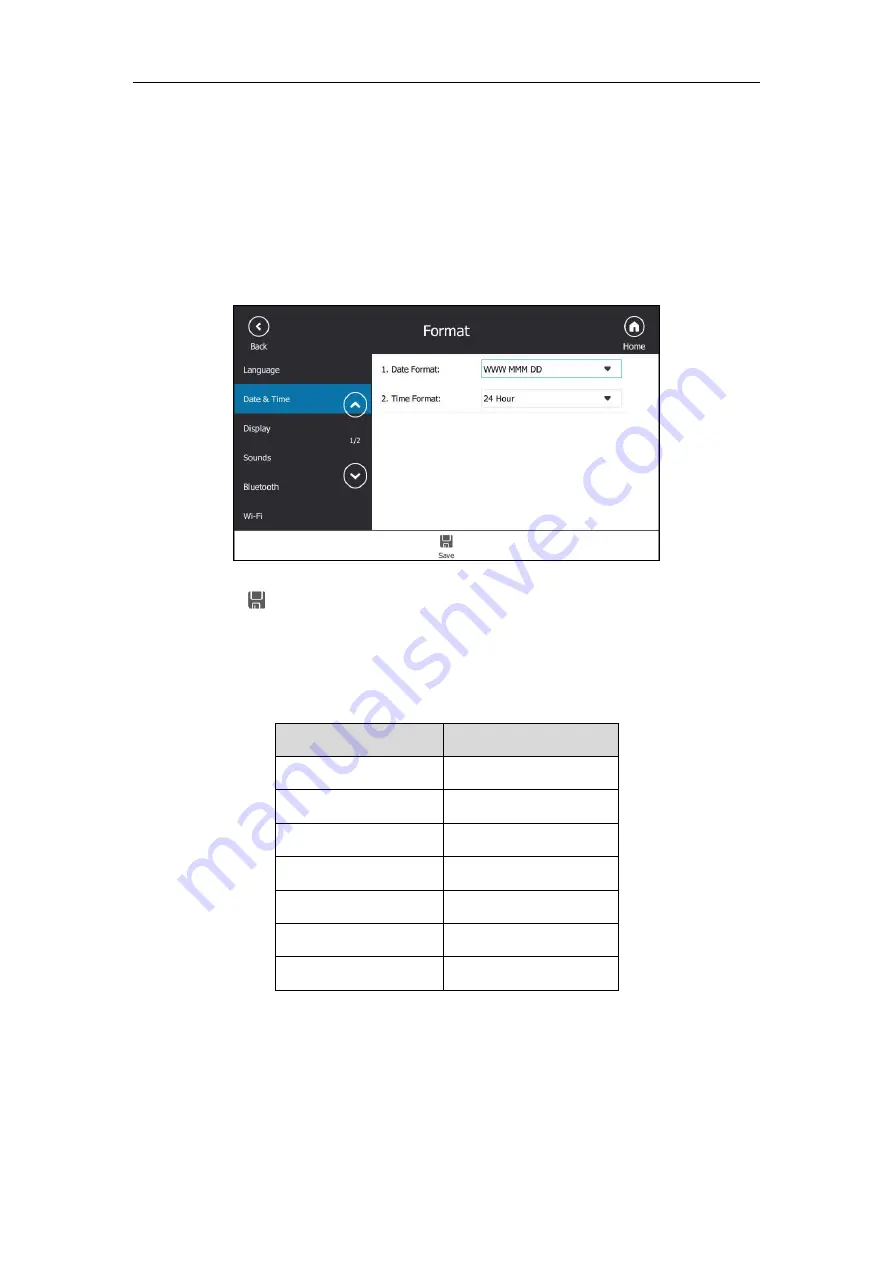
User Guide for the T48S Skype for Business phone
72
Configuring the Time and Date Format
To configure the time and date
format via phone user interface:
1.
Tap
Menu->Setting
->
Basic
->
Date & Time
->
Format
.
2.
Select the desired date format from the pull-down list of
Date Format
.
3.
Select the desired time format (
12 Hour
or
24 Hour
) from the pull-down list of
Time
Format
.
4.
Tap to accept the change.
There are 7 available date formats. For example, for the date format “WWW DD MMM”,
“WWW” represents the abbreviation of the week, “DD” represents the two-digit day, and
“MMM” represents the first three letters of the month.
The date formats available:
Date Format
Example
(2018-01-19)
WWW MMM DD
Fri Jan 19
DD-MMM-YY
19-Jan-18
YYYY-MM-DD
2018-01-19
DD/MM/YYYY
19/01/2018
MM/DD/YY
01/19/18
DD MMM YYYY
19 Jan 2016
WWW DD MMM
Fri 19 Jan
Time and date format is configurable via web user interface at the path
Settings
->
Time &
Date
.
Administrator Password
The
Advanced
option is only accessible to the administrator. The default administrator
Содержание T48S Skype For Business Edition
Страница 1: ......
Страница 4: ......
Страница 6: ......
Страница 8: ...User Guide for the T48S Skype for Business phone VI...
Страница 21: ...Overview 19 The figure below shows the phone s menus and submenus...
Страница 26: ...User Guide for the T48S Skype for Business phone 24...
Страница 58: ...User Guide for the T48S Skype for Business phone 56...
Страница 106: ...User Guide for the T48S Skype for Business phone 104...
Страница 176: ...User Guide for the T48S Skype for Business phone 174...
Страница 240: ...User Guide for the T48S Skype for Business phone 238...






























