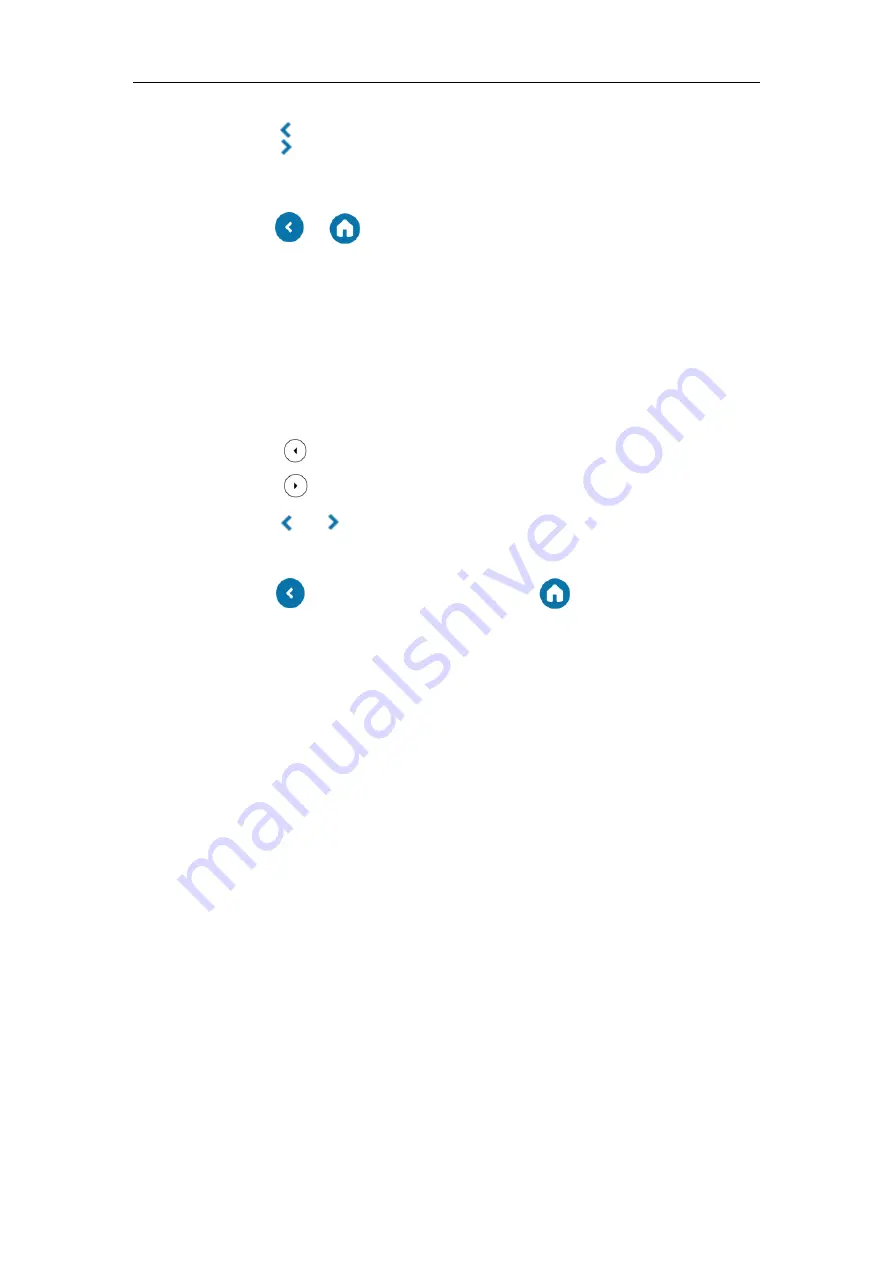
Basic Call Features
145
–
Tap to view the previous month.
–
Tap to view the upcoming month.
–
Tap the day to select the desired day.
–
Tap or to close the calendar and return to the idle screen.
Navigating Day View
Day view shows all schedules of the selected day, including the date and time, subject, start and
end time, and location of each schedule.
To navigate Day view:
1.
Tap
Menu
->
Calendar
.
2.
Do one of the following:
–
Press to view the schedules of the previous day.
–
Press to view the schedules of the upcoming day.
–
Tap or to view more schedules when there are more than 3 schedules.
–
Tap the schedule to view detail for a specific schedule.
–
Tap to return to the pervious screen or tap to return to the idle screen.
Navigating Schedule View
Schedule view displays the details of a selected schedule. You can view the schedules’ subject,
participants, organizer, start and end time, location and content.
To view schedules via phone user interface:
1.
Tap
Menu
->
Calendar
.
2.
Tap a desired month.
3.
Tap a desired day.
4.
Tap a desired schedule.
Содержание T48S Skype For Business Edition
Страница 1: ......
Страница 4: ......
Страница 6: ......
Страница 8: ...User Guide for the T48S Skype for Business phone VI...
Страница 21: ...Overview 19 The figure below shows the phone s menus and submenus...
Страница 26: ...User Guide for the T48S Skype for Business phone 24...
Страница 58: ...User Guide for the T48S Skype for Business phone 56...
Страница 106: ...User Guide for the T48S Skype for Business phone 104...
Страница 176: ...User Guide for the T48S Skype for Business phone 174...
Страница 240: ...User Guide for the T48S Skype for Business phone 238...






























