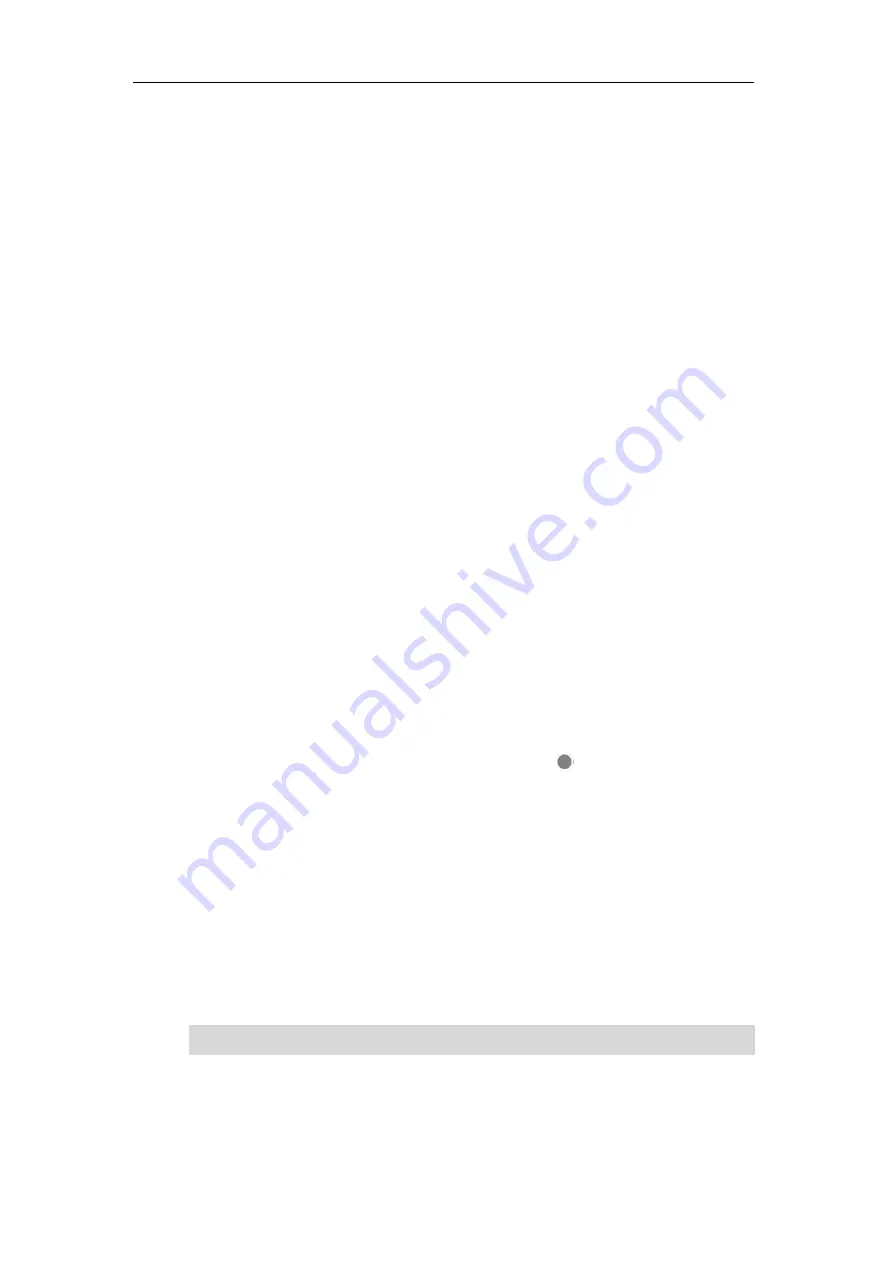
Advanced Phone Features
205
2.
Tap the
On
radio box of the
Sign Out
field.
The touch screen will prompt “Are you sure to sign out?”.
3.
Tap the
OK
soft key.
The current CAP account will sign out.
Branch Office Resiliency
If you sign into the phone using On-Premises account, you can use branch office resiliency
feature. But the current Online environment does not support this feature.
Branch office resiliency is critical for multi-site deployments of Skype for Business where the
control servers are located at a central site or in data center. It allows branch site users to
continue to have Enterprise Voice service and voicemail (if voicemail rerouting settings are
configured) when the branch site loses the connection with the central site.
When the WAN connection between the branch site and central site is unavailable, the phone
goes into resiliency mode:
Branch site user on the phone stays in signed-in status with an indication of “Limited
service due to outage” and “Limit functionality” in the
screen title area.
Call between branch site users is established successfully with 2-way audio.
Conference between branch site users can be established successfully.
The call history cannot get modified. (Already downloaded call log entries can not be
deleted).
Calls can be placed from the call history on the phone.
Contact list is unavailable but you can search for a contact on the phone.
Presence icon on the phone touch screen is displayed as (Unknown).
User is not able to change his presence status manually.
User is not able to use calendar feature.
User is not able to receive the voicemail as exchange is unreachable.
Calls between the branch office phones can be transferred to another branch site user.
Call forward settings cannot be changed.
When the WAN connection between the branch site and central site becomes available, the
phone comes out of resiliency mode automatically. Notification of resiliency is automatically
dismissed, and you can use phone features as normal.
Note
For more information on branch office resiliency, contact your system administrator.
Содержание T48S Skype For Business Edition
Страница 1: ......
Страница 4: ......
Страница 6: ......
Страница 8: ...User Guide for the T48S Skype for Business phone VI...
Страница 21: ...Overview 19 The figure below shows the phone s menus and submenus...
Страница 26: ...User Guide for the T48S Skype for Business phone 24...
Страница 58: ...User Guide for the T48S Skype for Business phone 56...
Страница 106: ...User Guide for the T48S Skype for Business phone 104...
Страница 176: ...User Guide for the T48S Skype for Business phone 174...
Страница 240: ...User Guide for the T48S Skype for Business phone 238...






























