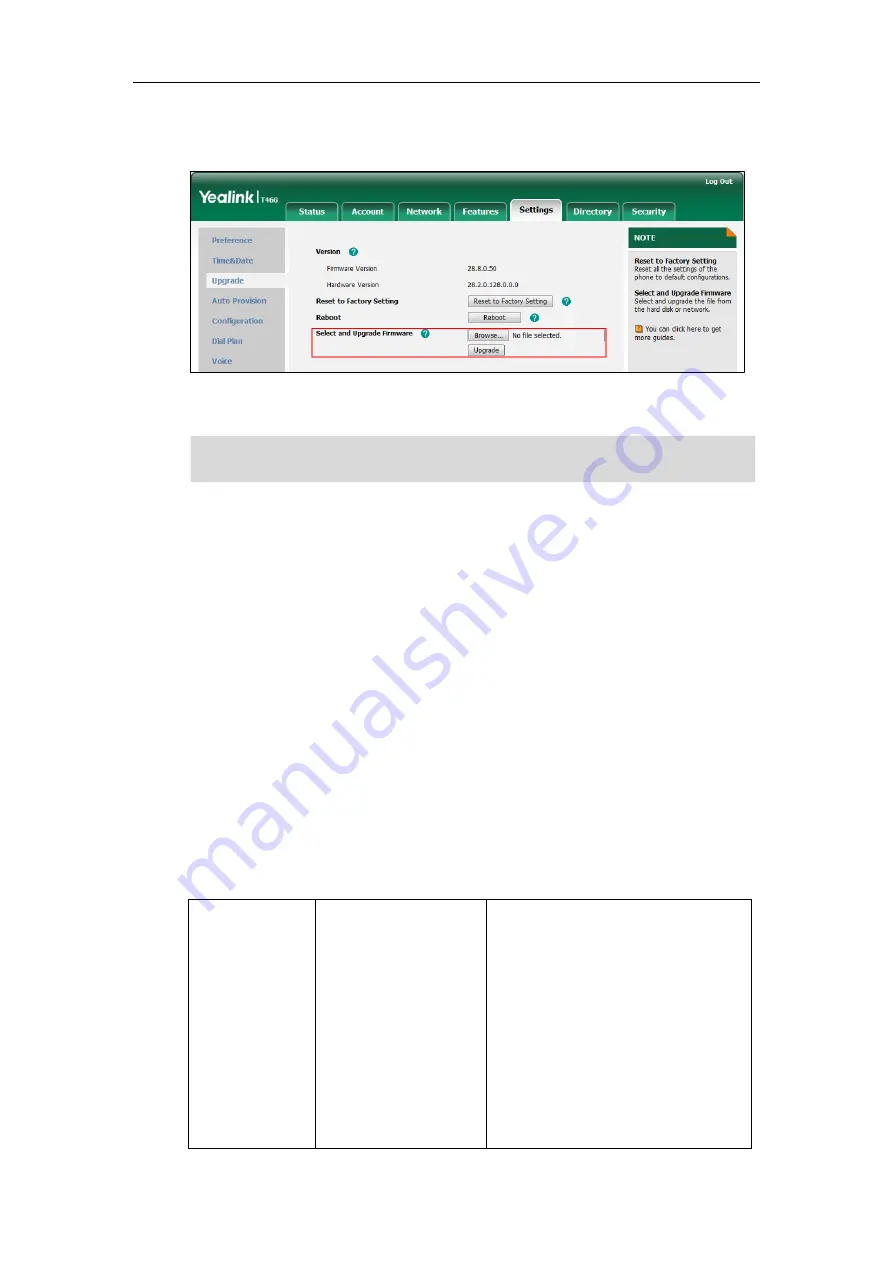
Yealink Skype for Business HD IP Phones Administrator Guide
56
A dialog box pops up to prompt “Firmware of the Skype for Business phone will be updated.
It will take 5 minutes to complete. Please don't power off!”.
4.
Click
OK
to confirm the upgrade.
Note
Upgrading Firmware from the Provisioning Server
Skype for Business phones support using FTP, TFTP, HTTP and HTTPS protocols to download
configuration files and firmware from the provisioning server, and then upgrade firmware
automatically.
Skype for Business phones can download firmware stored on the provisioning server in one of
two ways:
Check for configuration files and then download firmware during startup.
Automatically check for configuration files and then download firmware at a fixed interval
or specific time.
Method of checking for configuration files is configurable.
Procedure
Configuration changes can be performed using the configuration files or locally.
Configuration
File
<y0000000000xx>.cfg
Configure the way for the Skype for
Business phone to check for configuration
files.
Parameters:
auto_provision.power_on
auto_provision.repeat.enable
auto_provision.repeat.minutes
auto_provision.weekly.enable
auto_provision.weekly.begin_time
Do not close and refresh the browser when the Skype for Business phone is upgrading firmware
via web user interface.
Содержание T46G Skype For Business Edition
Страница 1: ...1...
Страница 14: ...Yealink Skype for Business HD IP Phones Administrator Guide xiv...
Страница 24: ...Yealink Skype for Business HD IP Phones Administrator Guide 10...
Страница 27: ...Getting Started 13 For T46G Skype for Business phones Desk Mount Method Wall Mount Method Optional...
Страница 80: ...Yealink Skype for Business HD IP Phones Administrator Guide 66...
Страница 312: ...Yealink Skype for Business HD IP Phones Administrator Guide 298...
Страница 348: ...Yealink Skype for Business HD IP Phones Administrator Guide 334...
















































