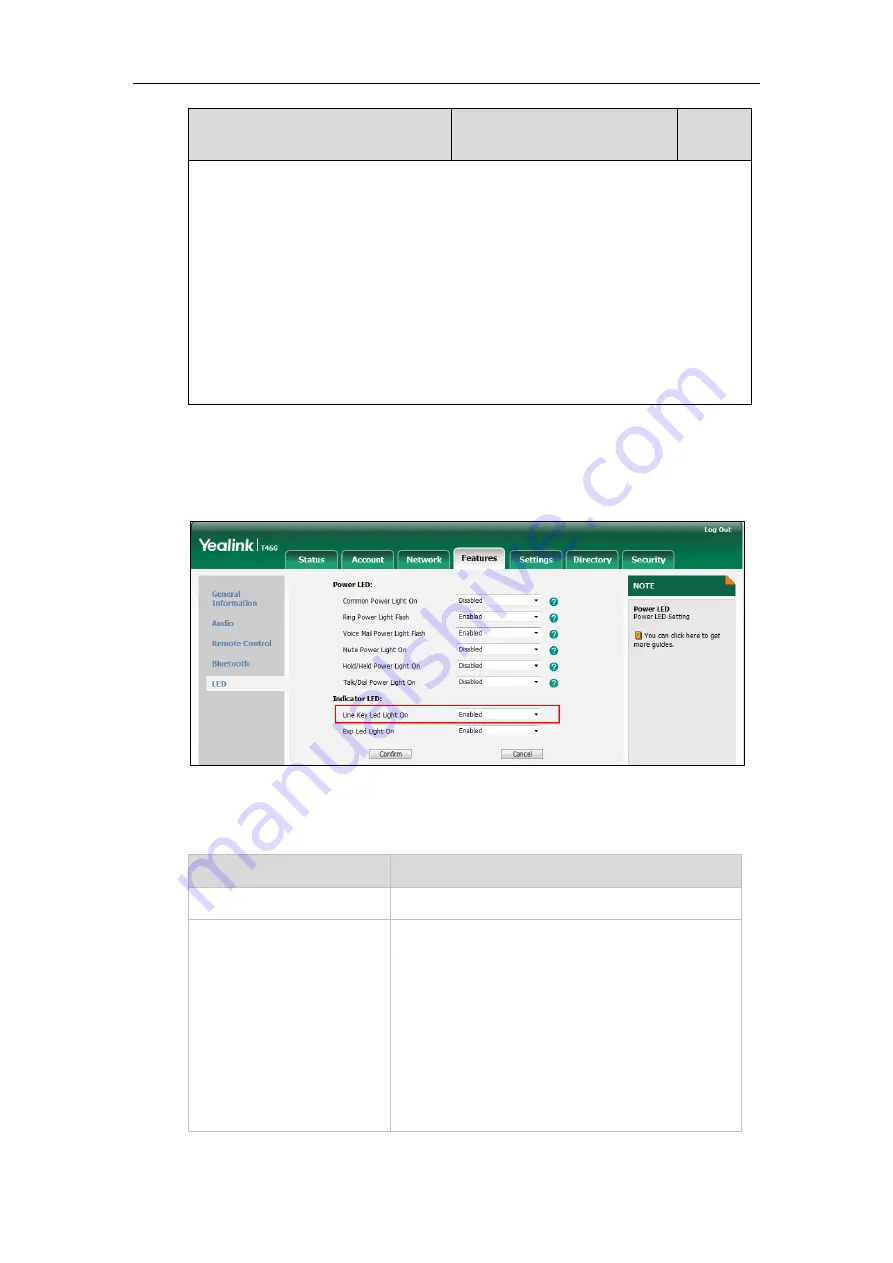
Configuring Basic Features
141
Parameter
Permitted Values
Default
If it is set to 0 (Disabled), the line key LED indicators corresponding to your Skype for
Business favorites are off.
If it is set to 0 (Enabled), the line key LED indicators vary depending on the status of your
Skype for Business favorites.
Note:
It is only applicable to T46G/T42G/T41P Skype for Business phones.
Web User Interface:
Features->LED-> Line Key Led Light On
Phone User Interface:
None
To configure the line key LED indicator via web user interface:
1.
Click on
Features
->
LED
.
2.
Select the desired value from the pull-down list of
Line Key Led Light On
.
3.
Click
Confirm
to accept the change.
Line key LED indicator on your phone (when configured as Skype for Business favorites)
LED Status
Description
Solid green
The Skype for Business favorite is available.
Solid red
The Skype for Business favorite is busy.
The Skype for Business favorite is Do Not Disturb.
The call of your Skype for Business favorite is parked.
The call of your Skype for Business favorite is placed on
hold.
The held call of your Skype for Business favorite is
resumed.
The Skype for Business favorite is in a Skype for Business
conference.
Содержание T46G Skype For Business Edition
Страница 1: ...1...
Страница 14: ...Yealink Skype for Business HD IP Phones Administrator Guide xiv...
Страница 24: ...Yealink Skype for Business HD IP Phones Administrator Guide 10...
Страница 27: ...Getting Started 13 For T46G Skype for Business phones Desk Mount Method Wall Mount Method Optional...
Страница 80: ...Yealink Skype for Business HD IP Phones Administrator Guide 66...
Страница 312: ...Yealink Skype for Business HD IP Phones Administrator Guide 298...
Страница 348: ...Yealink Skype for Business HD IP Phones Administrator Guide 334...






























