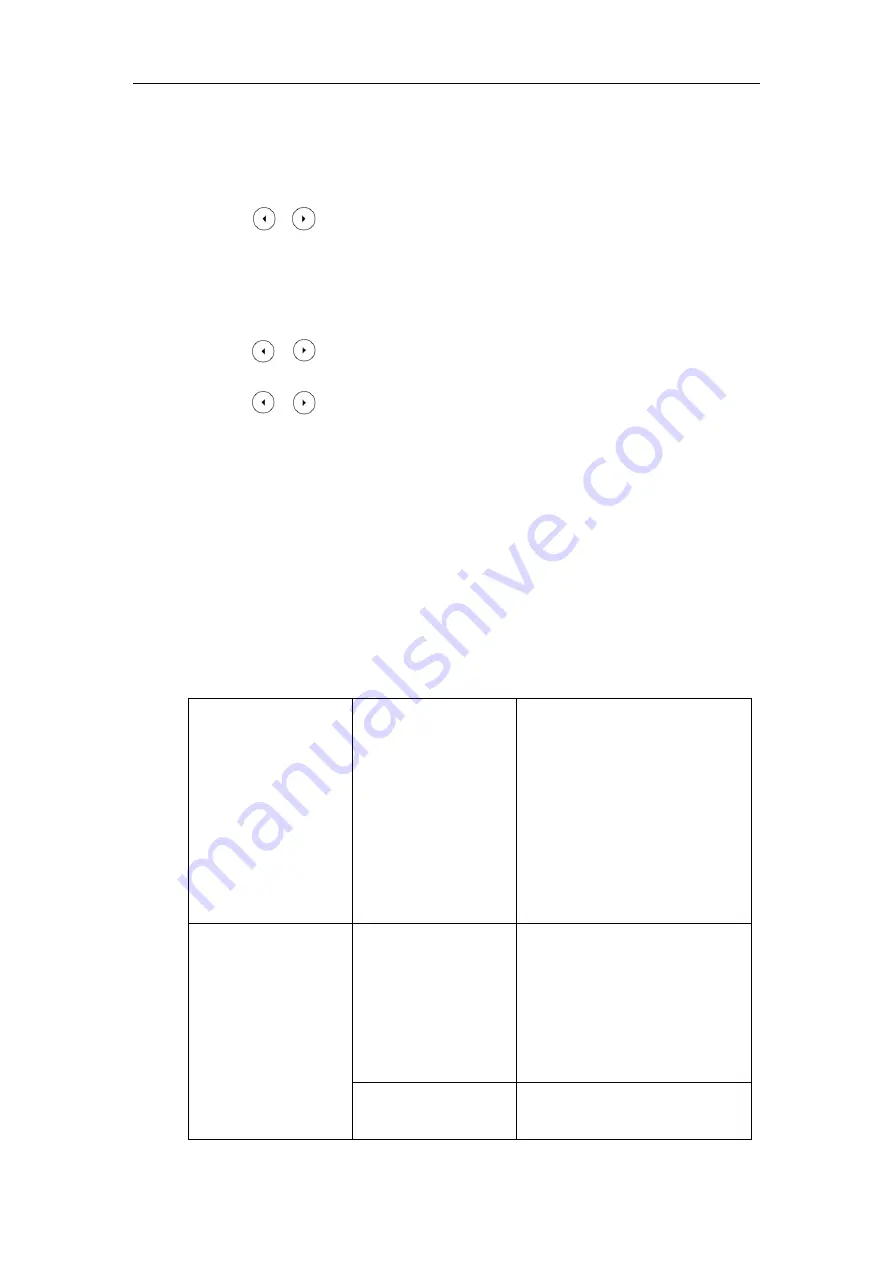
Configuring Basic Features
105
7.
Click
Confirm
to accept the change.
To configure the SNTP settings via phone user interface:
1.
Press
Menu
->
Basic
->
Date & Time
->
General
->
SNTP Settings
.
2.
Press or , or the
Switch
soft key to select the time zone that applies to your area
from the
Time Zone
field.
The default time zone is "GMT+8".
3.
Enter the domain name or IP address of SNTP server in the
NTP Server1
and
NTP Server2
field respectively.
4.
Press or , or the
Switch
soft key to select automatic, enabled and disabled from the
Daylight Saving
field.
5.
Press or , or the
Switch
soft key to select the desired location from the
Location
field.
6.
Press the
Save
soft key to accept the change.
Time and Date Settings
You can set the time and date manually when Skype for Business phones cannot obtain the time
and date from the NTP time server. The time and date display can use one of several different
formats.
Procedure
Time and date can be configured using the configuration files or locally.
Configuration File
<MAC>.cfg
Configure the time and date
manually.
Parameter:
local_time.manual_time_enable
Configure the time and date formats.
Parameters:
local_time.time_format
local_time.date_format
Local
Web User Interface
Configure the time and date
manually.
Configure the time and date formats.
Navigate to
:
http://<phoneIPAddress>/servlet?p
=settings-datetime&q=load
Phone User Interface
Configure the time and date
manually.
Содержание T46G Skype For Business Edition
Страница 1: ...1...
Страница 14: ...Yealink Skype for Business HD IP Phones Administrator Guide xiv...
Страница 24: ...Yealink Skype for Business HD IP Phones Administrator Guide 10...
Страница 27: ...Getting Started 13 For T46G Skype for Business phones Desk Mount Method Wall Mount Method Optional...
Страница 80: ...Yealink Skype for Business HD IP Phones Administrator Guide 66...
Страница 312: ...Yealink Skype for Business HD IP Phones Administrator Guide 298...
Страница 348: ...Yealink Skype for Business HD IP Phones Administrator Guide 334...






























