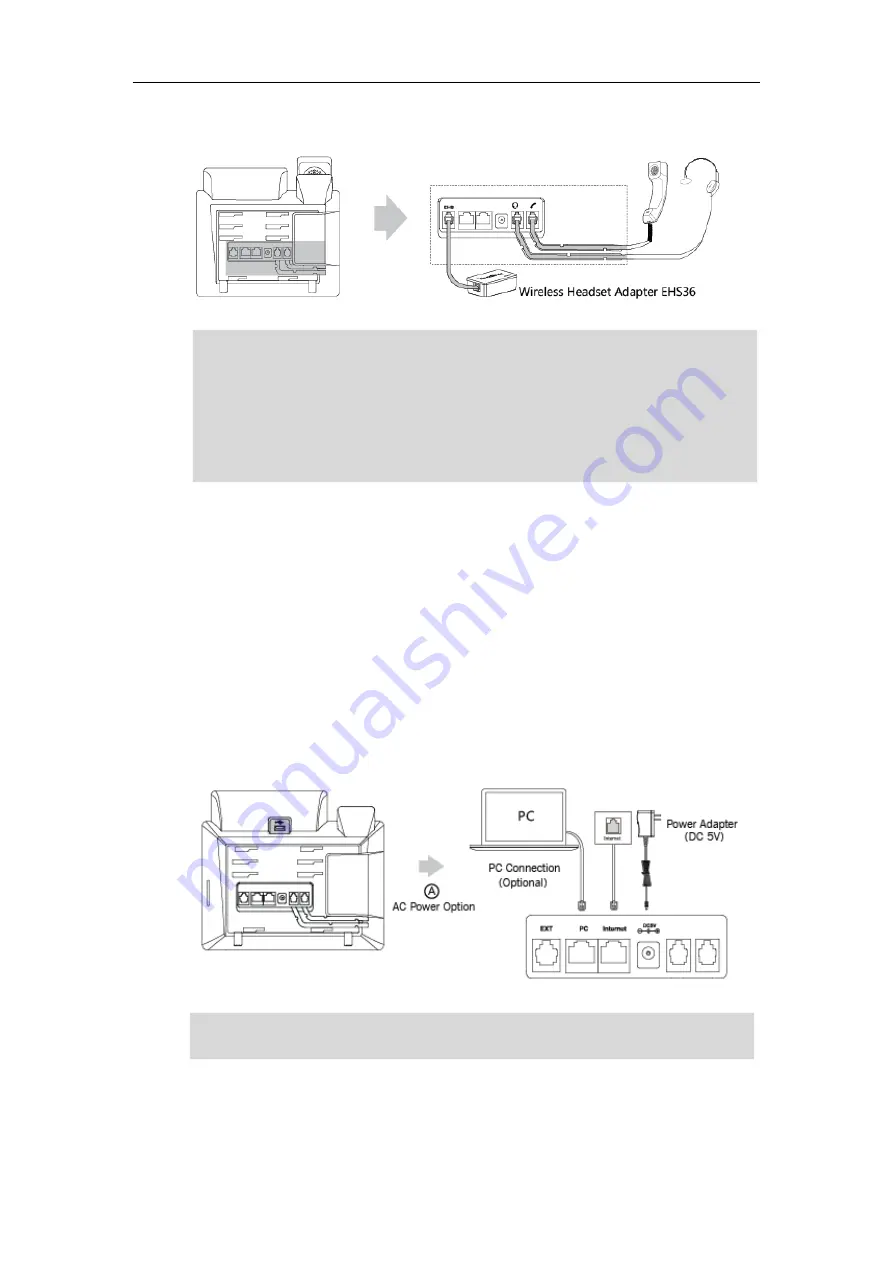
Getting Started
15
For T42G/T41P/T40P Skype for Business phones:
Note
Connecting the Power and Network
AC Power (Optional)
To connect the AC power and network:
1.
Connect the DC plug of the power adapter to the DC5V port on the Skype for Business
phone and connect the other end of the power adapter into an electrical power outlet.
2.
Connect the included or a standard Ethernet cable between the Internet port on the Skype
for Business phone and the one on the wall or switch/hub device port.
Note
Wireless headset adapter EHS36 or Bluetooth USB dongle BT40 should be purchased separately.
For more information on how to use the EHS36 on the phone, refer to
Bluetooth USB dongle BT40 can only be used on the T48G/T46G
Skype for Business phones
. For
more information on how to use the Bluetooth on T48G/T46G
Skype for Business phones
, refer
Yealink Bluetooth USB Dongle BT40 User Guide
The EXT port on T48G/T46G
Skype for Business phones
can also be used to connect the
expansion module EXP40.
The Skype for Business phone should be used with Yealink original power adapter only. The use
of the third-party power adapter may cause the damage to the phone.
Содержание T46G Skype For Business Edition
Страница 1: ...1...
Страница 14: ...Yealink Skype for Business HD IP Phones Administrator Guide xiv...
Страница 24: ...Yealink Skype for Business HD IP Phones Administrator Guide 10...
Страница 27: ...Getting Started 13 For T46G Skype for Business phones Desk Mount Method Wall Mount Method Optional...
Страница 80: ...Yealink Skype for Business HD IP Phones Administrator Guide 66...
Страница 312: ...Yealink Skype for Business HD IP Phones Administrator Guide 298...
Страница 348: ...Yealink Skype for Business HD IP Phones Administrator Guide 334...
















































