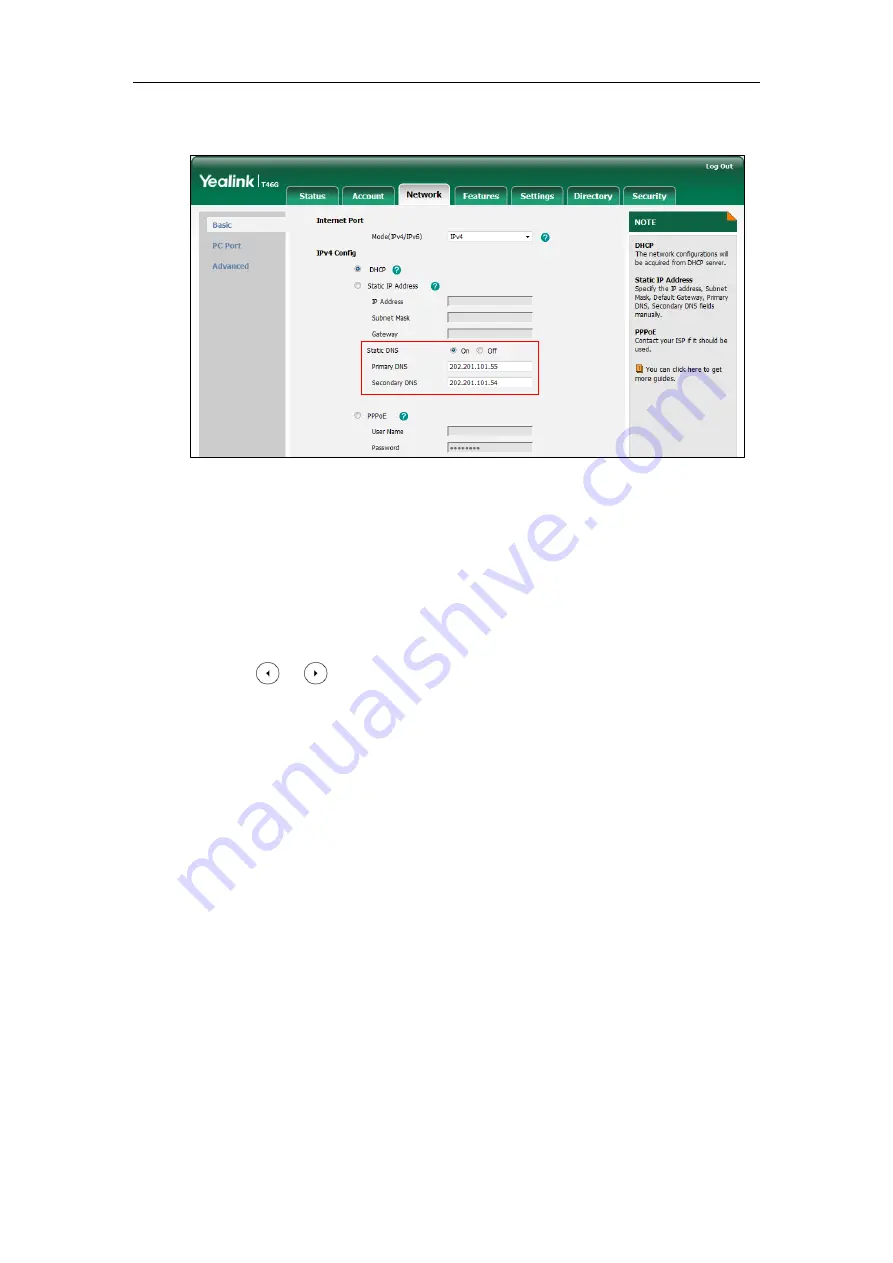
Yealink Skype for Business HD IP Phones Administrator Guide
30
4.
Enter the desired values in the
Primary DNS
and
Secondary DNS
fields.
5.
Click
Confirm
to accept the change.
A dialog box pops up to prompt that settings will take effect after a reboot.
6.
Click
OK
to reboot the Skype for Business phone.
To configure static DNS when DHCP is used via phone user interface:
1.
Press
Menu->Advanced
(default password: admin) ->
Network
->
WAN
Port
->
IPv4-
>
DHCP
.
2.
Press or , or the
Switch
soft key to select
Enabled
from the
Static DNS
field.
3.
Enter the desired values in the
Primary DNS
and
Secondary DNS
fields respectively.
4.
Press the
Save
soft key to accept the change.
The Skype for Business phone reboots automatically to make settings effective after a
period of time.
DHCP Option
DHCP provides a framework for passing information to TCP/IP network devices. Network and
other control information are carried in tagged data items that are stored in the options field of
the DHCP message. The data items themselves are also called options.
DHCP can be initiated by simply connecting the Skype for Business phone with the network.
Skype for Business phones broadcast DISCOVER messages to request the network information
carried in DHCP options, and the DHCP server responds with specific values in corresponding
options.
Содержание T46G Skype For Business Edition
Страница 1: ...1...
Страница 14: ...Yealink Skype for Business HD IP Phones Administrator Guide xiv...
Страница 24: ...Yealink Skype for Business HD IP Phones Administrator Guide 10...
Страница 27: ...Getting Started 13 For T46G Skype for Business phones Desk Mount Method Wall Mount Method Optional...
Страница 80: ...Yealink Skype for Business HD IP Phones Administrator Guide 66...
Страница 312: ...Yealink Skype for Business HD IP Phones Administrator Guide 298...
Страница 348: ...Yealink Skype for Business HD IP Phones Administrator Guide 334...






























