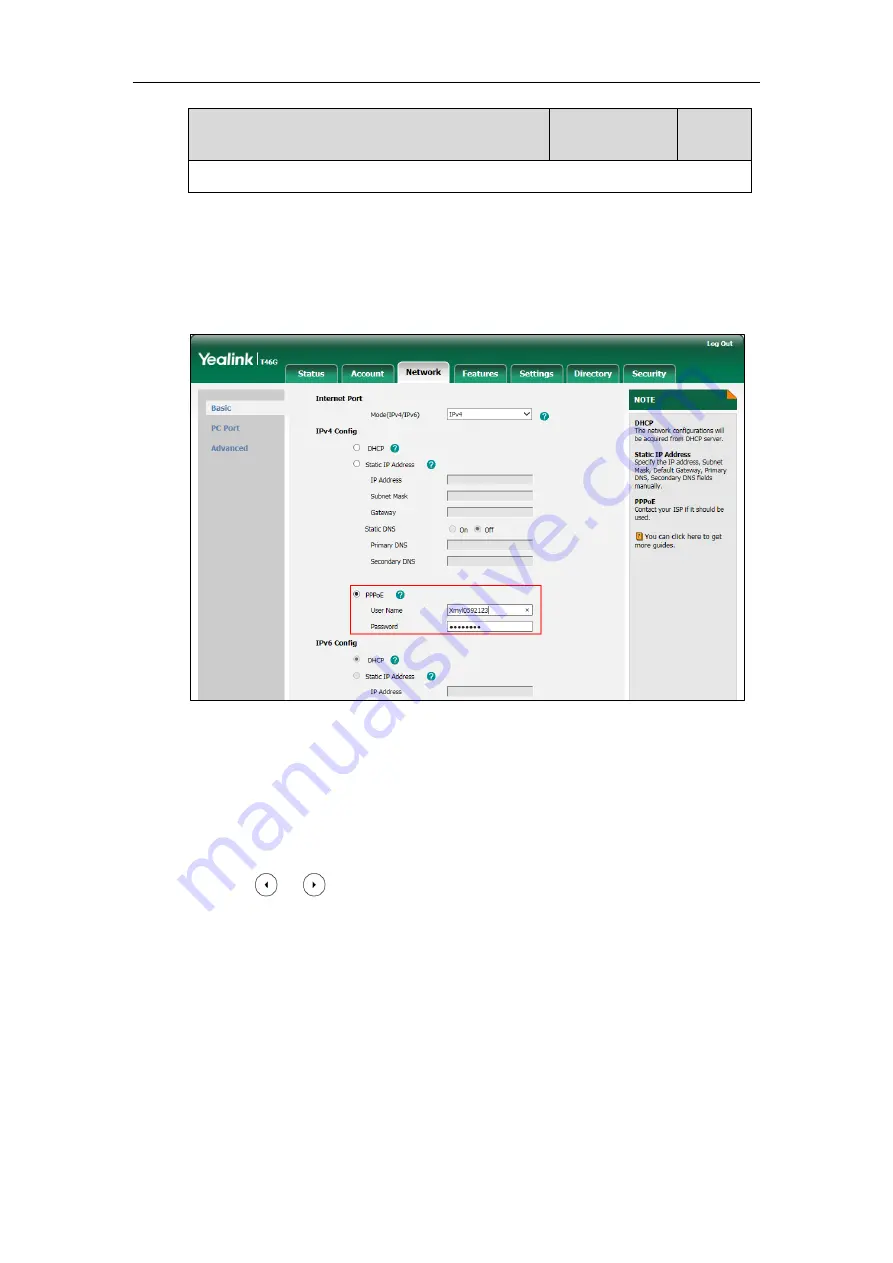
Yealink Skype for Business HD IP Phones Administrator Guide
48
Parameters
Permitted Values
Default
Port->IPv4->PPPoE->PPPoE Password
To configure PPPoE via web user interface:
1.
Click on
Network
->
Basic
.
2.
In the
IPv4 Config
block, mark the
PPPoE
radio box.
3.
Enter the user name and password in corresponding fields.
4.
Click
Confirm
to accept the change.
A dialog box pops up to prompt that settings will take effect after a reboot.
5.
Click
OK
to reboot the Skype for Business phone.
To configure PPPoE via phone user interface:
1.
Press
Menu
->
Advanced
(default password: admin)->
Network
->
WAN Port
->
IPv4
.
2.
Press or , or the
Switch
soft key to select the
PPPoE
from the
Type
field.
3.
Enter the user name and password in the corresponding fields.
4.
Press the
Save
soft key to accept the change.
The Skype for Business phone reboots automatically to make settings effective after a
period of time.
Configuring Transmission Methods of the Internet Port and PC
Port
Yealink T48G/T46G/T42G/T41P/T40P Skype for Business phones support two Ethernet ports:
Содержание T46G Skype For Business Edition
Страница 1: ...1...
Страница 14: ...Yealink Skype for Business HD IP Phones Administrator Guide xiv...
Страница 24: ...Yealink Skype for Business HD IP Phones Administrator Guide 10...
Страница 27: ...Getting Started 13 For T46G Skype for Business phones Desk Mount Method Wall Mount Method Optional...
Страница 80: ...Yealink Skype for Business HD IP Phones Administrator Guide 66...
Страница 312: ...Yealink Skype for Business HD IP Phones Administrator Guide 298...
Страница 348: ...Yealink Skype for Business HD IP Phones Administrator Guide 334...
















































