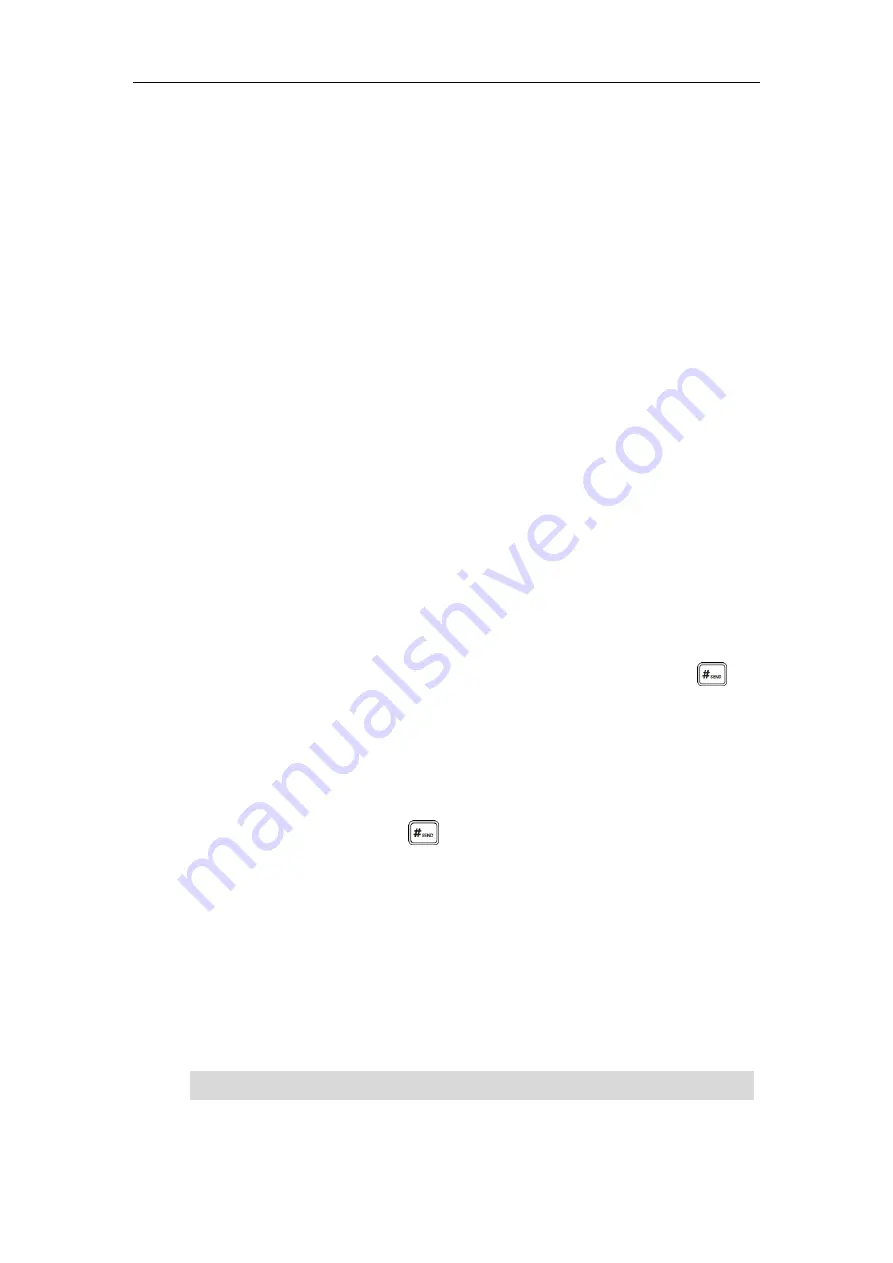
User Guide for the SIP-T42S IP Phone
78
Key Type
(
Zero Touch
)
Label
(key label displayed on the LCD screen)
Usage:
1.
Press the
Zero Touch
key to access the zero touch screen.
2.
Press the
OK
soft key within a few seconds.
3.
Configure the network parameters in the corresponding fields.
4.
Press the
Next
soft key.
5.
Configure the auto provision parameters in the corresponding fields.
6.
Press the
OK
soft key.
The phone will reboot to update configurations.
URL
You can use this key feature to trigger the phone to send an HTTP GET request containing a
specific URL.
Dependencies:
Type
(
URL
)
Label
(key label displayed on the LCD screen)
Value
(the URL contained in the HTTP GET request)
Usage:
Press the
URL
key to trigger the phone to send an HTTP GET request containing the
URL specified in the
Value
field.
Phone Lock
You can use this key feature to immediately lock your phone instead of long pressing . For
more information, refer to
Dependencies:
Type
(
Key Event
)
Key Type
(
Phone Lock
)
Label
(key label displayed on the LCD screen)
Usage:
When the phone lock feature is enabled,
press the
Phone Lock
key to immediately lock
your phone instead of long pressing .
Directory
You can use this key feature to easily access frequently used lists. For more information, refer to
Dependencies:
Type
(
Key Event
)
Key Type
(
Directory
)
Label
(key label displayed on the LCD screen)
Usage:
Press the
Directory
key to immediately access frequently used lists.
Note
The directory key performs the same function as the
Directory
soft key when the phone is idle.
Содержание SIP-T42S IP
Страница 1: ......
Страница 22: ...User Guide for the SIP T42S IP Phone 12 ...
Страница 42: ...User Guide for the SIP T42S IP Phone 32 ...
Страница 140: ...User Guide for the SIP T42S IP Phone 130 ...
Страница 197: ...Appendix 187 Appendix B Menu Structure ...
Страница 198: ...User Guide for the SIP T42S IP Phone 188 ...






























