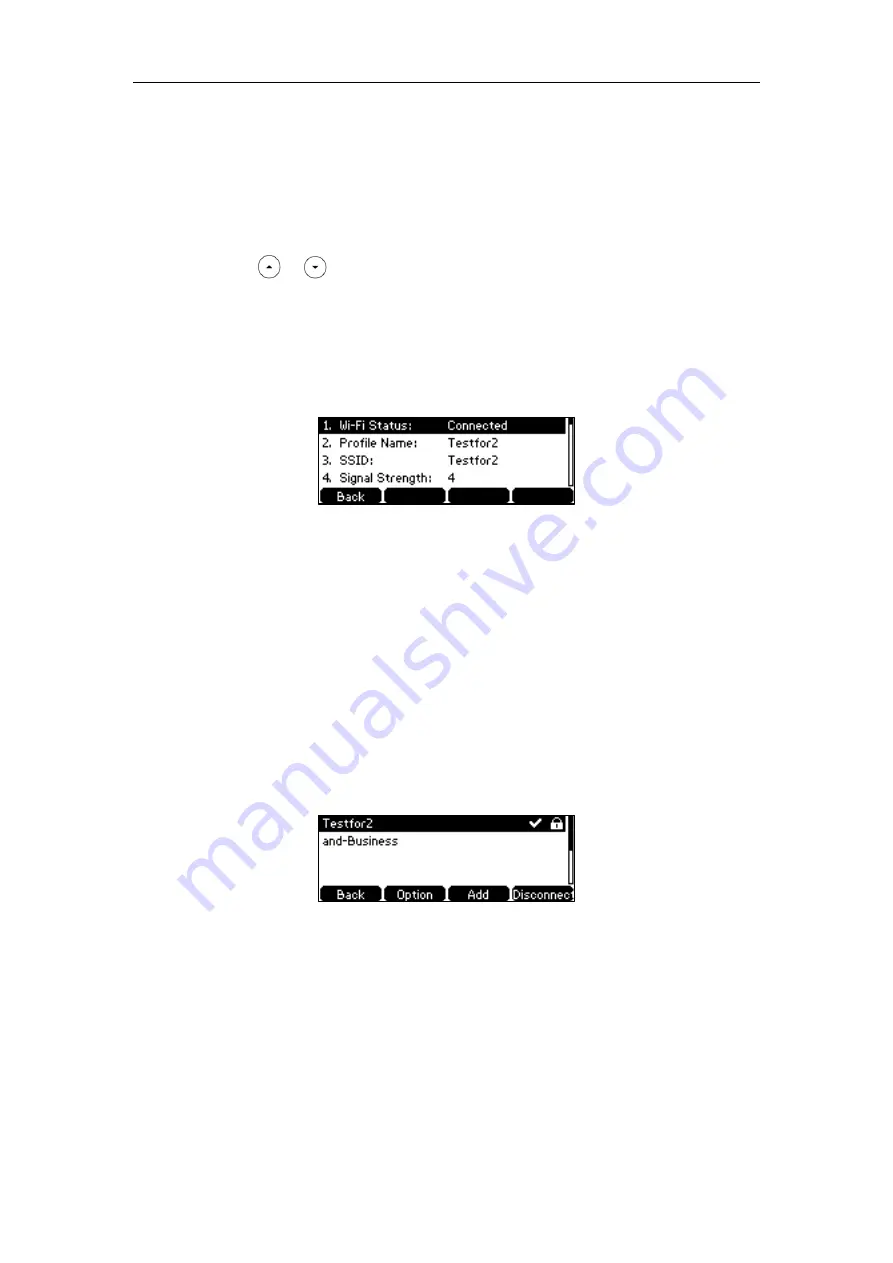
Getting Started
27
Viewing the Wireless Network Information
To view the wireless network information via phone user interface:
1.
Press
Menu
->
Settings
->
Basic Settings
->
Wi-Fi
->
X Available Network(s)
(X represents
the number of available networks).
2.
Press or to highlight the desired wireless network.
3.
Press the
Detail
soft key to view the detailed wireless network information (e.g., Profile
Name, SSID or Signal Strength).
If the IP phone is connected to a wireless network successfully, you can also press
Menu
->
Settings
->
Basic Settings
->
Wi-Fi
->
Wi-Fi Status
to view the connected wireless
network information.
Managing the Saved Wireless Network
Once the IP phone has ever been connected to a wireless network successfully, the wireless
network profile will be saved in
Known Network(s)
list. The next time you enable Wi-Fi feature,
the IP phone will be automatically connected to the wireless network which has the highest
priority (the top one).
Up to 5 wireless network profiles can be saved in
Known Network(s)
list. If
you want to add a new one when the IP phone has already saved 5 wireless network profiles, please
delete the older saved profile before adding.
To manage known network(s) via phone user interface:
1.
Press
Menu
->
Settings
->
Basic Settings
->
Wi-Fi
->
Known Network(s)
.
2.
Press the
Option
soft key.
3.
Do one of the following:
-
To edit the wireless network profile:
1)
Select
Edit
.
2)
Edit the desired wireless network information.
3)
Press the
Save
soft key.
-
To change the priority of the wireless network:
1)
Select
Move Up
or
Move Down
to improve or lower the priority of the wireless
Содержание SIP-T42S IP
Страница 1: ......
Страница 22: ...User Guide for the SIP T42S IP Phone 12 ...
Страница 42: ...User Guide for the SIP T42S IP Phone 32 ...
Страница 140: ...User Guide for the SIP T42S IP Phone 130 ...
Страница 197: ...Appendix 187 Appendix B Menu Structure ...
Страница 198: ...User Guide for the SIP T42S IP Phone 188 ...






























