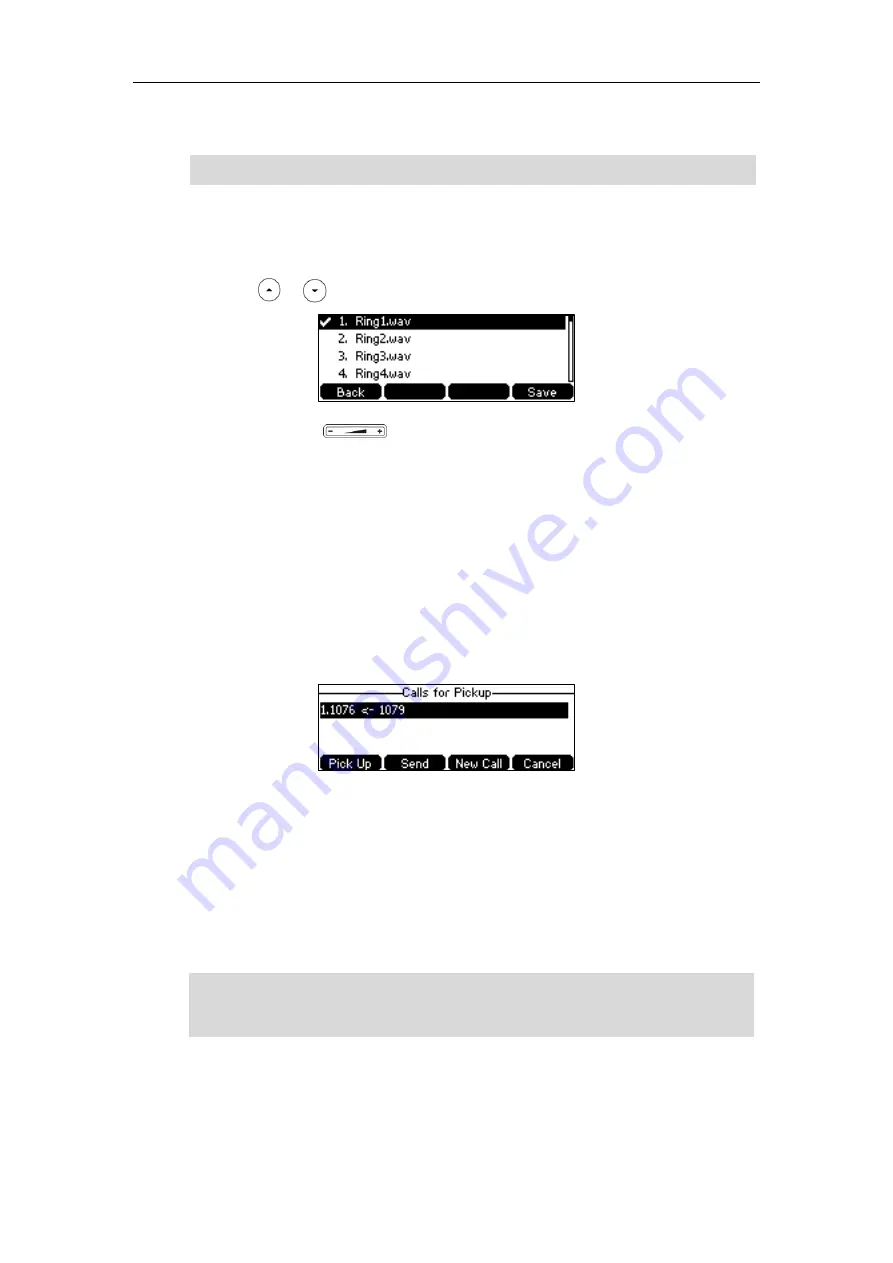
Advanced Phone Features
133
4.
Click
Confirm
to accept the change.
Note
To configure BLF ring type via phone user interface:
1.
Press
Menu
->
Settings
->
Basic Settings
->
Sound
->
BLF Ring Type
.
2.
Press or to select the desired ring tone.
3.
(Optional.) Press to adjust the ringer volume.
4.
Press the
Save
soft key to accept the change or the
Back
soft key to cancel.
BLF ring type is configurable via web user interface at the path
Features
->
Call Pickup
.
When the monitored line receives an incoming call, the following occurs on your phone:
The phone plays a specific ring tone (if enabled).
The BLF key LED flashes red.
The caller ID appears on the LCD screen (if enabled).
In the following figure, the LCD screen shows an incoming call from 1079 on the monitored line.
You can do the following actions:
-
Press the
Pick Up
soft key to pick up the call.
-
Press the
Send
soft key to dial out the monitored phone number.
-
Press the
New Call
soft key to place a new call.
-
Press the
Cancel
soft key to exit the screen.
Note
Configuring Directed Call Pickup Code
If you configure the directed call pickup code in advance, you can pick up the monitored user’s
If your phone is locked and the type of the phone lock is configured as
Function Keys
or
All
keys
, you cannot use the
DPickup
,
Send
,
New Call
and
Cancel
soft keys until unlocked. For
more information, refer to
Visual and audio alert features are configurable via web user interface only.
Содержание SIP-T42S IP
Страница 1: ......
Страница 22: ...User Guide for the SIP T42S IP Phone 12 ...
Страница 42: ...User Guide for the SIP T42S IP Phone 32 ...
Страница 140: ...User Guide for the SIP T42S IP Phone 130 ...
Страница 197: ...Appendix 187 Appendix B Menu Structure ...
Страница 198: ...User Guide for the SIP T42S IP Phone 188 ...






























