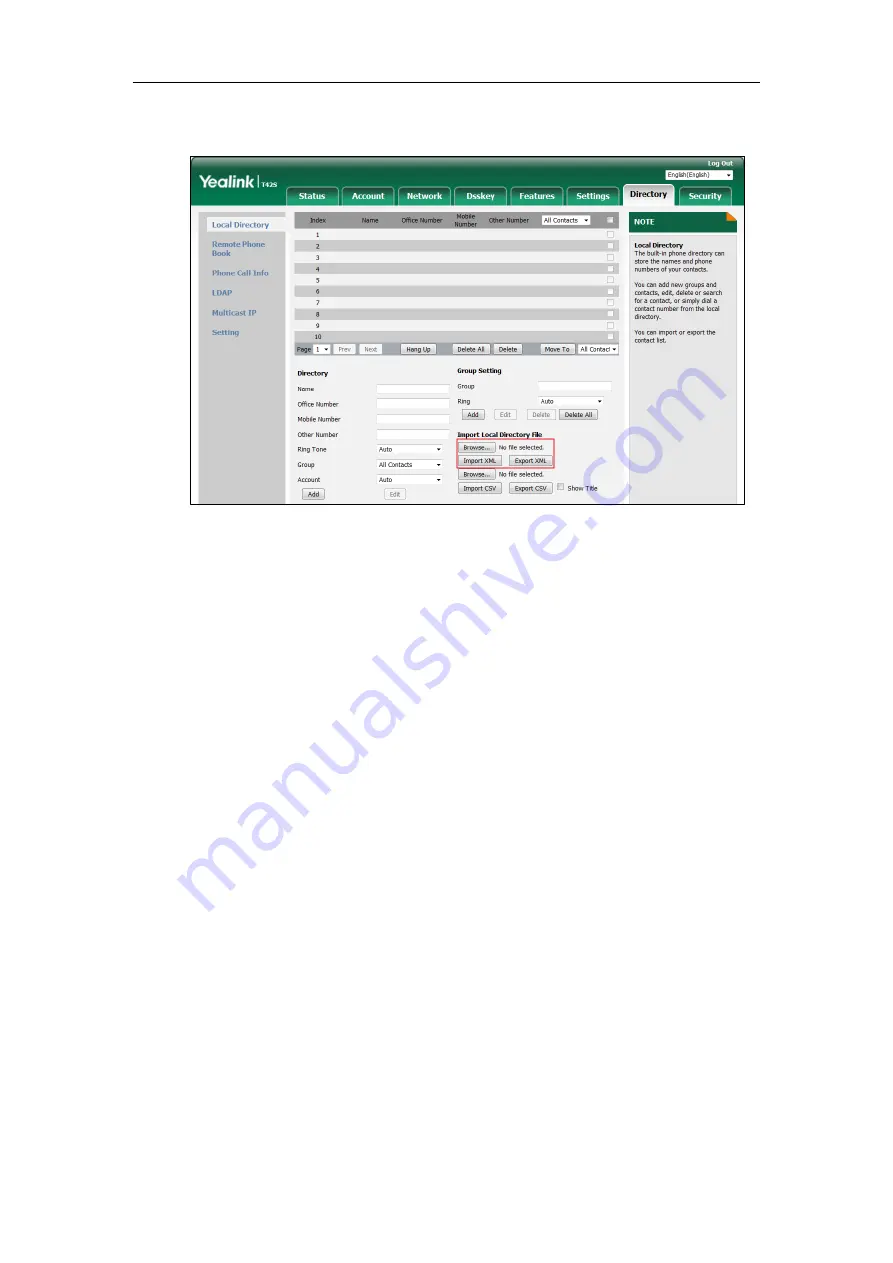
User Guide for the SIP-T42S IP Phone
54
3.
Click
Import XML
to import the contact list.
The web user interface prompts "The original contact will be covered, continue?".
4.
Click
OK
to complete importing the contact list.
To import a CSV contact list file via web user interface:
1.
Click on
Directory
->
Local Directory
.
2.
Click
Browse
to locate a contact list file (the file format must be *.csv) from your local
system.
3.
(Optional.) Check the
Show Title
checkbox.
It will prevent importing the title of the contact information which is located in the first line
of the CSV file.
4.
Click
Import CSV
to import the contact list.
5.
(Optional.) Mark the
On
radio box in the
Del Old contact
field.
It will delete all existing contacts while importing the contact list.
6.
(Optional.) Select the contact information you want to import into the local directory from
the pull down list of
Index
.
Содержание SIP-T42S IP
Страница 1: ......
Страница 22: ...User Guide for the SIP T42S IP Phone 12 ...
Страница 42: ...User Guide for the SIP T42S IP Phone 32 ...
Страница 140: ...User Guide for the SIP T42S IP Phone 130 ...
Страница 197: ...Appendix 187 Appendix B Menu Structure ...
Страница 198: ...User Guide for the SIP T42S IP Phone 188 ...






























