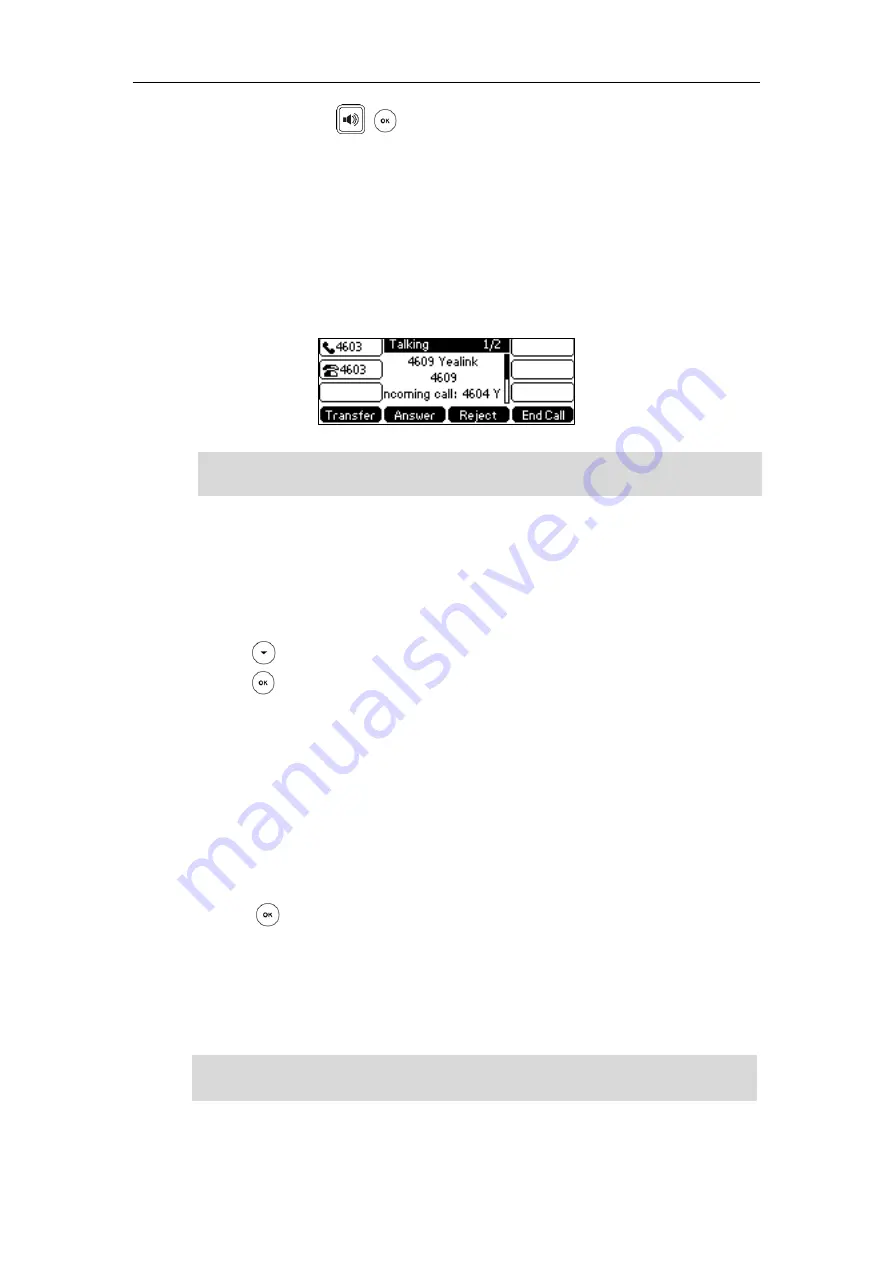
Advanced Phone Features
169
-
Press the line key 1, , or the
Answer
soft key on phone B.
The LED indicators of the line key 1 on phone A will illuminate solid red and phone B will
illuminate solid green.
To answer multiple calls on the shared line:
An incoming call arrives on the shared line when there is an active call on phone A’s line key 1.
The LED indicators of the line key 2 on both phone A and phone B will fast flash green. You can
answer the incoming call on either phone A or phone B. The LCD screen of phone A displays the
information of the incoming call (e.g., “Incoming call: 4604 Yealink”).
Note
Do one of the following on phone A:
-
Press the line key 2. Phone B stops ringing.
-
Press the
Answer
soft key. Phone B stops ringing.
-
Press to access the new call.
Press or the
Answer
soft key. Phone B stops ringing.
The incoming call is answered and the original call is placed on hold. The LED indicators of the
line key 1 on phone A will slowly flash green and phone B will slowly flash red indicating that
there is the held call on the line key 1. The LED indicators of the line key 2 on phone A will
illuminate solid green and phone B will illuminate solid red indicating that there is an active call
on the line key 2.
You can also answer the call on phone B. Do one of the following on phone B:
-
Press the line key 2. Phone A stops ringing.
-
Press or the
Answer
soft key. Phone A stops ringing.
The LED indicators of the line key 2 on phone A will illuminate solid red and phone B will
illuminate solid green indicating that there is an active call on the line key 2. Meanwhile, The LED
indicators of the line key 1 phone A will illuminate solid green and phone B will illuminate solid
red indicating that there is an active call on the line key 1.
Note
If the number of incoming calls is greater than the configured line keys, the line keys will be used
by sequence circulation.
Make sure call waiting feature is enabled on phone A. For more information, refer to
on page
Содержание SIP-T42S IP
Страница 1: ......
Страница 22: ...User Guide for the SIP T42S IP Phone 12 ...
Страница 42: ...User Guide for the SIP T42S IP Phone 32 ...
Страница 140: ...User Guide for the SIP T42S IP Phone 130 ...
Страница 197: ...Appendix 187 Appendix B Menu Structure ...
Страница 198: ...User Guide for the SIP T42S IP Phone 188 ...






























