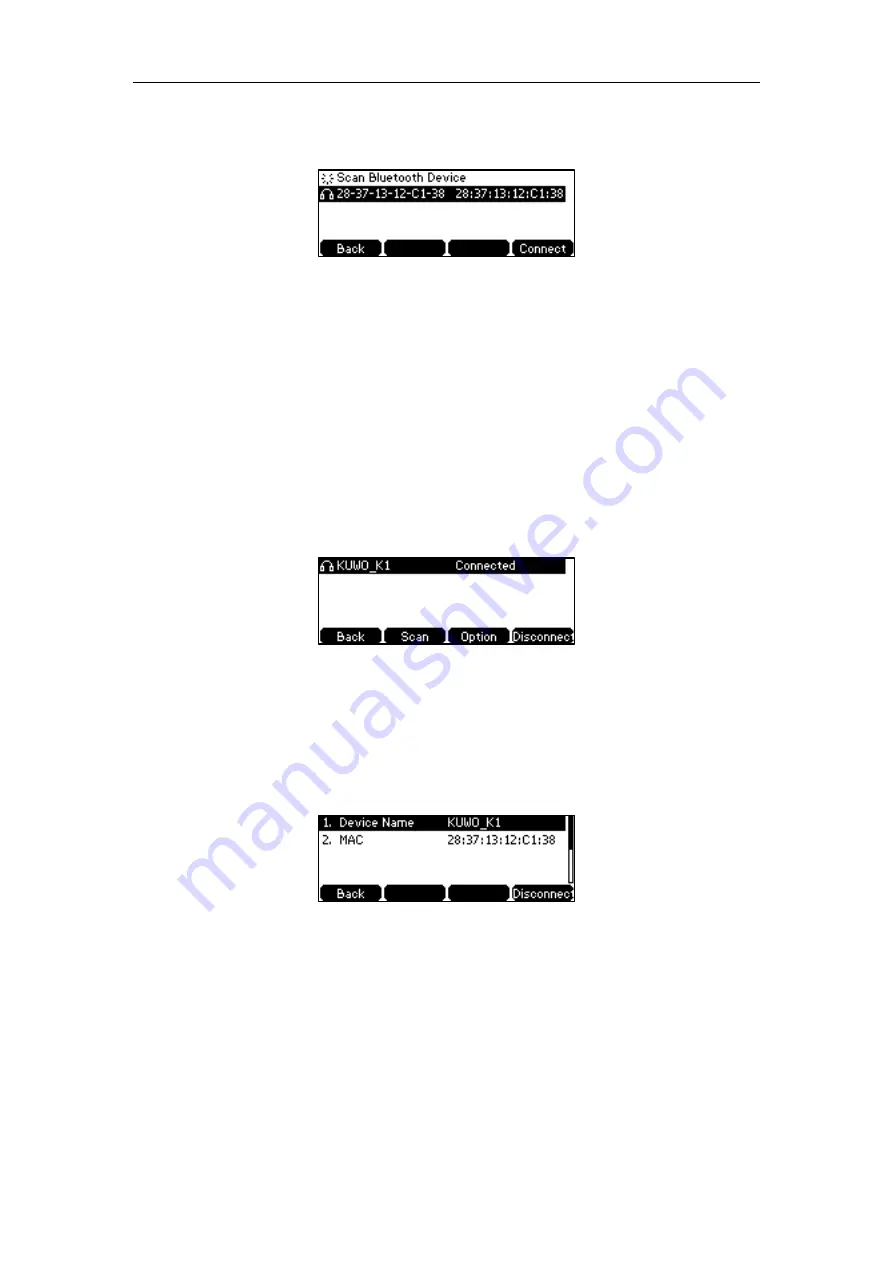
Customizing Your Phone
67
The phone proceeds to scan the local Bluetooth devices. When the phone completes
scanning, it will display the available Bluetooth devices on the LCD screen.
3.
Select the desired Bluetooth headset and then press
Connect
soft key.
The Bluetooth headset is then automatically connected to your IP phone.
With the Bluetooth headset paired and connected, you can use the Bluetooth headset to place
and answer calls. For more information, refer to the documentation from the Bluetooth headset
manufacturer.
Viewing the Bluetooth Headset Information
To view the Bluetooth headset information:
1.
Press
Menu
->
Settings
->
Basic Settings
->
Bluetooth
->
Paired Bluetooth Device
.
The LCD screen displays a list of paired and connected Bluetooth headsets.
2.
Select the desired Bluetooth headset.
3.
Press the
Option
soft key, and then select
Detail
to view the Bluetooth headset
information:
Device Name
: the name of the Bluetooth headset.
MAC
: the MAC address of the Bluetooth headset.
Editing Device Information
To edit device information via phone user interface:
1.
Press
Menu
->
Settings
->
Basic Settings
->
Bluetooth
->
Edit My Device Information
.
The LCD screen displays the device name and MAC address. The MAC address cannot be
edited.
2.
Enter the desired name in the
Device Name
field.
Содержание SIP-T42S IP
Страница 1: ......
Страница 22: ...User Guide for the SIP T42S IP Phone 12 ...
Страница 42: ...User Guide for the SIP T42S IP Phone 32 ...
Страница 140: ...User Guide for the SIP T42S IP Phone 130 ...
Страница 197: ...Appendix 187 Appendix B Menu Structure ...
Страница 198: ...User Guide for the SIP T42S IP Phone 188 ...






























