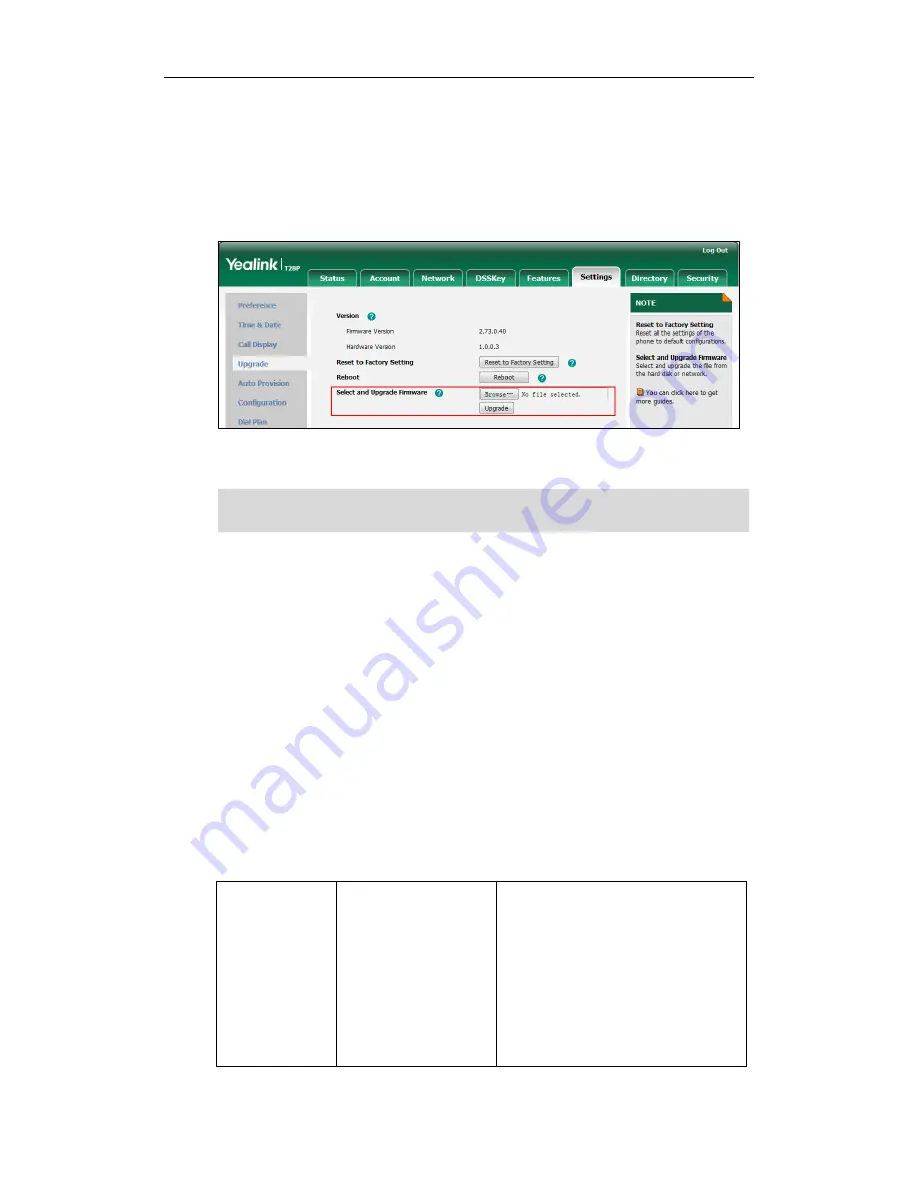
Administrator’s Guide for SIP-T2xP IP Phones
42
2.
Click Browse.
3.
Select firmware from the local system.
4.
Click Upgrade.
A dialog box pops up to prompt “Firmware of the SIP Phone will be updated. It will
take 5 minutes to complete. Please don't power off!”.
5.
Click OK to confirm the upgrade.
Note
Upgrade Firmware from the Provisioning Server
IP phones support using FTP, TFTP, HTTP and HTTPS protocols to download configuration
files and firmware from the provisioning server, and then upgrade firmware
automatically.
IP phones can download firmware stored on the provisioning server in one of two ways:
Check for configuration files and then download firmware during startup.
Automatically check for configuration files and then download firmware at a fixed
interval or specific time.
Method of checking for configuration files is configurable.
Procedure
Configuration changes can be performed using the configuration files or locally.
Configuration
File
<y0000000000xx>.cfg
Configure the way for the IP phone to
check for configuration files.
Parameters:
auto_provision.power_on
auto_provision.repeat.enable
auto_provision.repeat.minutes
auto_provision.weekly.enable
Do not close and refresh the browser when the IP phone is upgrading firmware via web
user interface.
Содержание SIP-T2XP
Страница 1: ......
Страница 28: ...Administrator s Guide for SIP T2xP IP Phones 10 ...
Страница 66: ...Administrator s Guide for SIP T2xP IP Phones 48 ...
Страница 118: ...Administrator s Guide for SIP T2xP IP Phones 100 The following shows a portion of the input method file ime txt ...
Страница 280: ...Administrator s Guide for SIP T2xP IP Phones 262 ...
Страница 456: ...Administrator s Guide for SIP T2xP IP Phones 438 ...
Страница 494: ...Administrator s Guide for SIP T2xP IP Phones 476 ...
Страница 524: ...Administrator s Guide for SIP T2xP IP Phones 506 ...






























