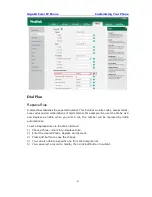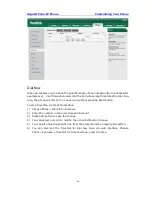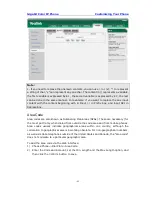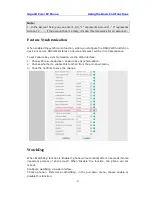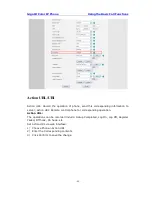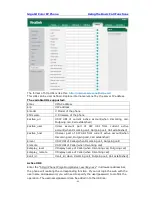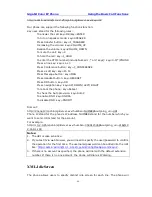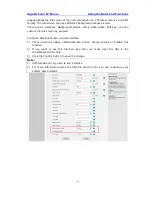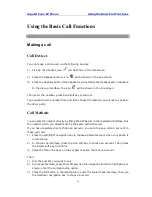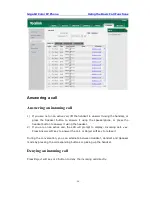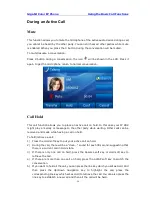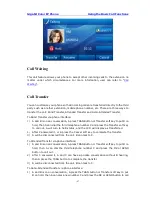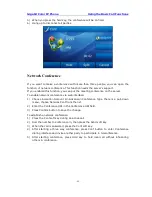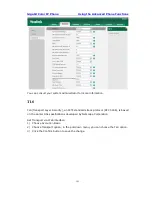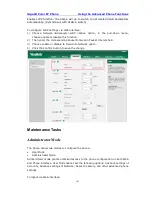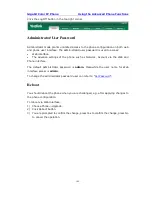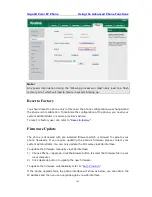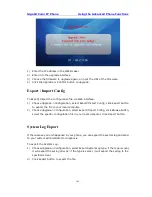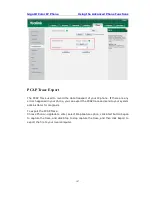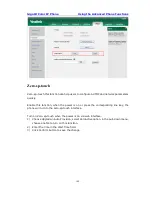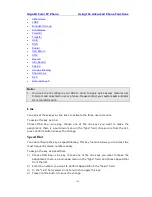Gigabit Color IP Phone Using the Basic Call Functions
- 97 -
Call Waiting
This call feature allows your phone to accept other incoming calls to the extension no
matter under which circumstances. For more information, user can refer to “
Call
Waiting
”.
Call Transfer
You can customize your phone so that incoming calls are transferred directly to the third
party such as another extension, mobile phone number, etc. There are three ways to
transfer the call: Blind Transfer, Attended Transfer and Semi-Attended Transfer.
To Blind Transfer via phone interface:
1)
A and B is on an conversation, A press TRAN Button or Transfer soft key to put B on
hold, then A can dial the third telephone number C and press the Transfer soft key
to call out. A will turn to hold status, and the LCD will display as Transferred.
2)
After C answered it, or A press the Cancel soft key to complete the transfer.
3)
A will be disconnected from the call. B can talk to C.
To Attended Transfer via phone interface:
1)
A and B is on an conversation, A press TRAN Button or Transfer soft key to put B on
hold, then A can dial the third telephone number C and press the OK or SEND
button to call out.
2)
After C answered it, A and C can have a private conversation without B hearing,
then A press the TRAN button to complete the transfer.
3)
A will be disconnected from the call. B can talk to C.
To Semi-Attended Transfer via phone interface:
1)
A and B is on an conversation, A press the TRAN button or Transfer soft key to put
B on hold, then A can dial a new number C and press the OK or SEND button to call
Содержание Gigabit Color
Страница 5: ...4 Zero sp touch 119 Voice 119 Ring 120 Tone Settings 121 Trouble Shooting 123 ...
Страница 17: ...Gigabit Color IP Phone Overview 16 Set as XML Group function ...
Страница 21: ...Gigabit Color IP Phone Overview 20 4 And then choose the specific one to check ...
Страница 53: ...Gigabit Color IP Phone Overview 52 ...