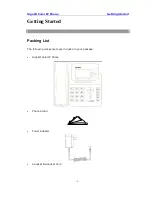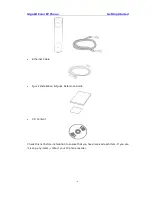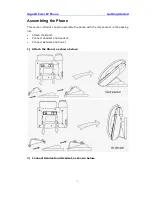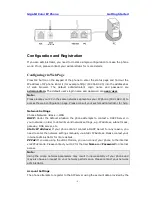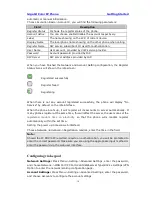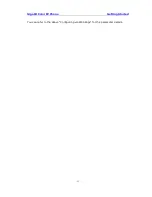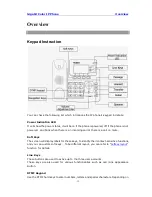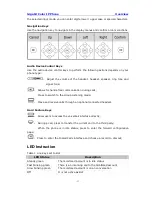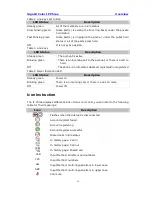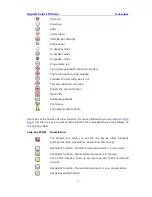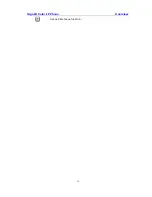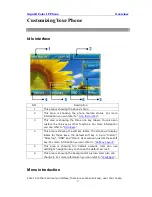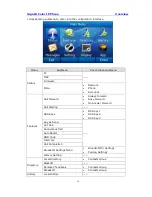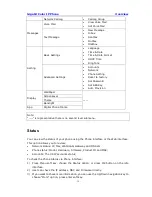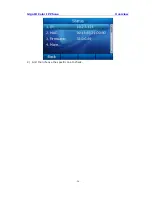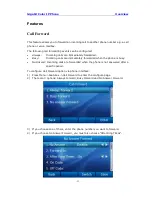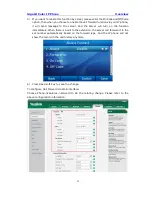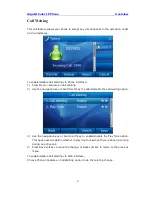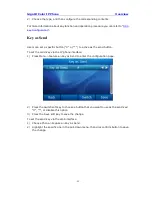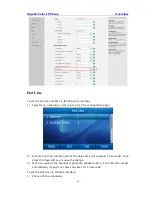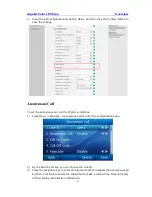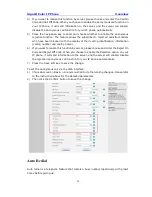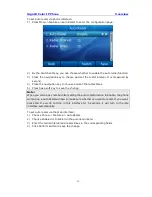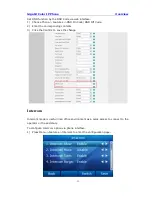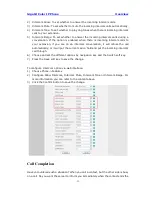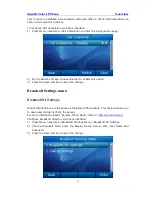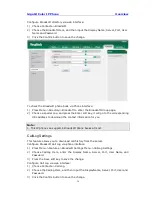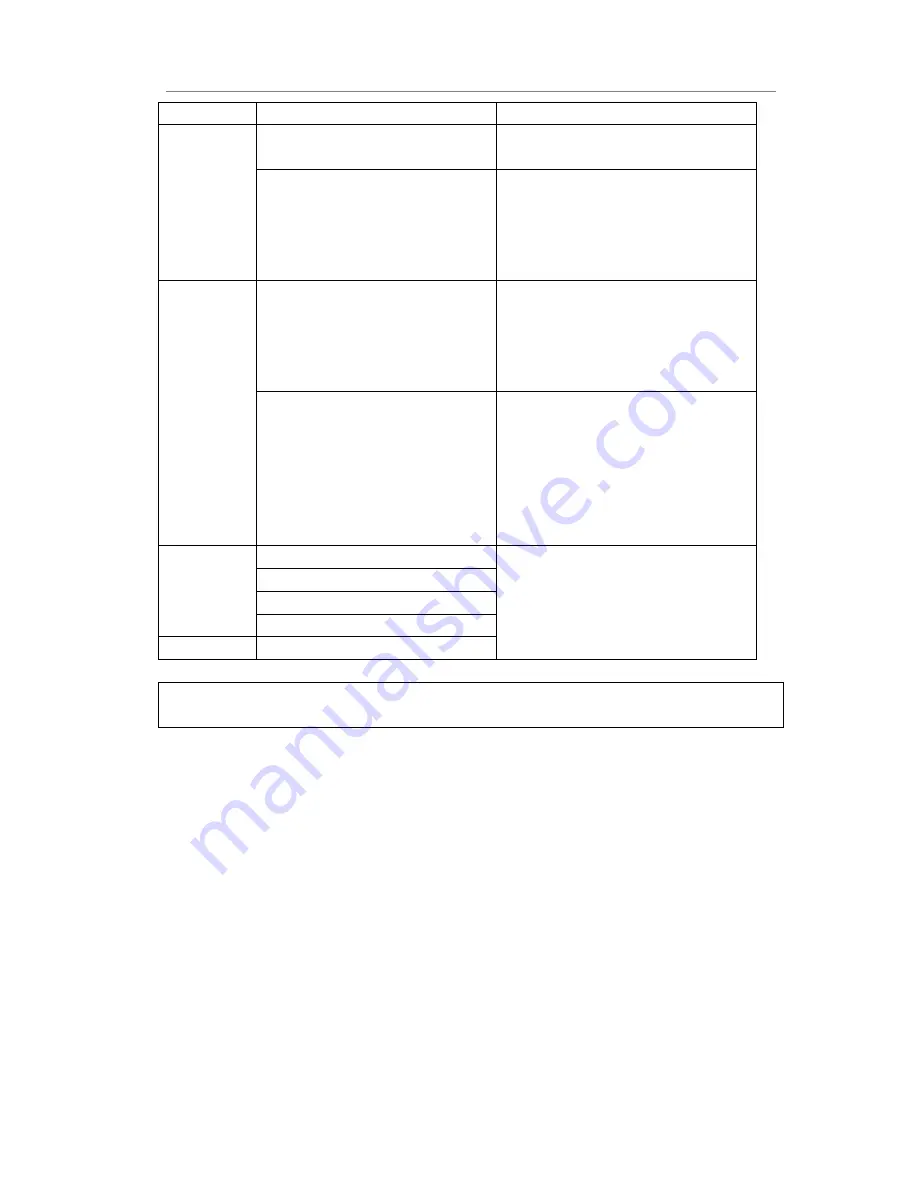
Gigabit Color IP Phone Overview
- 19 -
Network CallLog
CallLog Group
Messages
Voice Mail
View Voice Mail
Set Voice Mail
Text Message
New Message
Inbox
Sentbox
Outbox
Drafbox
Setting
Basic Settings
Language
Time & Date
Time & Date Format
DHCP Time
Ring Tone
Advanced Settings
Accounts
Network
Phone Setting
Reset to factory
Set Password
Set AES Key
Auto Provision
Display
WallPaper
----
Screensaver
Theme
Backlight
App
Digital Phone Frame
Note:
“----” is representative there is no second level submenu.
Status
You can view the status of your phone using the Phone interface or the Web interface.
This option allows you to review:
Network status: IP, Mac, WAN/LAN, Gateway and DNS etc.
Phone status: Model, Hardware, Firmware, Product ID and MAC;
Accounts: The 3 SIP accounts status;
To check the Phone Status via Phone interface:
1)
Press Menu soft key, choose the Status option, or press OK button on the idle
interface.
2)
User can check the IP address, MAC and Firmware directly.
3)
If you want to check more information, you can use the Up/Down navigation key to
choose “More” option, press enter soft key.
Содержание Gigabit Color
Страница 5: ...4 Zero sp touch 119 Voice 119 Ring 120 Tone Settings 121 Trouble Shooting 123 ...
Страница 17: ...Gigabit Color IP Phone Overview 16 Set as XML Group function ...
Страница 21: ...Gigabit Color IP Phone Overview 20 4 And then choose the specific one to check ...
Страница 53: ...Gigabit Color IP Phone Overview 52 ...