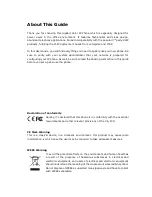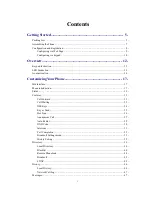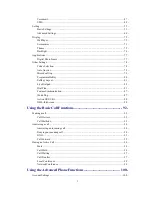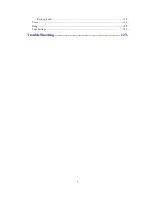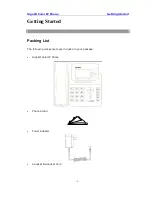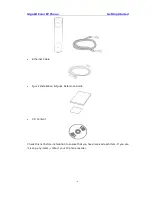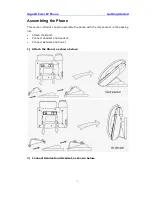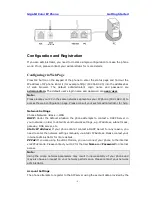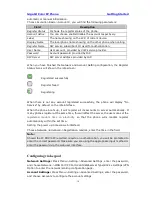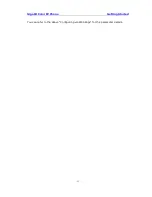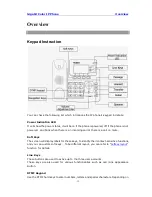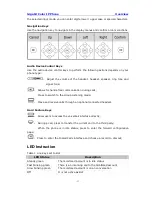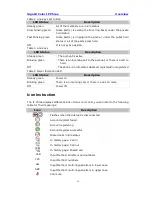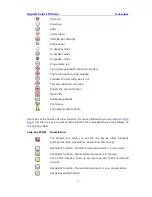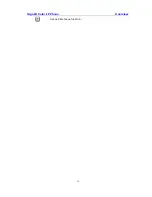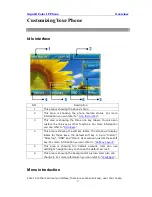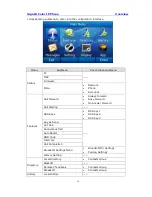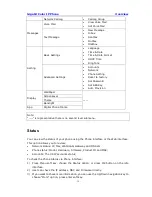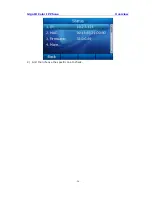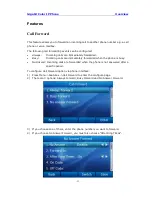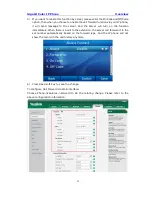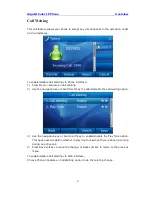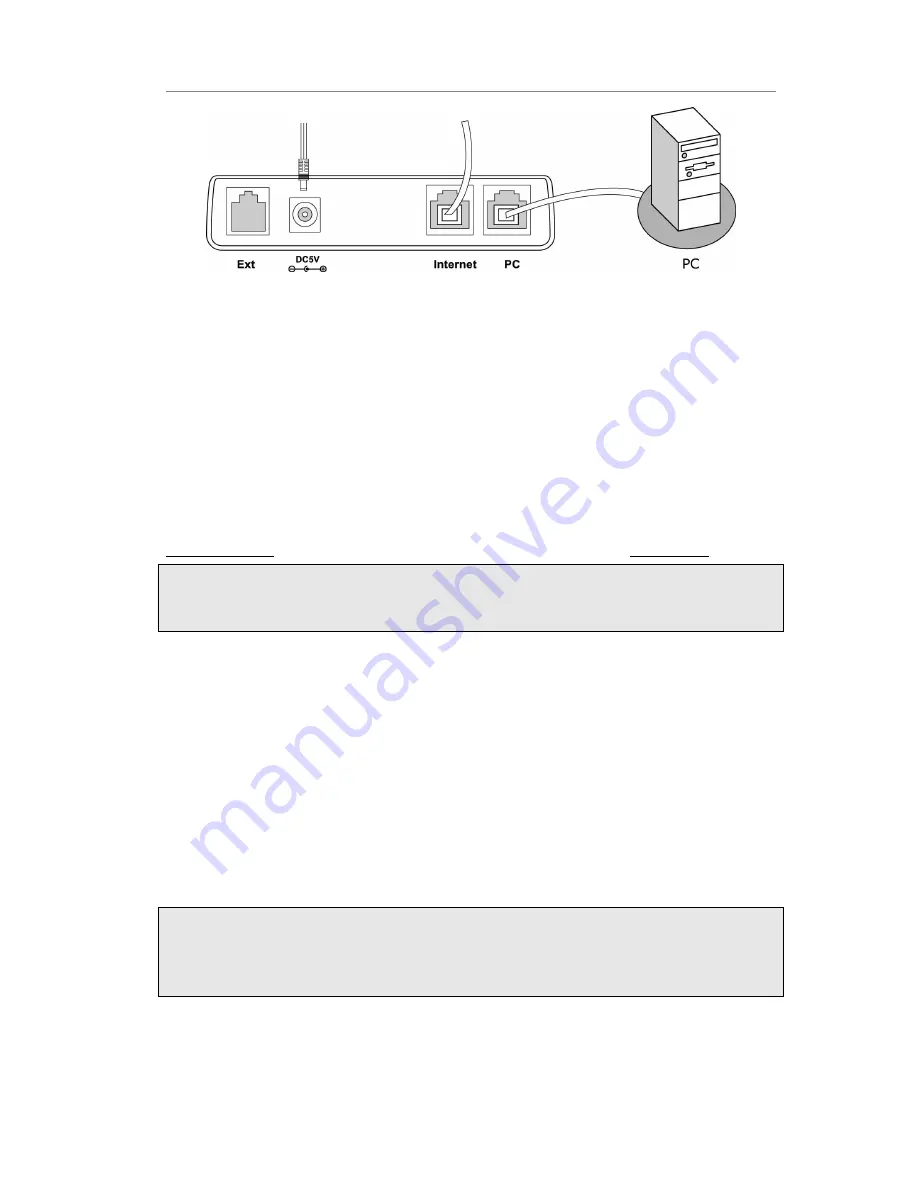
Gigabit Color IP Phone Getting Started
- 9 -
Configuration and Registration
If you are administrator, you need to do some simple configuration to make the phone
work. If not, please contact your administrator for more details.
Configuring via Web Page
Press OK button on the keypad of the phone to enter the status page and find out the
IP address of IP phone. Enter it (for example http://192.168.3.35) into the address bar
of web browser. The default administrator’s login name and password are
admin/admin
. The default user’s login name and password are
user/user
.
Note:
Please locate your PC in the same network segment as your IP phone (192.168.3.X) to
access the web configuration page. Please consult your system administrator for help.
Network Settings
Choose Network->Basic->WAN
DHCP:
Under the default situation the phone attempts to contact a DHCP Server in
your network in order to obtain its valid network settings, e.g. IP address, subnet mask,
gateway, DNS server, etc.
Static IP Address:
If your phone cannot contact a DHCP Server for any reason, you
need to enter the network settings manually via Static IP Address. Please contact your
internet administrator for more details.
PPPoE:
If you are using the xDSL Modem, you can connect your phone to the internet
via PPPoE mode. Please contact your ISP for the User
Name
and
Password
for internet
access.
Note:
Using the wrong network parameters may result in inaccessibility of your phone and
may also have an impact on your network performance. Please contact your network
administrator.
Account Settings
The phone attempts to register to the SIP server using the account data provided by the
Содержание Gigabit Color
Страница 5: ...4 Zero sp touch 119 Voice 119 Ring 120 Tone Settings 121 Trouble Shooting 123 ...
Страница 17: ...Gigabit Color IP Phone Overview 16 Set as XML Group function ...
Страница 21: ...Gigabit Color IP Phone Overview 20 4 And then choose the specific one to check ...
Страница 53: ...Gigabit Color IP Phone Overview 52 ...