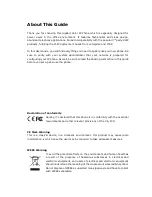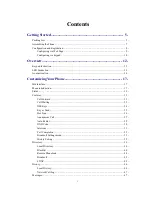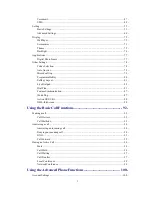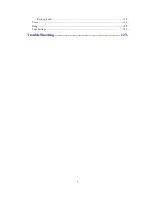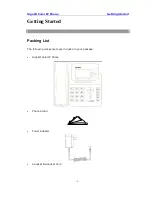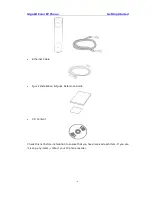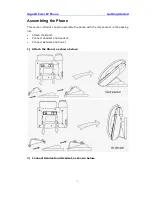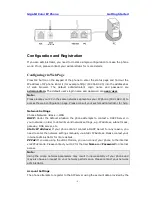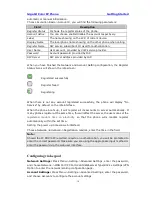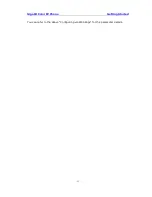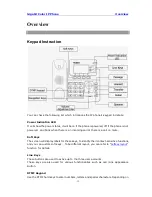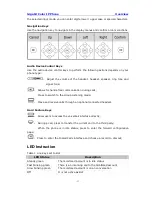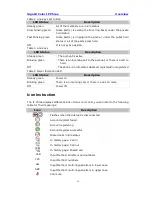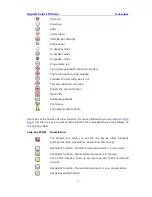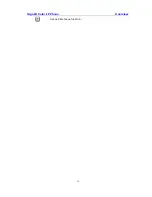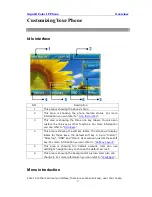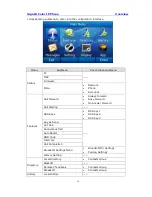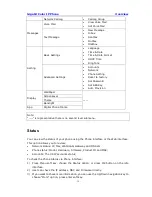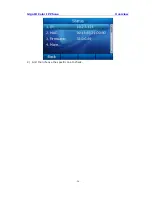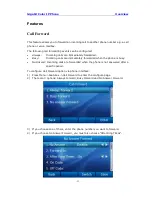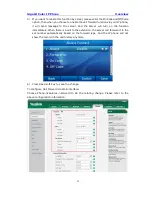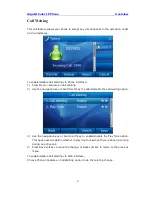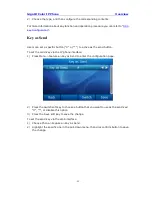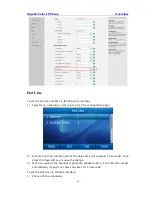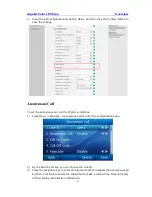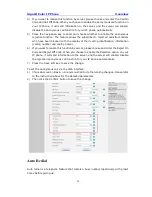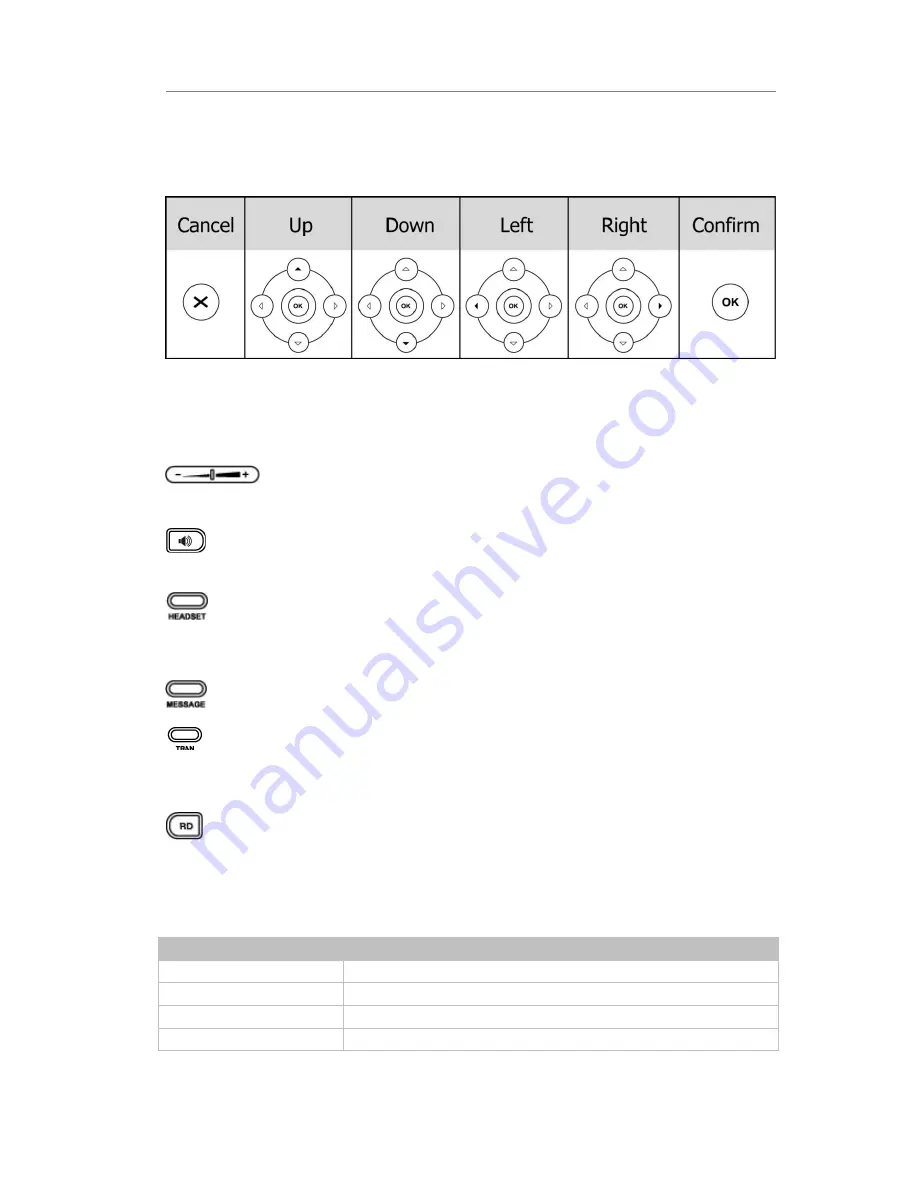
Gigabit Color IP Phone Overview
- 13 -
the selected input mode, you can enter digits, lower / upper case or special characters.
Navigation Keys
Use the navigation key to navigate in the display menus and confirm or cancel actions.
Audio Device Control Keys
Use the audio device control keys to perform the following actions depends on your
phone type:
:
Adjust the volume of the handset, headset, speaker, ring tone and
signal tone;
:
Allows for hands-free communication during calls;
Press to switch to the Group Listening mode;
:
Place and receive calls through an optional connected headset.
Hard Feature Keys
:
Allow users to access the voicemail interface directly;
:
During a call, press to transfer the current call to the third party;
When the phone is in idle status, press to enter the forward configuration
page;
:
Press to enter the Dialed Calls interface and choose a record to dial out;
LED Instruction
Table 1 Line Keys set to BLF
LED Status
Description
Steady green
The monitored
account is in idle status
Fast blinking green
There is an incoming call to the
monitored
account
Slow blinking green
The monitored account is on an conversation
Off
It is not active as BLF
Содержание Gigabit Color
Страница 5: ...4 Zero sp touch 119 Voice 119 Ring 120 Tone Settings 121 Trouble Shooting 123 ...
Страница 17: ...Gigabit Color IP Phone Overview 16 Set as XML Group function ...
Страница 21: ...Gigabit Color IP Phone Overview 20 4 And then choose the specific one to check ...
Страница 53: ...Gigabit Color IP Phone Overview 52 ...