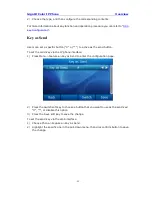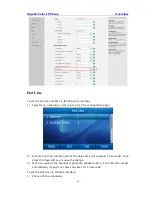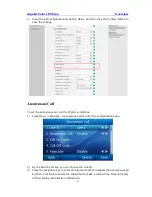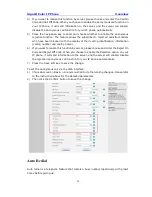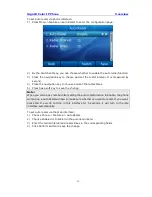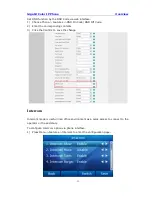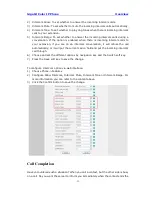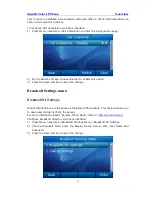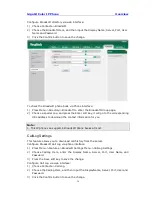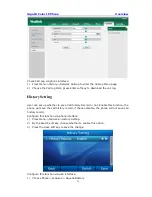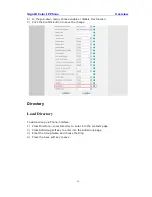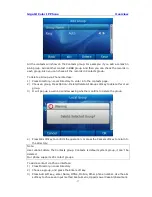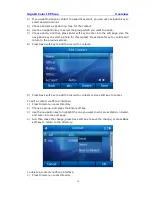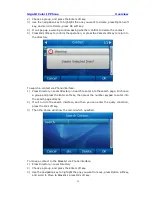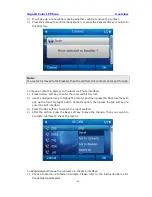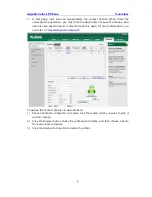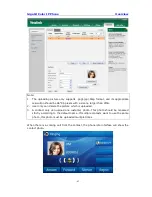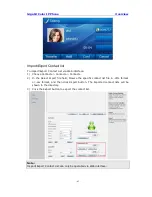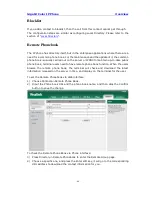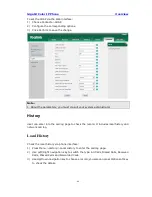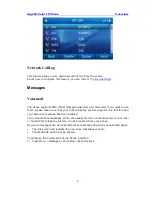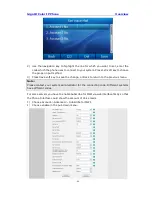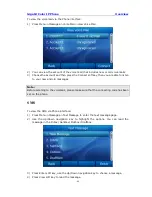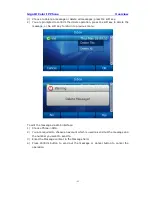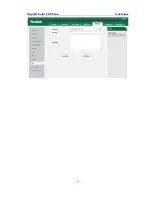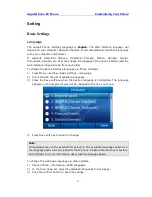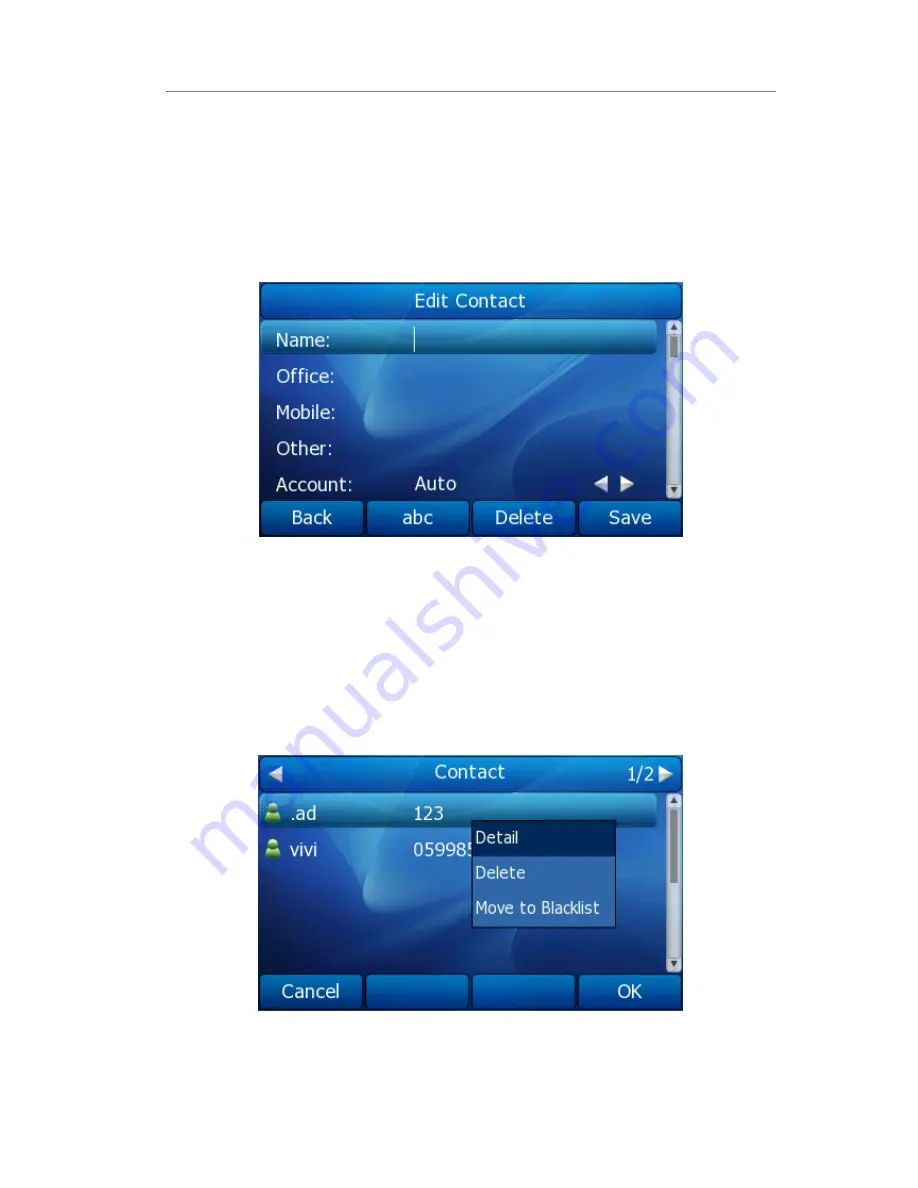
Gigabit Color IP Phone Overview
- 38 -
4)
If you want to assign a contact to a specific account, you can use navigation key to
select desired account.
5)
Choose and set a special ring tone for the contact.
6)
Use the navigation key to select the group which you want to assign.
7)
Choose photo, and then press Enter soft key to enter into the edit page. Use the
navigation key to select a photo for this contact. Press OK soft key to confirm and
return to the previous screen.
8)
Press Save soft key to add the record to contacts.
9)
Press Save soft key to add the record to contacts or Back soft key to cancel.
To edit a contact via Phone interface:
1)
Press Directory->Local Directory
2)
Choose a group, and press the Enter soft key.
3)
Use the navigation key to highlight the one you want to edit, press Option->Detail,
and enter into the edit page.
4)
And then make the change, press Save soft key to save the change, or press Back
soft key to return to the directory.
To delete a contact via Phone interface:
1)
Press Directory->Local Directory
Содержание Gigabit Color
Страница 5: ...4 Zero sp touch 119 Voice 119 Ring 120 Tone Settings 121 Trouble Shooting 123 ...
Страница 17: ...Gigabit Color IP Phone Overview 16 Set as XML Group function ...
Страница 21: ...Gigabit Color IP Phone Overview 20 4 And then choose the specific one to check ...
Страница 53: ...Gigabit Color IP Phone Overview 52 ...