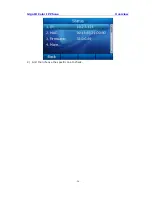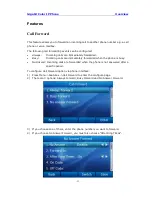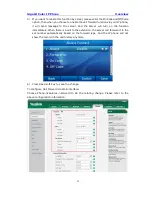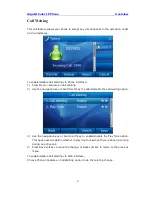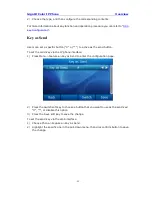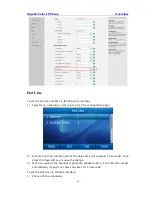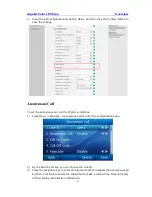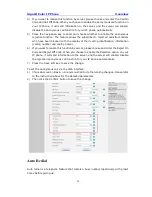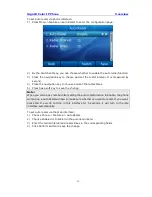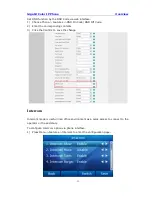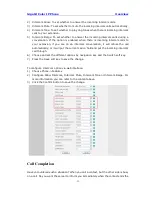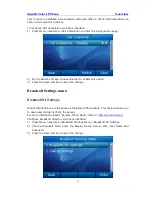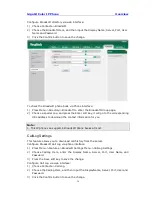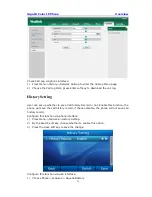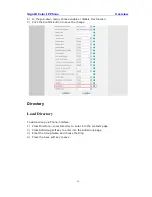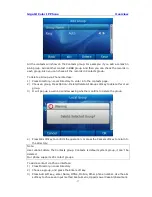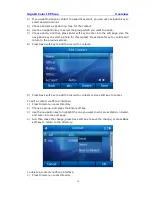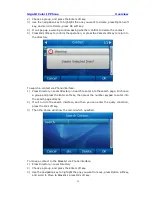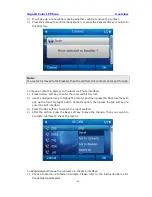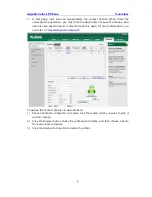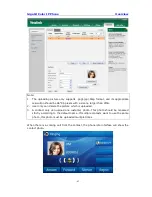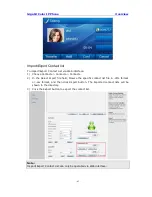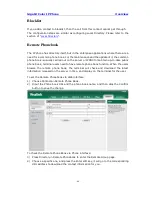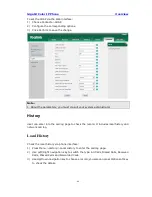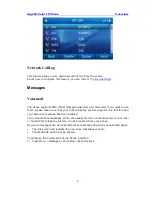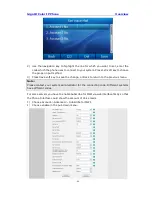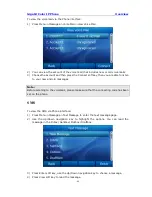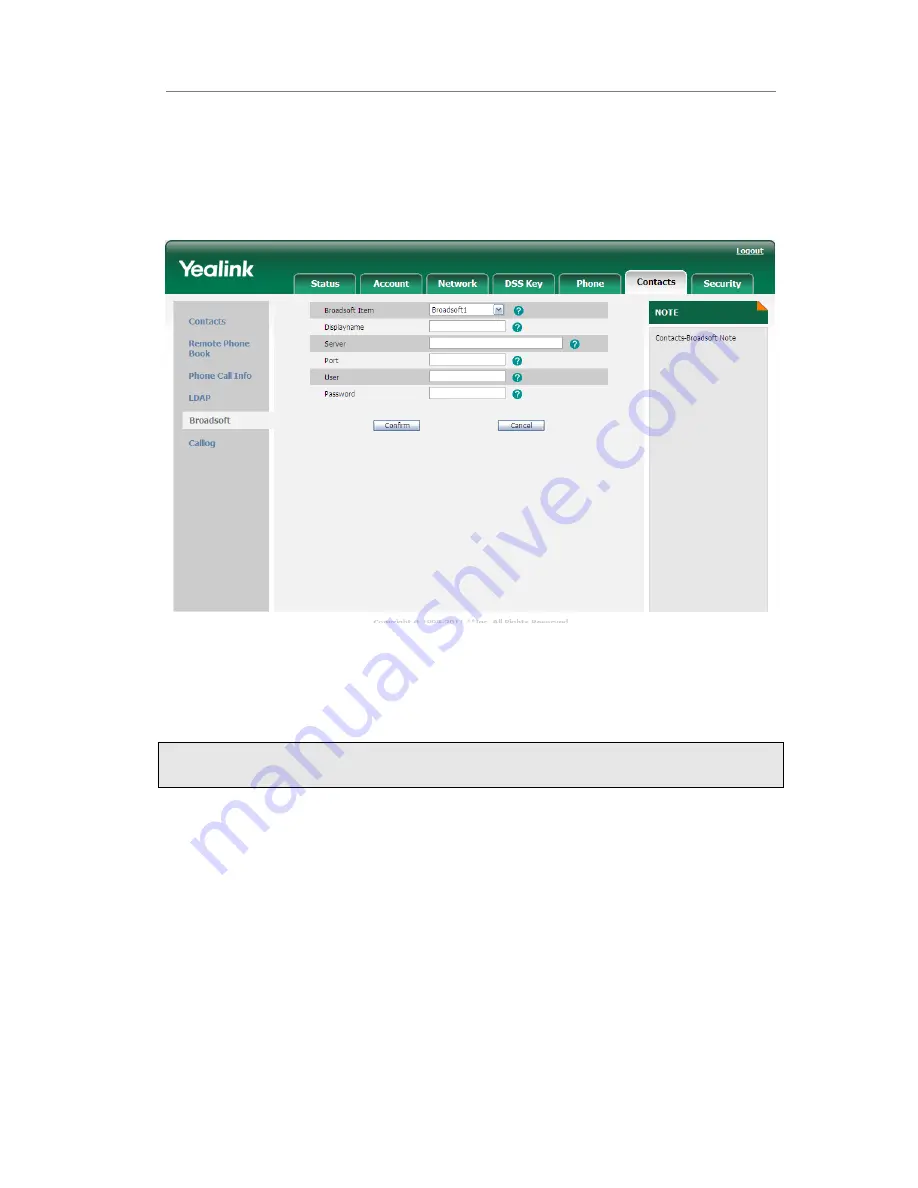
Gigabit Color IP Phone Overview
- 34 -
Configure Broadsoft directory via web interface:
1)
Choose Contacts->Broadsoft.
2)
Choose the Broadsoft Item, and then input the Display Name, Server, Port, User
Name and Password.
3)
Click the Confirm button to save the change.
To check the Broadsoft phone book via Phone interface:
1)
Press Menu->Directory->Broadsoft to enter the Broadsoft Group page.
2)
Choose a special one, and press the Enter soft key, it will go to the corresponding
URL address to download the contact information for you.
Note:
1. This IP phone can support 6 Broadsoft phone books at most.
CallLog Settings
This feature allows you to download call history from the server.
Configure Broadsoft Call Log via phone interface:
1)
Press Menu->Features->Broadsoft Settings Menu->CallLog Settings
2)
Choose CallLog Item, enter the Display Name, Server, Port, User Name and
Password.
3)
Press the Save soft key to save the change.
Configure Call Log via web interface:
1)
Choose Contacts->Call Log.
2)
Choose the Calllog Item, and then input the DisplayName, Server, Port, User and
Password.
3)
Click the Confirm button to save the change.
Содержание Gigabit Color
Страница 5: ...4 Zero sp touch 119 Voice 119 Ring 120 Tone Settings 121 Trouble Shooting 123 ...
Страница 17: ...Gigabit Color IP Phone Overview 16 Set as XML Group function ...
Страница 21: ...Gigabit Color IP Phone Overview 20 4 And then choose the specific one to check ...
Страница 53: ...Gigabit Color IP Phone Overview 52 ...