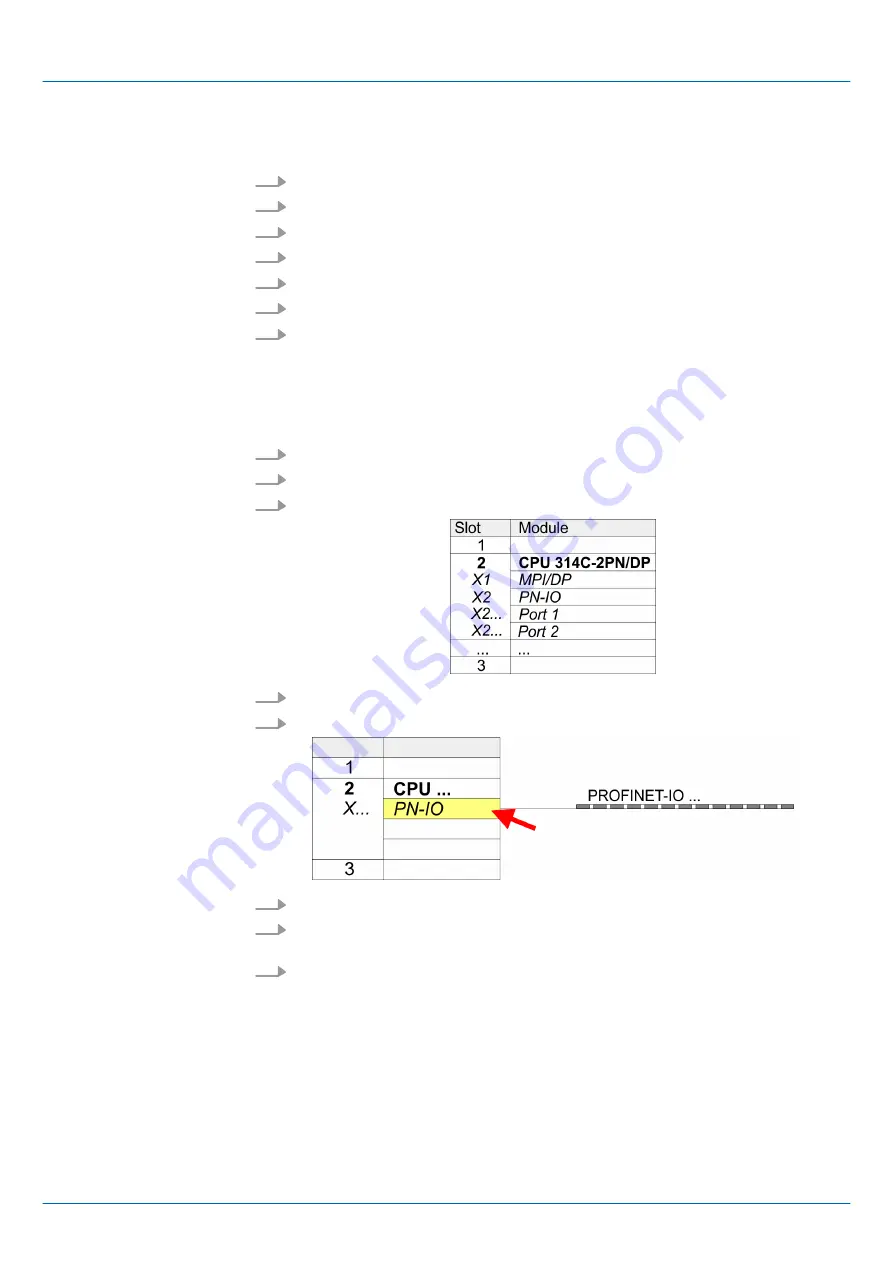
The installation of the PROFINET IO devices
‘VIPA MICRO PLC’
happens in the hard-
ware catalog with the following approach:
1.
Go to the service area of www.vipa.com.
2.
Load from the download area at
‘PROFINET files’
the file Micro_Vxxx.zip.
3.
Extract the file into your working directory.
4.
Start the Siemens hardware configurator.
5.
Close all the projects.
6.
Select
‘Options
è
Install new GSD file’
7.
Navigate to your working directory and install the according GSDML file.
ð
After the installation according PROFINET IO device can be found at
‘PROFINET IO
è
Additional field devices
è
I/O
è
VIPA MICRO PLC’
In the Siemens SIMATIC Manager the following steps should be executed:
1.
Start the Siemens hardware configurator with a new project.
2.
Insert a profile rail from the hardware catalog.
3.
Place at
‘Slot’
-Number 2 the CPU 314C-2 PN/DP (314-6EH04-0AB0 V3.3).
4.
Click at the sub module
‘PN-IO’
of the CPU.
5.
Select
‘Context menu
è
Insert PROFINET IO System’
.
6.
Create with [New] a new sub net and assign valid address data
7.
Click at the sub module
‘PN-IO’
of the CPU and open with
‘Context menu
è
Properties’
the properties dialog.
8.
Enter at
‘General’
a device name. The device name must be unique at the Ethernet
subnet.
Installing the IO device
VIPA MICRO PLC
Proceeding
VIPA System MICRO
Deployment CPU M13-CCF0000
Hardware configuration - CPU
HB400 | CPU | M13-CCF0000 | en | 16-47
59
Содержание VIPA System MICRO M13-CCF0000
Страница 35: ...3 2 2 Interfaces VIPA System MICRO Hardware description Structure Interfaces HB400 CPU M13 CCF0000 en 16 47 35 ...
Страница 211: ...Appendix VIPA System MICRO Appendix HB400 CPU M13 CCF0000 en 16 47 211 ...
Страница 212: ...Content A System specific event IDs B Integrated blocks VIPA System MICRO Appendix HB400 CPU M13 CCF0000 en 16 47 212 ...






























