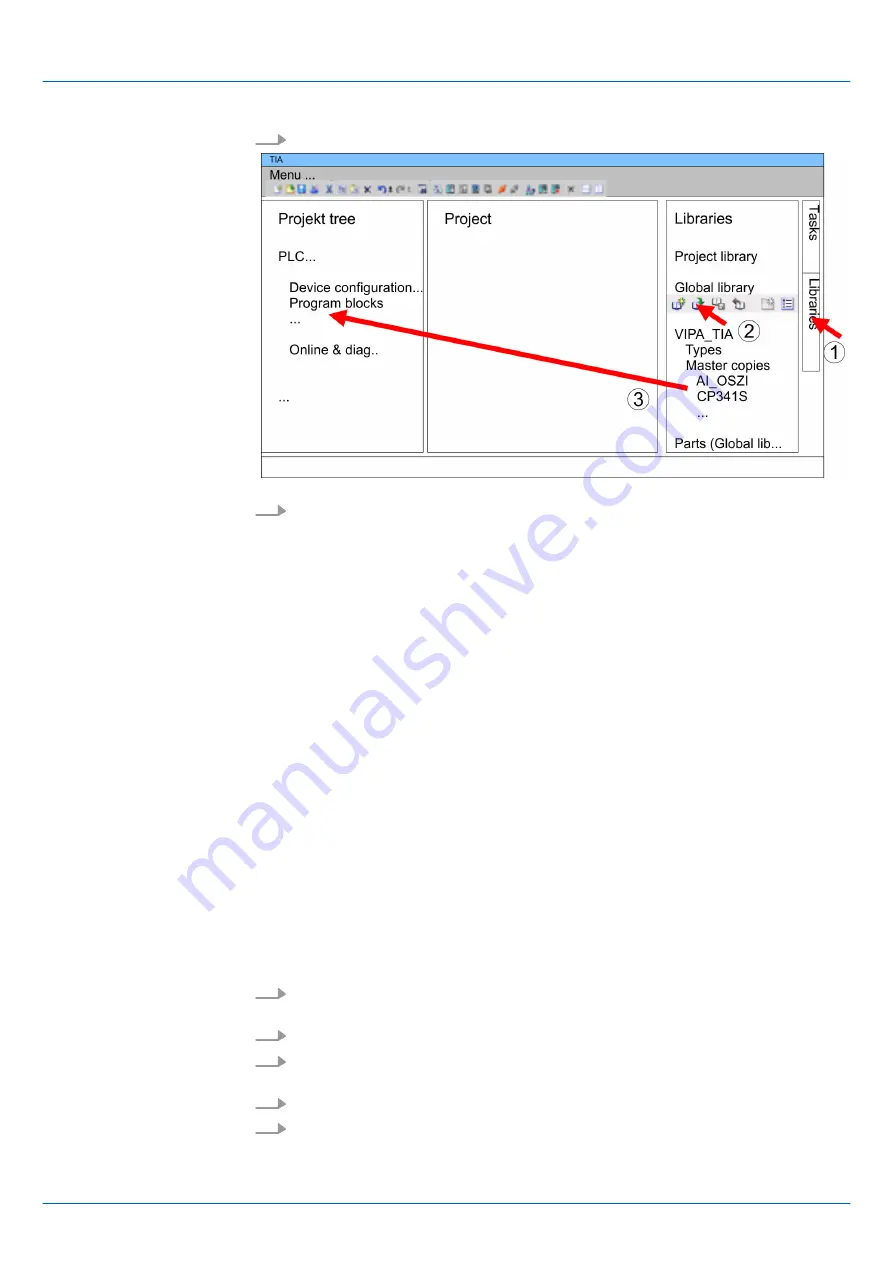
6.
Navigate to your directory and load the file ...TIA.al
xx
.
7.
Copy the necessary blocks from the library into the "Program blocks" of the
Project
tree
of your project. Now you have access to the VIPA specific blocks via your user
application.
10.5 TIA Portal - Project transfer
There are the following possibilities for project transfer into the CPU:
n
Transfer via Ethernet
n
Transfer via memory card
n
Option: Transfer via MPI
10.5.1
Transfer via Ethernet
For transfer via Ethernet the CPU has the following interface:
n
X3/X4: Ethernet PG/OP channel via an integrated 2-port switch
So that you may the according Ethernet interface, you have to assign IP address parame-
ters by means of the "initialization".
Chapter 10.3 ‘TIA Portal - Hardware configuration -
Ethernet PG/OP channel’ on page 205
Please consider to use the same IP address data in your project for the CP 343-1.
1.
For the transfer, connect, if not already done, the appropriate Ethernet jack to your
Ethernet.
2.
Open your project with the Siemens TIA Portal.
3.
Click in the
Project tree
at
Online access
and choose here by a double-click your
network card, which is connected to the Ethernet PG/OP interface.
4.
Select in the
Project tree
your CPU and click at [Go online].
5.
Set the access path by selecting "PN/IE" as type of interface, your network card and
the according subnet. Then a net scan is established and the corresponding station
is listed.
Overview
Transfer via Ethernet
Initialization
Transfer
VIPA System MICRO
Configuration with TIA Portal
TIA Portal - Project transfer > Transfer via Ethernet
HB400 | CPU | M13-CCF0000 | en | 16-47
208
Содержание VIPA System MICRO M13-CCF0000
Страница 35: ...3 2 2 Interfaces VIPA System MICRO Hardware description Structure Interfaces HB400 CPU M13 CCF0000 en 16 47 35 ...
Страница 211: ...Appendix VIPA System MICRO Appendix HB400 CPU M13 CCF0000 en 16 47 211 ...
Страница 212: ...Content A System specific event IDs B Integrated blocks VIPA System MICRO Appendix HB400 CPU M13 CCF0000 en 16 47 212 ...






























