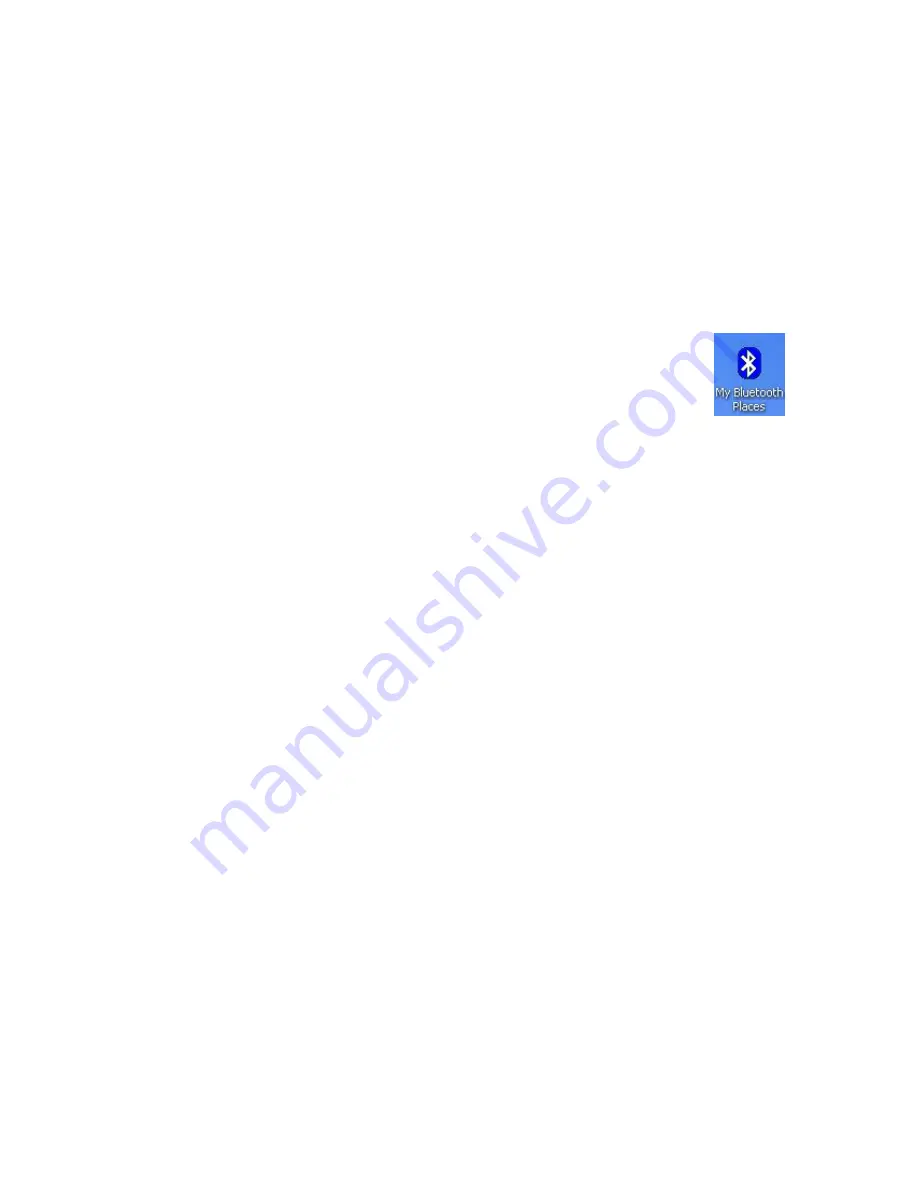
Bluetooth USB Dongle User Manual
8
4. Bluetooth Tray Application
The Bluetooth tray locates in the Windows system tray. It provides quick access to most
Bluetooth services. Just right-click the Bluetooth icon on the lower-right corner of the
screen, and select the following services to access:
4.1 Explore My Bluetooth Places:
The introduction to the Bluetooth services, basic operations, how to configure
Bluetooth and security can be also found in the Help\Bluetooth Help Topics on
the menu bar of My Bluetooth Places.
There are other ways to explore My Bluetooth Places:
In the Windows system tray, double-click the Bluetooth icon
On the desktop, double-click the Bluetooth icon
Select
My Bluetooth Places
from the program menu
4.2 Bluetooth Setup Wizard:
The wizard can help you
Connect to a remote Bluetooth device that provides the specific service you
required.
Find the services provided by a remote Bluetooth device in the vicinity.
Configure the services your computer will provide to other Bluetooth devices.
Change the computer name and type for your computer.
You may perform Bluetooth Setup Wizard by selecting
Bluetooth Setup Wizard
from the Bluetooth menu of My Bluetooth Places.
4.3 Advanced Configuration:
General: Identify your computer name and type
Accessibility: Specify which Bluetooth devices are allowed to connect to your
computer
Discovery: Select specific devices within the transmission range that your
computer should discover and report, and configure to automatically look for
devices on a regular basis
Local Services: Show the services that your computer will provide to other
Bluetooth devices
Client Applications: Specify how your computer will access services on other
Bluetooth devices
Hardware: List the device properties and information
Device Status: Indicate if the device is working properly or there is
problem.
Manufacturer: The name of the company that manufactures the device.























