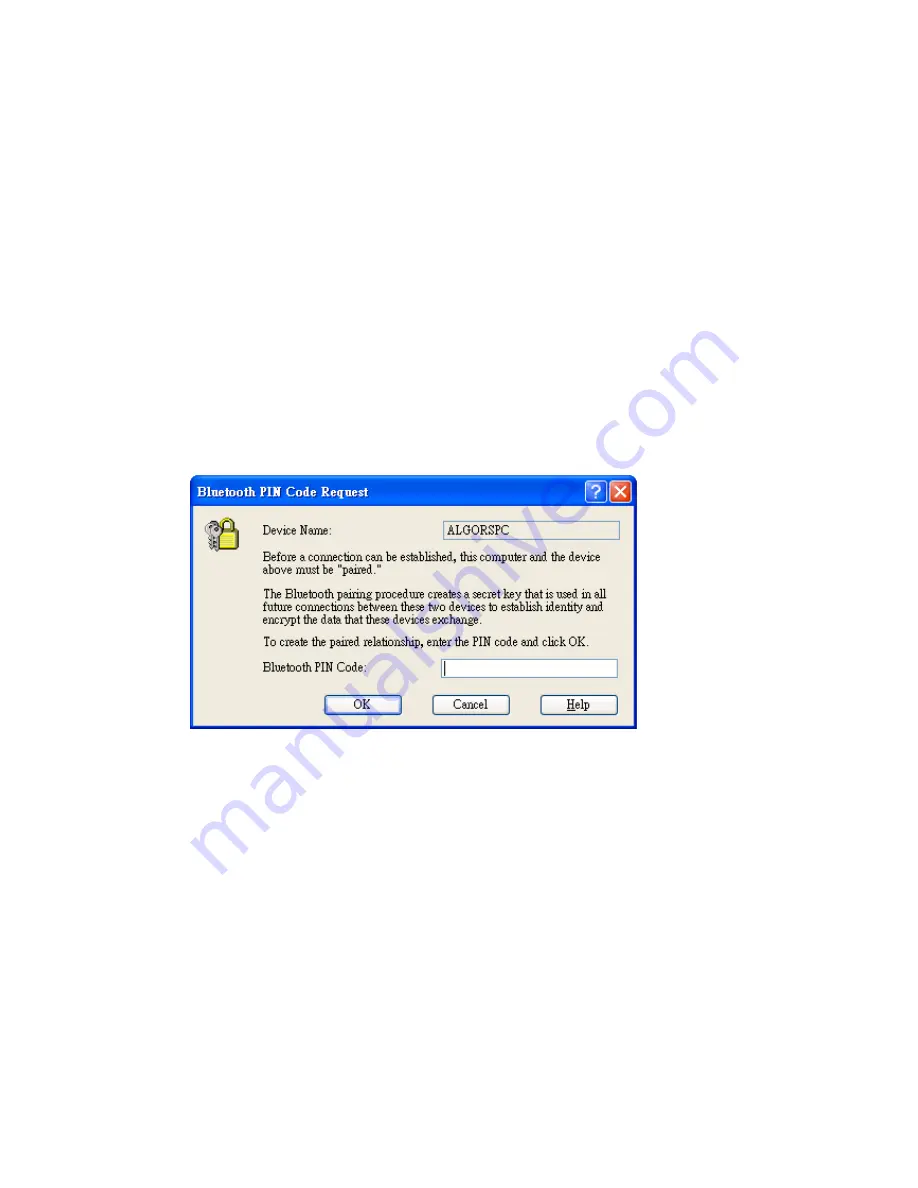
Bluetooth USB Dongle User Manual
22
7.5 File Transfer
The File Transfer service performs file operations between your computer and a
Bluetooth device. If your computer has been paired with the remote device, just
skip steps 7.5.4 to 7.5.6.
7.5.1 Open
Entire Bluetooth Neighborhood
.
7.5.2 On the menu bar, choose
Bluetooth\Search For Devices
; or right-click
the right pane of Entire Bluetooth Neighborhood, and select
Refresh
from
the pop-up menu to display the available devices in the vicinity.
7.5.3 From the left pane of Entire Bluetooth Neighborhood, select a device and
expand that branch to view its Bluetooth Exchange Folder; or select a
device and double-click
File Transfer
icon.
7.5.4 A
Bluetooth PIN Code Required
dialog box appears on lower-right
corner. Click on the dialog box to proceed with the connection.
7.5.5 A
Bluetooth PIN Code Request
appears. Enter the Bluetooth PIN Code.
7.5.6 For the remote device you computer is trying to connect to, also follow
steps 7.5.4 and 7.5.5. Both devices need to enter the same PIN Code, and
then they are paired to each other.
7.5.7 Copy any file or folder from your computer, and paste to the Bluetooth
Exchange Folder of the remote device. You can also copy the file or folder
from the Bluetooth Exchange Folder of the remote device, and paste to the
desired folder on your computer. Additionally, you can create a new folder
in the Bluetooth Exchange Folder of the remote device.
7.5.8 At the first time two paired devices transfer files, a
Request for FTP files
access permissions
dialog box appears on lower-right corner. Click on
the dialog box to continue the file transfer service.
7.5.9 A
Bluetooth File Transfer Access Authorization
dialog box appears on
the receiving device. The receiving device can click
OK
to authorize or





























