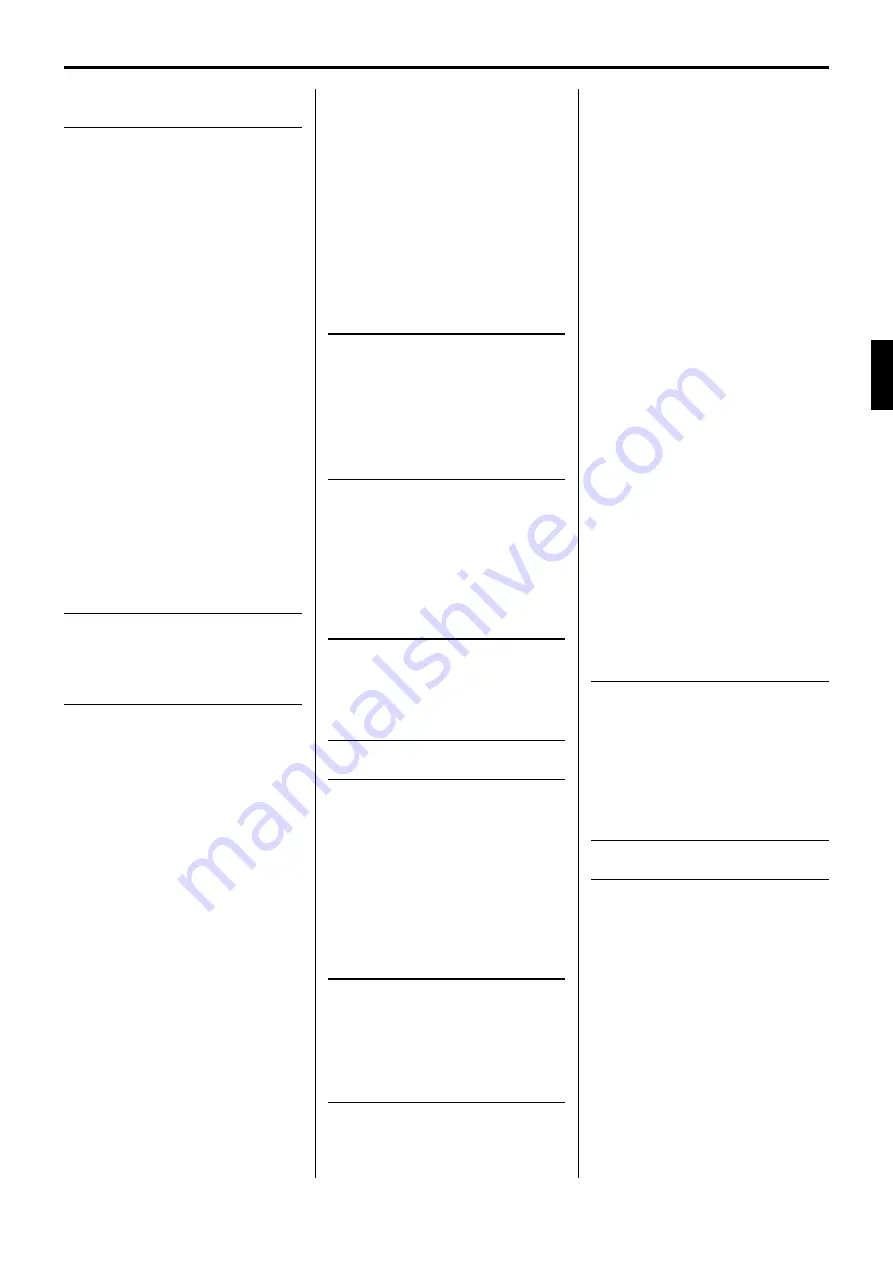
The Custom Accompaniment
Programmer
62
Basic Programming Procedure
(Normal section)
................................. 62
Creating Intro, Fill-In, &
Ending Sections
................................. 66
Programming a Preset Intro,
Fill-in, or Ending Section .................. 66
Editing a Previously Saved User
Intro, Fill-in, or Ending Section ........ 67
Creating a New Intro, Fill-in, or
Ending Section From Scratch .......... 67
Custom Accompaniment Editing
...... 68
■
RECORD — NAME/SECTION ........ 68
●
NAME .......................................... 68
●
SECTION .................................... 68
■
RECORD — MEASURE/BEAT ....... 69
■
RECORD — TRACK VOLUME ....... 69
■
RECORD — FADER ASSIGN ........ 70
■
EDIT — QUANTIZE ........................ 70
■
EDIT — COPY ................................ 71
■
EDIT — REMOVE EVENT .............. 72
■
STORE ............................................ 72
■
I/F/E Select ...................................... 73
Exiting From the Custom
Accompaniment Programmer
........ 74
Selecting & Using a Custom
Accompaniment Style
....................... 74
The PSR-6000 “Functions”
75
General Function Selection &
Editing Procedure
.............................. 75
■
The [EXIT] Button ............................ 76
F1: Custom Voice Edit
77
Standard Voice Edit Functions
(voice groups 1 through 10)
............ 77
■
NAME/CONTROL ........................... 77
●
NAME .......................................... 77
●
CONTROLLER ............................ 78
1 TOUCH SENS. ......................... 78
2 PITCH BEND ............................ 78
■
COMMON ....................................... 78
1 OCTAVE ................................... 78
2 PAN .......................................... 78
●
MODULATION ............................ 79
3 DEPTH ..................................... 79
4 SPEED ..................................... 79
●
TONE .......................................... 79
5 BRILLIANCE ............................ 79
6 RESONANCE .......................... 79
■
ENVELOPE ..................................... 80
1 ATTACK ................................... 80
2 DECAY ..................................... 80
3 RELEASE ................................. 80
4 SUSTAIN .................................. 80
Dual Voice Edit Functions
(voice group 11)
.................................. 81
■
NAME/VOICE .................................. 81
●
NAME .......................................... 81
●
VOICE ......................................... 81
■
OCT/PAN/VOL./DETUNE ............... 82
●
OCTAVE ..................................... 82
●
PAN ............................................. 82
●
VOLUME ..................................... 82
●
DETUNE ..................................... 82
Drum Voice Edit Functions
(Voice group 12)
................................. 83
■
NAME/PAN/PITCH/SOFTNESS ..... 83
●
NAME .......................................... 83
●
PAN ............................................. 83
●
PITCH ......................................... 83
●
SOFTNESS ................................. 83
F2: Reverb/Effect
84
■
REVERB TYPE & DEPTH .............. 84
●
REVERB TYPE ........................... 84
●
REVERB DEPTH ........................ 84
■
EFFECT TYPE & DEPTH ............... 85
●
EFFECT TYPE ............................ 85
●
EFFECT DEPTH ......................... 85
F3: Controller
86
■
FOOT CONTROLLER ..................... 86
■
MODULATION/EFFECT WHEEL ...... 86
■
SUSTAIN PEDAL &
PITCH BEND WHEEL ..................... 87
●
SUSTAIN PEDAL ........................ 87
●
PITCH BEND WHEEL ................. 87
■
FOOT SWITCH ............................... 88
F4: One Touch Setting/IA
89
■
ONE TOUCH SETTING
SYNCHRO CHANGE ...................... 89
■
INTERACTIVE
ACCOMPANIMENT ........................ 89
F5: Harmony Type
90
F6: Disk
91
■
The [TO DISK] Button ..................... 91
■
The [FROM DISK] Button ................ 93
■
The F6: DISK Functions .................. 94
●
1 FROM DISK ............................. 94
●
2 TO DISK ................................... 95
●
3 RENAME FILE ......................... 97
●
4 DELETE FILE ........................... 98
●
5 FORMAT DISK ......................... 98
●
6 DISK FREE AREA ................... 99
F7: Utility
100
■
MEMORY BACKUP &
REGISTRATION FREEZE ............ 100
●
MEMORY BACKUP .................. 100
●
REGISTRATION FREEZE ........ 101
■
RECALL PRESET DATA .............. 101
F8: MIDI
102
■
THE NORMAL PLAY MODE ......... 102
■
THE DOC MODE .......................... 102
■
THE GENERAL MIDI (GM)
MODE ........................................... 103
●
Initial General MIDI Mode
Settings ..................................... 103
MIDI Channel &
Multi Part Settings
............................ 104
■
Normal Play Mode ......................... 104
●
CH. SETTING ............................ 104
TRANSMIT ................................ 104
RECEIVE ................................... 104
SPLIT TRANSMIT ..................... 104
RHYTHM RECEIVE .................. 104
●
SEQ. TRACK CH. ..................... 105
●
MULTI PART ............................. 105
■
DOC/GM Mode ............................. 106
●
KEYBOARD CHANNEL ............ 107
●
LOCAL CONTROL .................... 107
●
TRANSPOSE ............................ 107
MIDI Switch, System Settings, &
Data Transmission
........................... 107
■
MIDI SWITCH (Normal Play
Mode Only) .................................... 107
■
MIDI SYSTEM (Normal Play
Mode Only) .................................... 108
●
CLOCK ...................................... 108
●
LOCAL CONTROL .................... 108
●
TRANSPOSE ............................ 108
●
SPLIT SEND ............................. 108
■
DATA TRANSMIT (Normal Play
Mode Only) .................................... 109
●
MIDI Bulk Dump Reception
(Memory Data Receive) ............ 110
●
Receiving MIDI Bulk Dump
Request Messages ................... 110
●
Bulk Dump Error Messages ...... 110
Error Messages
111
■
Sequencer Errors .......................... 111
■
Custom Accompaniment
Programmer Errors ....................... 111
■
Disk Errors .................................... 111
■
MIDI Errors .................................... 112
■
DOC/GM Mode Errors ................... 112
■
Other Messages ............................ 112
Troubleshooting
113
Index
114
Voice List
............................................ 116
■
Keyboard Percussion List ............. 118
Style List
............................................. 119
Normal Play Mode
MIDI Percussion Map
...................... 120
GM/DOC Mode
Percussion Map
................................ 121
Fingering Chart
................................. 122
MIDI Function Tree
........................... 128
MIDI Messages
.................................. 133
MIDI Implementation Chart
............ 140
Specifications
.................................... 141
Содержание PortaTone PSR-6000
Страница 1: ......
Страница 2: ...English Owner s Manual Deutsch Bedienungsanleitung Français Mode d emploi ...
Страница 119: ......
Страница 120: ......
Страница 121: ......
Страница 122: ......
Страница 123: ......
Страница 124: ......
Страница 125: ......
Страница 126: ......
Страница 127: ......
Страница 128: ......
Страница 129: ......
Страница 130: ......
Страница 131: ......
Страница 132: ......
Страница 133: ......
Страница 134: ......
Страница 135: ......
Страница 136: ......
Страница 137: ......
Страница 138: ......
Страница 139: ......
Страница 140: ......
Страница 141: ......
Страница 142: ......
Страница 143: ......
Страница 144: ......



















