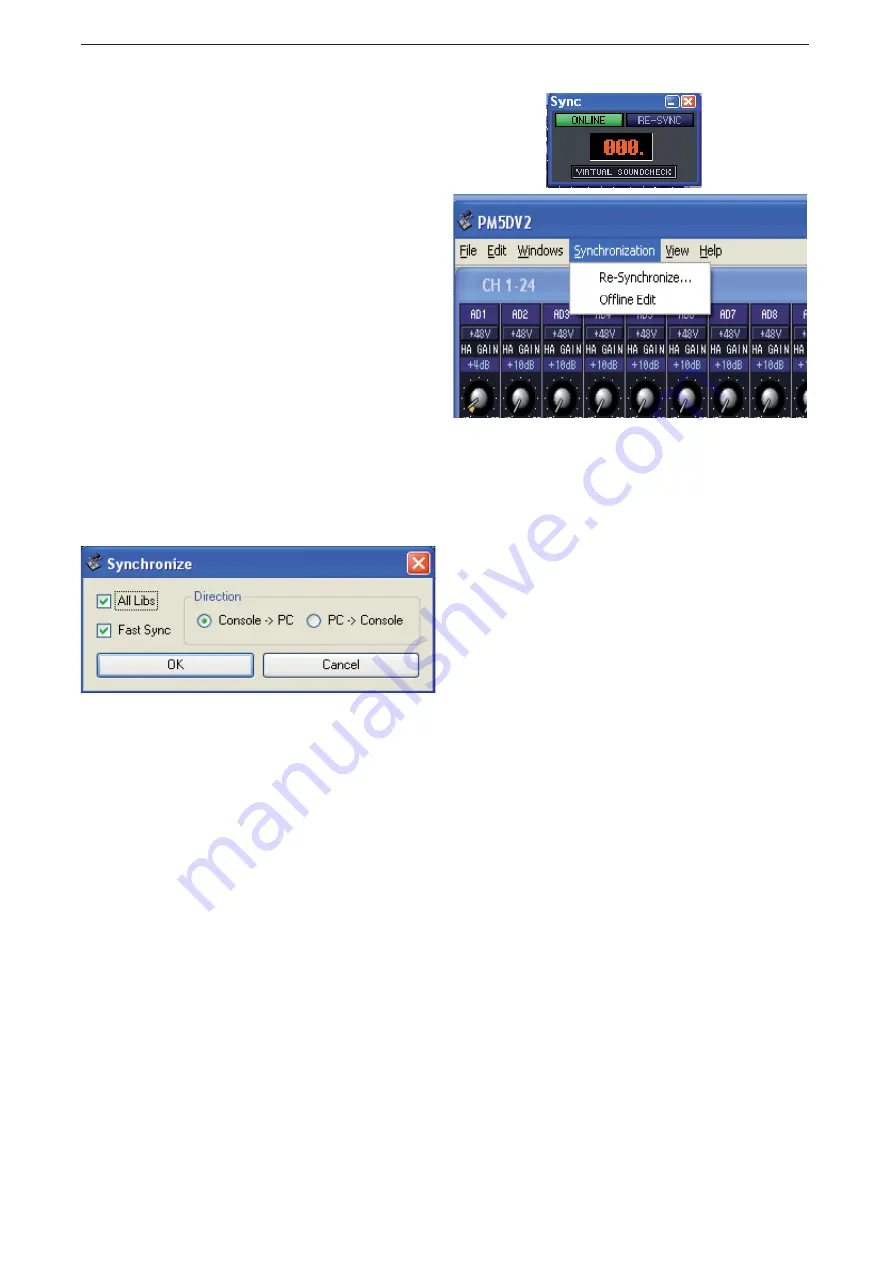
PM5D / PM5D-RH Quick Start Guide Part 3
26
When you are connected on-line it means that any control-
ler used on the PM5D or on the PC will take hold of the
parameter and set it to the chosen value. If you connected
Studio Manager with a new setup to a PM5D that was ini-
tialized then the two will also be synchronized in the sense
that all the values shown on the PM5D will match those
shown on the PC. However if you connected to a PM5D
that was being used then the PC and the PM5D would
not show the same parameters; they are on-line but un-
sychronized. To synchronize you can click the RE-SYNC
button in the SYNC window, or go to Synchronization at
the top of the window and Re-Synchronize.
Either route will bring the Synchronize window to the
screen. This window offers a choice of direction for
the synchronization. It is hard to exaggerate just
how
IMPORTANT this is!
If you synchronize from PC to
Console then all the settings of the console are adjusted
to become the same as those in the PC and the console
settings are lost.
On-Line, Off-line and Synchronized.
You might remember from PM5D Quick Start Guide Part
Two and the section on loading from a card; there is only
one memory for the console within the PM5D and so if all
the values are changed by synchronization all the existing
values are lost. If you don’t want to loose those settings,
save to a PCMCIA card or synchronize to the PC and save
the session in your computer. This is why choosing the
direction of synchronising is so important.
If synchronisation doesn’t happen or fails to complete
check that you have compatible versions of Editor and
console fi rmware. www.yamahaproaudio.com/downloads
Loading and Saving sessions without a PCMCIA card: Use Studio Manager.
To load data into the PM5D without a card;
1. Go on-line,
2. Open the session in Studio Manager,
3. Synchronize, PC to Console. (All Console data is lost!!)
To save data from the PM5D without a card;
1. Go on-line with Studio Manager,
2. Synchronize Console to PC.
3. Click File>>Save session as.
4. Choose a format that the data can be saved in; a .PM5 fi le or an .YSE fi le (see page 14 for an explanation), a location
in your computer and save.
To this point in the guide we have seen how to use the PM5DV2 Editor to replace the procedure of setting up directly
with the PM5D itself. Then by loading using the on-line connection we have eliminated the need for a PCMCIA card.
In the next session we consider some further loading functions.
All Library synchronisation.
When [All Libs] is checked in the Synchronize Window the entire session memory will be copied between the console
and PC during synchronization, but if [All Libs] is not checked only the current scene is synchronized. This is much
faster as there is less data and suitable if you just want to go-on line to remote control the console. [Fast Sync] can be
left checked for maximum synchronization speed in most normal situations.




















