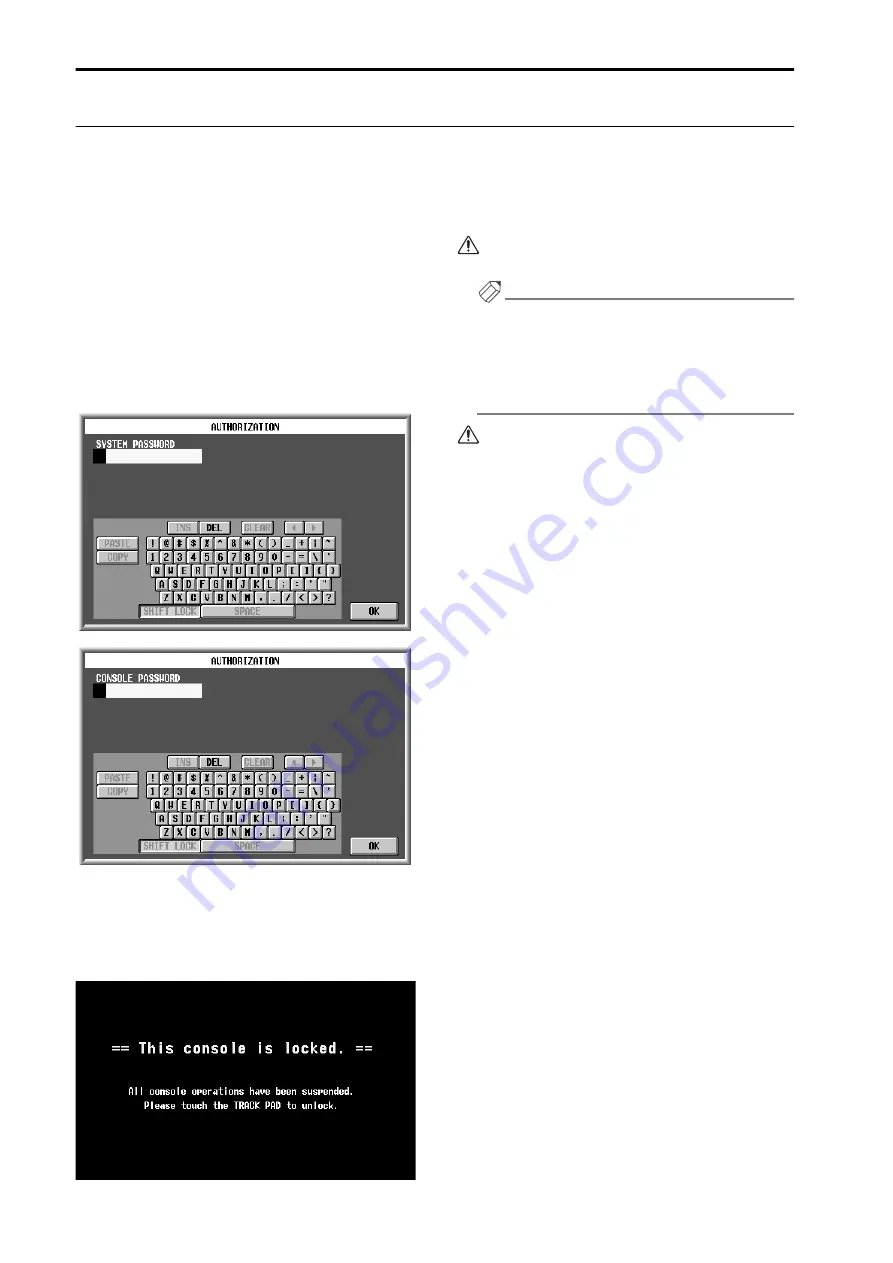
PM1D System Software V1.6 Supplementary Manual
36
Console Lock
There are two ways to set/defeat Console Lock; by using the System Password or by using the Console Password.
The two methods are the same in that you are disabling/enabling operations on the currently-operated console. However
while the
console password will be reset when you turn power off and on again, the system password will not be reset
until you initialize the memory
.
Console Lock will be defeated when the power of the console is turned off and then on again.
1. Access the UTILITY function SECURITY screen.
2. Click the CONSOLE LOCK button.
If you want to use the system password, click the
CONSOLE LOCK button in the SYSTEM PASS-
WORD area. If you want to use the console pass-
word, click the CONSOLE LOCK button in the
CONSOLE PASSWORD area.
The corresponding AUTHORIZATION popup win-
dow will appear, asking you to input the password.
3. Input the appropriate password and click the OK
button.
The following screen will appear, and the faders, con-
trols, and keys of the console will no longer be opera-
ble.
Be aware that the cursor keys or ENTER key of the
panel cannot be used to defeat Console Lock.
Hint
While the console is locked, all display components
of the panel will go dark except for the meter bridge.
Also, operating any of the controls except for the
track pad will have no effect. When lock is defeated,
the faders will return to the positions in which they
were prior to being locked.
If you are using Dual Console mode, operations on
an unlocked console are valid even if one console is
locked.
4. To defeat Console Lock, operate the track pad,
external mouse, or external keyboard.
The AUTHORIZATION popup window will appear,
asking you to input the password.
5. Input the appropriate password and click the OK
button.
If the password is correct, the popup window will
close and the normal screen will reappear.






























