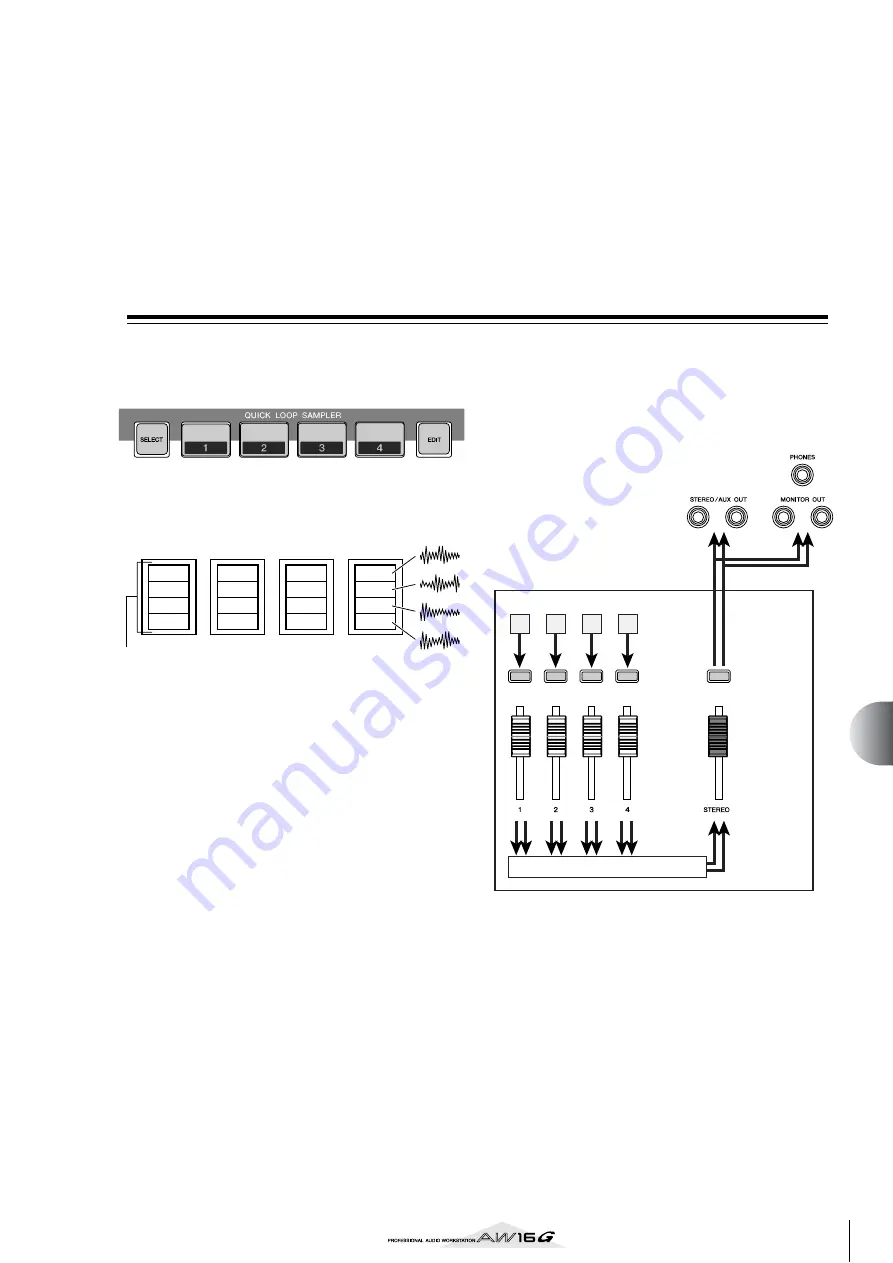
107
Chapter 11
Quick loop sampler
This chapter explains how to use the Quick Loop Sampler section.
About the quick loop sampler
The AW16G contains a quick loop sampler that lets you
play stereo waveforms (samples) by striking the four
pads.
Each pad 1–4 has four sample banks (A–D) to which you
can assign samples. By switching the sample bank for
each pad, you can use up to sixteen different samples.
When you strike a pad 1–4, the assigned sample will be
sent via pad channel 1–4 to the stereo bus. For each pad
channel, you can adjust the EQ, dynamics, and effects 1/
2 send levels just as you can for the track channels or
input channels.
●
Signal flow when using the Quick Loop Sampler
You can load samples into the pads from the sample
library (a library for the Quick Loop Sampler), load a por-
tion of an audio track or audio CD, or load a WAV file.
You can also directly sample a signal from an instrument
or mic connected to the AW16G’s input jacks, and assign
the sample to a pad.
A
B
C
D
A
B
C
D
A
B
C
D
A
B
C
D
Sample banks
Pad 1
Pad 2
Pad 3
Pad 4
1
2
3
4
Mixer section
Pads
Pad
channels
Stereo output
channel
Stereo bus
Содержание AW 16G
Страница 1: ...E Owner s Manual Owner s Manual Owner s Manual Keep This Manual For Future Reference ...
Страница 8: ...Contents 8 ...
Страница 26: ...Introducing the AW16G 26 ...
Страница 32: ...Listening to the demo song 32 ...
Страница 38: ...Recording to a sound clip 38 ...
Страница 54: ...Track recording 54 ...
Страница 136: ...Track editing 136 ...
Страница 218: ...Appendix 218 Block diagram ...
















































