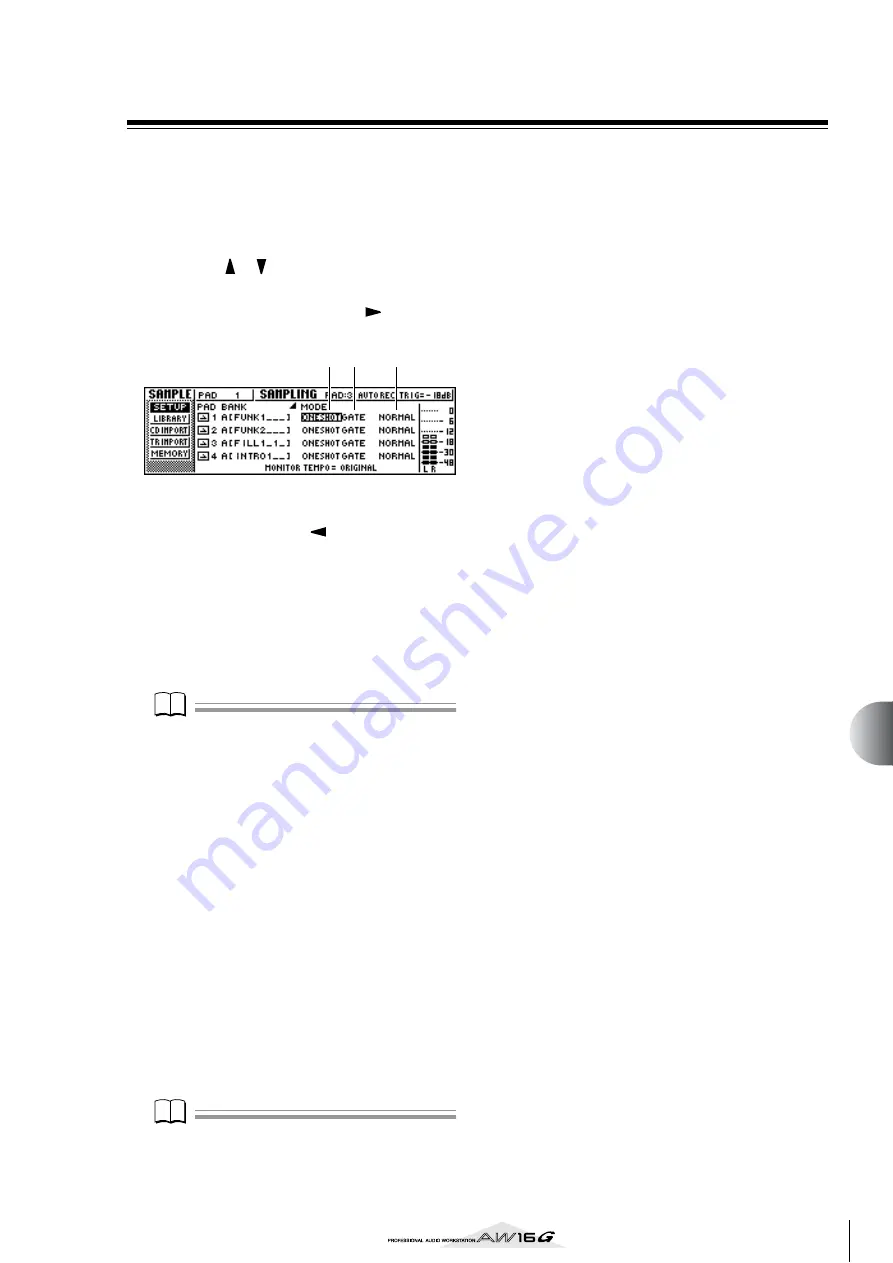
119
Quic
k loop sampler
11
Switching the playback mode for each pad
Here’s how you can switch the playback mode for each
pad between One Shot or Loop modes, and between
Trigger and Gate modes.
1
In the Quick Loop Sampler section, repeat-
edly press the [SAMPLE EDIT] key or hold
down the [SAMPLE EDIT] key and use the
CURSOR [
]/[
] keys to access the SETUP
page of the SAMPLE screen.
2
Repeatedly press the CURSOR [
] key to
access the second page of the SETUP page.
Since the SETUP page contains numerous settings,
it is divided into two pages. (To return to the first
page, press the CURSOR [
] key repeatedly.) The
second page contains the following items.
1
One Shot/Loop mode
Selects one of the following two modes to specify
how the sample assigned to the pad will play back.
ONE SHOT
................ The playback region of the sample
will be played only once.
LOOP
......................... The playback region will be played
repeatedly.
Note
Note
If you select LOOP, the playback will automatically fol-
low the time signature and tempo that are specified in
the TEMPO MAP page of the SONG screen. In this case,
the way in which the sample plays back will depend on
the SLICE setting.
B
Trigger/Gate
Selects one of the following two types of operation
for when the pad is pressed.
GATE
.......................... The sample will play only while
you hold down the pad.
TRIGGER
................... The sample will play to the end
when you press the pad once.
C
Normal/Reverse
Select one of the following two types of playback.
NORMAL
................... The sample will play forward (start
point
→
end point).
REVERSE
.................... The sample will play in reverse
(end point
→
start point).
3
Move the cursor to the item that you want to
set, and turn the [DATA/JOG] dial to select
the setting.
Note
Note
Playback mode settings are made for each pad. The play-
back mode of a pad will not change when you switch the
sample bank of that pad.
1 2
3
Содержание AW 16G
Страница 1: ...E Owner s Manual Owner s Manual Owner s Manual Keep This Manual For Future Reference ...
Страница 8: ...Contents 8 ...
Страница 26: ...Introducing the AW16G 26 ...
Страница 32: ...Listening to the demo song 32 ...
Страница 38: ...Recording to a sound clip 38 ...
Страница 54: ...Track recording 54 ...
Страница 136: ...Track editing 136 ...
Страница 218: ...Appendix 218 Block diagram ...
















































