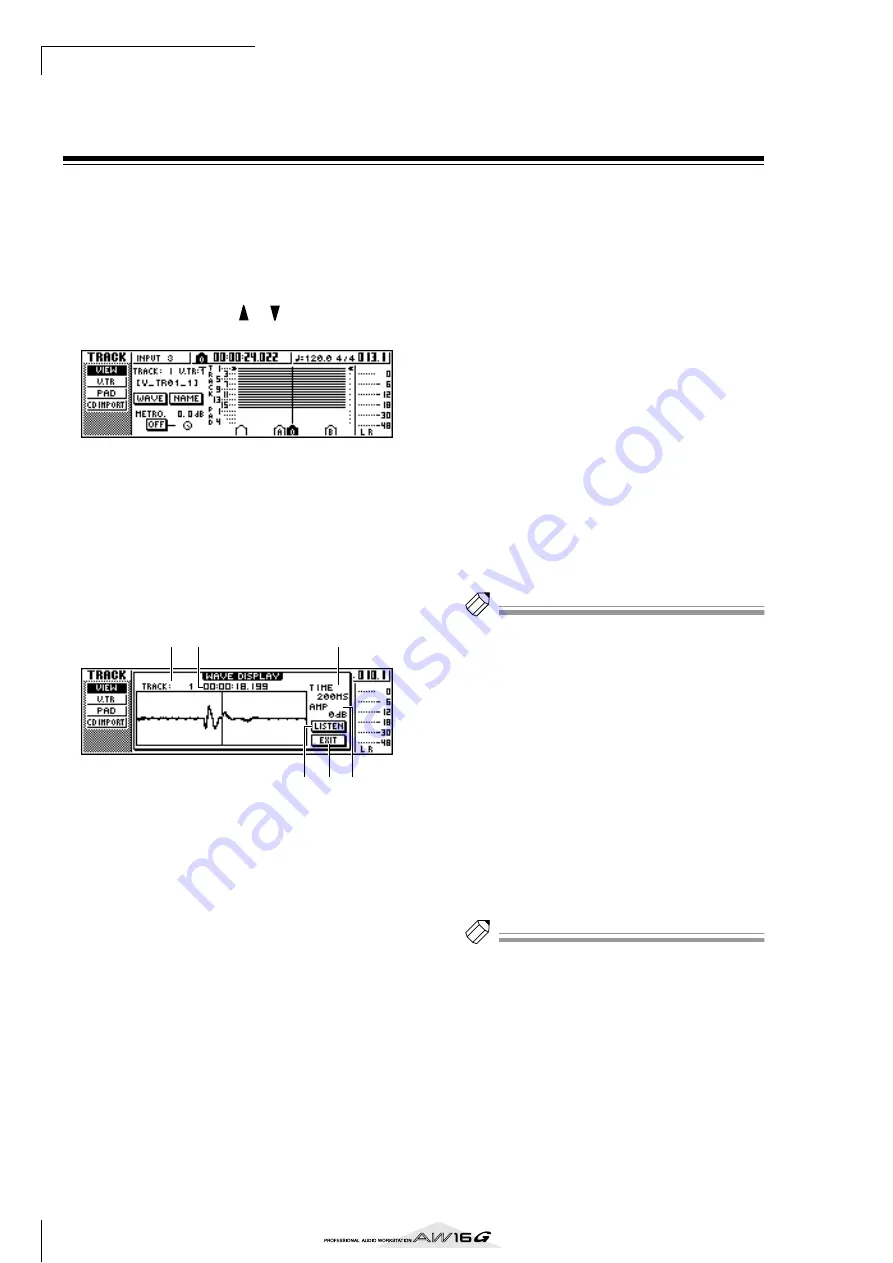
Various types of playback
72
Finding a location while you view the
waveform
The AW16G lets you find a location while viewing the
waveform of the sound recorded on the track.
1
Locate to the vicinity of the point you want
to find.
2
Repeatedly press the Work Navigate section
[TRACK] key or hold down the [TRACK] key
and use the CURSOR[
]/[
] keys to access
the VIEW page of the TRACK screen.
3
Move the cursor to the TRACK field, and turn
the [DATA/JOG] dial to select the number of
the track whose waveform you want to view.
4
Move the cursor to the WAVE button and
press the [ENTER] key.
The WAVE DISPLAY popup window will appear.
This popup window displays the waveform of the
audio data recorded in the current track of the track
(1–16) you selected in step 3.
1
TRACK
Indicates the currently selected track number. You
can also move the cursor to this field and turn the
[DATA/JOG] dial to switch tracks.
B
Counter
Displays the location of the vertical line (pointer)
indicating the current location in the WAVE DIS-
PLAY popup window. You can move the cursor to
this field and turn the [DATA/JOG] dial to move the
current location forward or backward.
C
TIME
By moving the cursor to this area and turning the
[DATA/JOG] dial, you can expand or shrink the
waveform display in the time axis. The value of this
field indicates the length of time displayed in the
WAVE DISPLAY popup window.
If you select 1SEC, the distance from the left edge to
the right edge of the screen will correspond to one
second. Selecting SAMPLE will produce the highest
magnification, and each horizontal pixel will corre-
spond to one sample (1/44,100 second).
D
AMP
By moving the cursor to this area and turning the
[DATA/JOG] dial, you can expand or shrink the
waveform display in the amplitude axis. The value
of this field indicates the level range of the wave-
form displayed in the WAVE DISPLAY popup win-
dow. If you select 0 dB, the top and bottom edges of
the screen will correspond to the maximum level.
E
LISTEN button
If you move the cursor to this button and press the
[ENTER] key, the waveform in the display area of
the WAVE DISPLAY popup window will be played
once. During playback, the vertical line (pointer)
that indicates the current location will move, and
the counter value will also change.
You cannot perform conventional transport opera-
tions when playing back by pressing the LISTEN
button.
F
EXIT button
If you move the cursor to this button and press the
[ENTER] key, you will exit the WAVE DISPLAY
popup window and return to the previous VIEW
page.
Tip!
Tip!
Even after displaying the WAVE DISPLAY popup window,
you can use the [TRACK SEL] keys to switch the track for
viewing.
5
As necessary, move the cursor to the TIME/
AMP fields and turn the [DATA/JOG] dial to
adjust the vertical and horizontal scale of the
waveform display.
6
To specify a location within the popup win-
dow, move the cursor to the counter and
turn the [DATA/JOG] dial.
Turning the dial toward the right will move the
pointer forward, and turning the dial toward the left
will move it backward. If necessary, you can use the
LISTEN button to play the waveform region shown
in the WAVE DISPLAY popup window, and check
the location by listening.
Tip!
Tip!
• You can also change the pointer position by using the
locate points or markers that are registered in the song
(
• The position displayed in the counter can be registered
as a locate point or marker (
7
When you have finished specifying the loca-
tion, move the cursor to the EXIT button and
press the [ENTER] key.
You will return to the previous VIEW page, and the
location that you specified in the popup window
will remain the current location. As desired, register
the location as a locate point or marker.
1
3
2
6 4
5
Содержание AW 16G
Страница 1: ...E Owner s Manual Owner s Manual Owner s Manual Keep This Manual For Future Reference ...
Страница 8: ...Contents 8 ...
Страница 26: ...Introducing the AW16G 26 ...
Страница 32: ...Listening to the demo song 32 ...
Страница 38: ...Recording to a sound clip 38 ...
Страница 54: ...Track recording 54 ...
Страница 136: ...Track editing 136 ...
Страница 218: ...Appendix 218 Block diagram ...






























