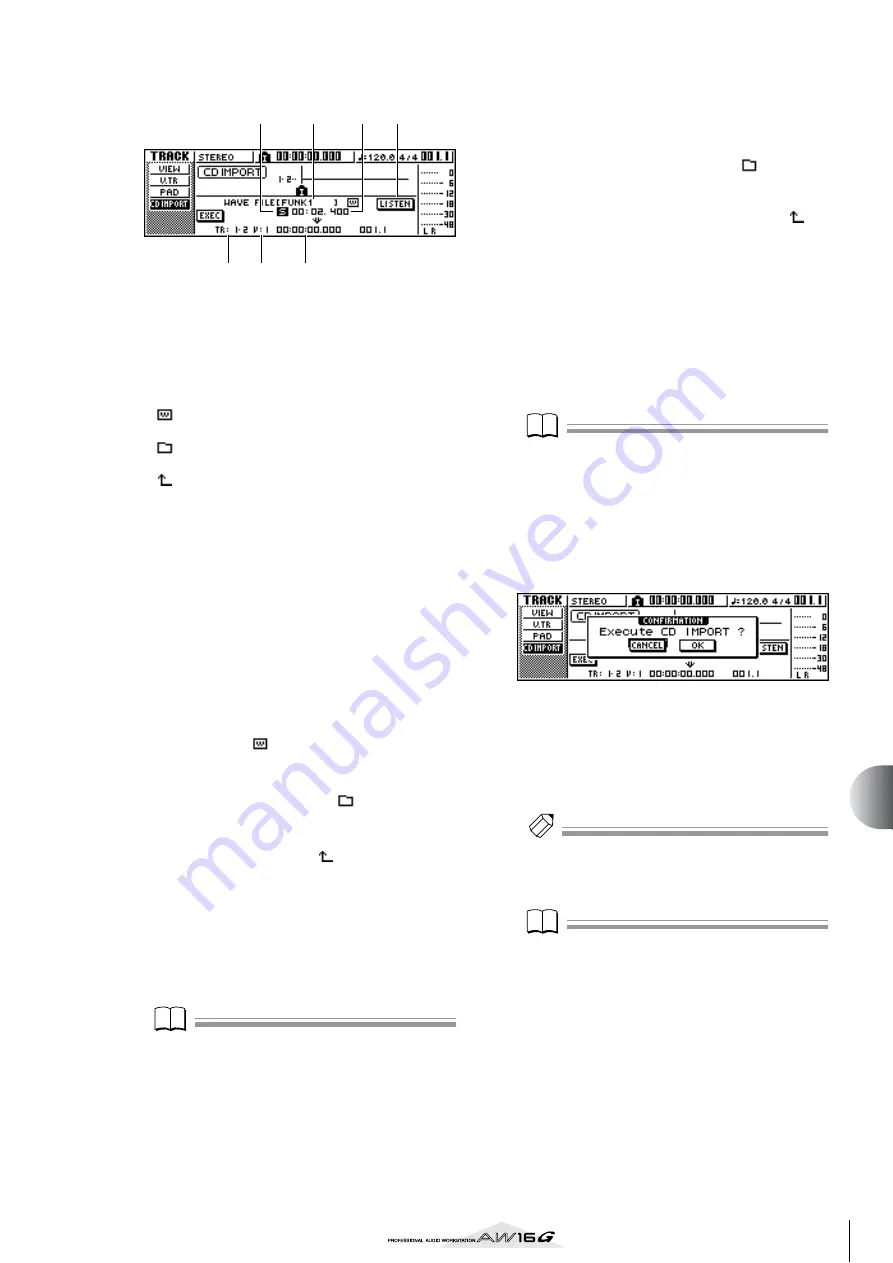
135
Tr
ac
k editing
12
●
When importing a WAV file
1
From WAVE file
Selects the WAV file that will be imported.
If the media contains folders (directories), move to
the folder that contains the WAV file you want to
import, and then specify the desired WAV file.
The icons shown here have the following meaning.
............................. Indicates that a WAV file is
selected.
............................. Indicates that a folder in the same
level is selected.
............................. Indicates that the folder in the next
higher level is selected.
B
Mono/stereo
Indicates whether the WAV file selected for import-
ing is monaural (M) or stereo (S). This field is for dis-
play only, and cannot be changed.
C
Size
Indicates the playback length (in msec) of the WAV
file selected for importing. This field is for display
only, and cannot be changed.
D
LISTEN/ENTER/UP button
The name and function of the button displayed here
will change depending on the item that is selected
by the From WAVE file parameter.
●
If a WAV file (
) is selected
The LISTEN button will be displayed, allowing you
to hear the WAV file repeatedly.
●
If a folder in the same level (
) is selected
The ENTER button will be displayed, allowing you
to move into that folder.
●
If the next higher folder (
) is selected
The UP button will be displayed, allowing you to
move to the next higher folder.
E
To TRACK
F
To V.TR
G
To Start
These fields are the same as when you are import-
ing from audio CD or CD-Extra.
Note
Note
• If a Mixed Mode CD is inserted in the CD-RW drive, a
popup window will appear, allowing you to select
AUDIO (CD-DA) or WAVE (WAV files) to import. Move
the cursor to the button for the data that you want to
import, and press the [ENTER] key.
• You can import only monaural or stereo WAV files that
are in 16-bit/44.1 kHz format.
• When you move the cursor to the LISTEN button and
press the [ENTER] key, there will be a slight time lag
while the data is read from the CD before you hear it.
7
If you are importing a WAV file, move the
cursor to the From WAVE file field, and turn
the [DATA/JOG] dial to select the WAV file
that you want to import.
To move to a lower level, display the
icon in this
field, then move the cursor to the ENTER button in
the screen and press the [ENTER] key.
To move to the next higher level, display the
icon in this area, then move the cursor to the UP
button and press the [ENTER] key.
8
If you are importing from audio CD or CD-
Extra, use the From Start and From End fields
to specify the region that will be imported.
9
Use the To TRACK, To V.TR, and To Start
fields to specify the track number, virtual
track number, and starting location into
which the data will be imported.
Note
Note
If the import-destination already contains data, it will be
overwritten. Be careful not to accidentally overwrite
important data.
10
When you have finished making settings,
move the cursor to the EXEC button and
press the [ENTER] key.
A popup window will ask you to confirm the opera-
tion.
11
To execute the import operation, move the
cursor to the OK button and press the
[ENTER] key.
Importing will begin. If you move the cursor to the
CANCEL button and press the [ENTER] key, import-
ing will be cancelled.
Tip!
Tip!
Even after you press the [ENTER] key, you can press the
[UNDO/REDO] key to return to the state prior to
importing, as long as you have not executed any editing
or recording operation since the import.
Note
Note
You cannot execute the Import operation while the
AW16G is running.
5
6
7
4
1
3
2
Содержание AW 16G
Страница 1: ...E Owner s Manual Owner s Manual Owner s Manual Keep This Manual For Future Reference ...
Страница 8: ...Contents 8 ...
Страница 26: ...Introducing the AW16G 26 ...
Страница 32: ...Listening to the demo song 32 ...
Страница 38: ...Recording to a sound clip 38 ...
Страница 54: ...Track recording 54 ...
Страница 136: ...Track editing 136 ...
Страница 218: ...Appendix 218 Block diagram ...
















































