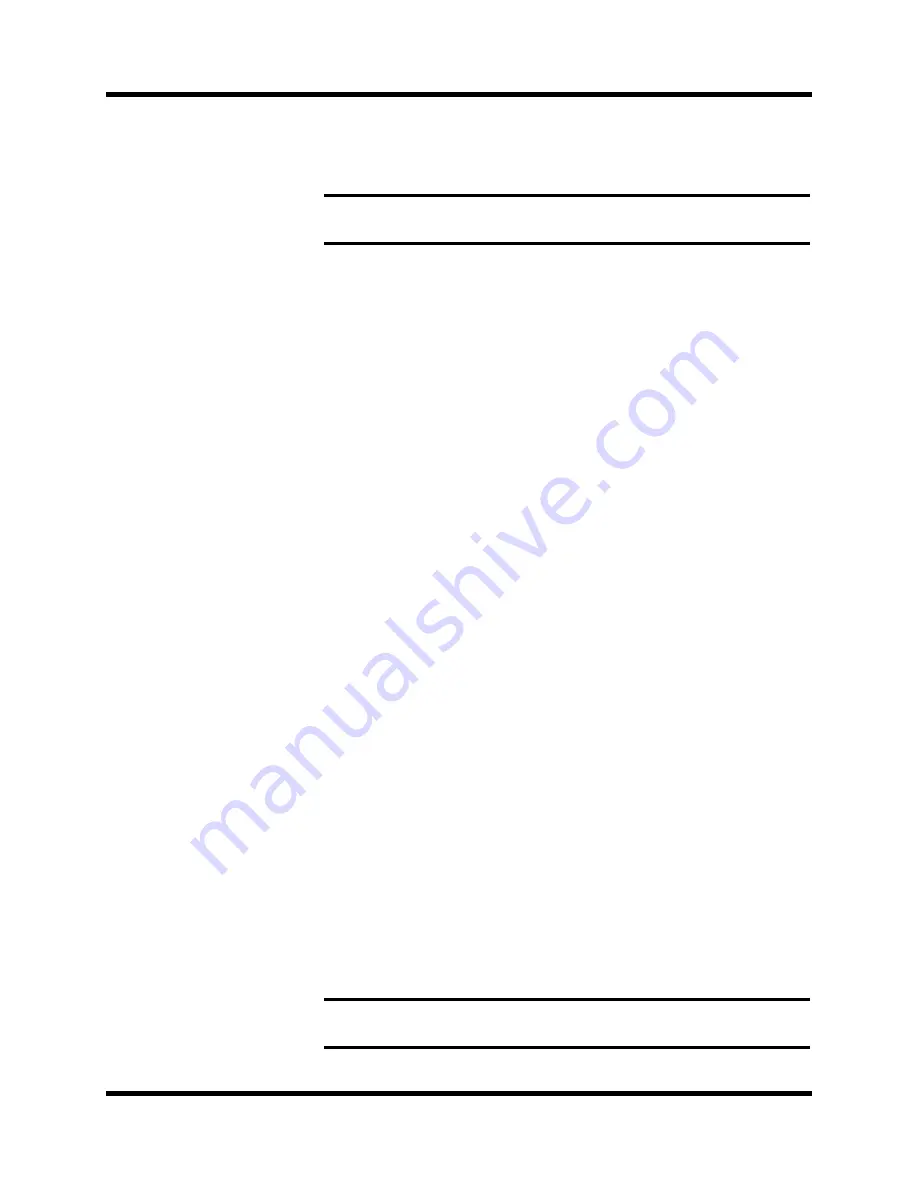
Automation
131
Digital Recording Console 02R User’s Guide
[SEL] button (edit key) has been pressed. If the parameter has been
selected and the channel [SEL] button has been pressed, automation
playback for that parameter will be stopped, and you can record new
data.
Edit Out Mode
This mode is effective only for the faders. It controls how to connect the
current fader AUTOMIX with the previous fader data after editing the
faders, disabling the parameter, or stopping the recording.
If RETURN is off (default setting – the box has not been checked), the
fader will stay at the position it reached at the Edit Out time. When the
first fader AUTOMIX event is found, the fader will follow the event.
If RETURN is on ( box has been checked). the fader will return to the
previous AUTOMIX position at the Edit Out time.
Fader Edit Mode
This mode is effective only for the faders. When it is set to ABSOLUTE,
recording fader movement data overwrites the previously recorded data.
When it is set to RELATIVE, the previous fader movement data is added
to the fader movements during recording.
UNDO
This operation allows you to undo the following conditions: updating the
automix (after recording has been stopped via the stop key or due to the
interrupted timecode), recalling the data from the automix memory into
the current mix, creating a new mix, or aborting the automix. It returns
the current automix to its previous state.
Transport Controls
The following five operations have been made as control icons:
AUTOREC, REC, PLAY, STOP, ABORT. Use the CURSOR buttons to
select the desired operation and press the [ENTER] button.
AUTOREC
– Selecting this icon will start AUTOMIX recording when the
02R receives timecode, even if it is not in REC ready mode. You can use
this key when you do not want to press the REC ready key many times.
Note:
It is possible to change a parameter during automation playback, but
automation playback has priority.
Note:
A channel must be selected with its [SEL] button in order for any
automation events to be recorded.
Using the Transport
Controls
1.
Use the CURSOR buttons
to select a transport
control icon.
2.
Press the [ENTER] button
to operate the selected
automation control.
Содержание 02R
Страница 1: ...DIGITAL RECORDING CONSOLE E...
Страница 7: ...DIGITAL RECORDING CONSOLE User s Guide User s Guide...
Страница 21: ...12 Introduction to the 02R Digital Recording Console 02R Getting Started Guide...
Страница 27: ...18 Getting Started Digital Recording Console 02R Getting Started Guide...
Страница 49: ...40 Introductory Recording Tutorial Digital Recording Console 02R Getting Started Guide...
Страница 75: ...66 Secondary Recording Tutorial Digital Recording Console 02R Getting Started Guide...
Страница 103: ...94 Index Digital Recording Console 02R Getting Started Guide...
Страница 104: ...DIGITAL RECORDING CONSOLE Getting Started Guide Getting Started Guide...
Страница 106: ...ii Sections Digital Recording Console 02R User s Guide...
Страница 126: ...16 Controls and Connections Digital Recording Console 02R User s Guide...
Страница 192: ...82 Dynamics Digital Recording Console 02R User s Guide...
Страница 222: ...112 Internal Effects Digital Recording Console 02R User s Guide...
Страница 232: ...122 Scene Memories Digital Recording Console 02R User s Guide...
Страница 262: ...152 Groups and Pairs Digital Recording Console 02R User s Guide...
Страница 335: ...224 Specifications Digital Recording Console 02R User s Guide...
Страница 343: ...232 Glossary Digital Recording Console 02R User s Guide...
Страница 354: ...YAMAHA CORPORATION 98 10 300 AP Printed in Japan Pro Audio Division 18 3 P O Box 3 Hamamatsu 430 8651 Japan...






























