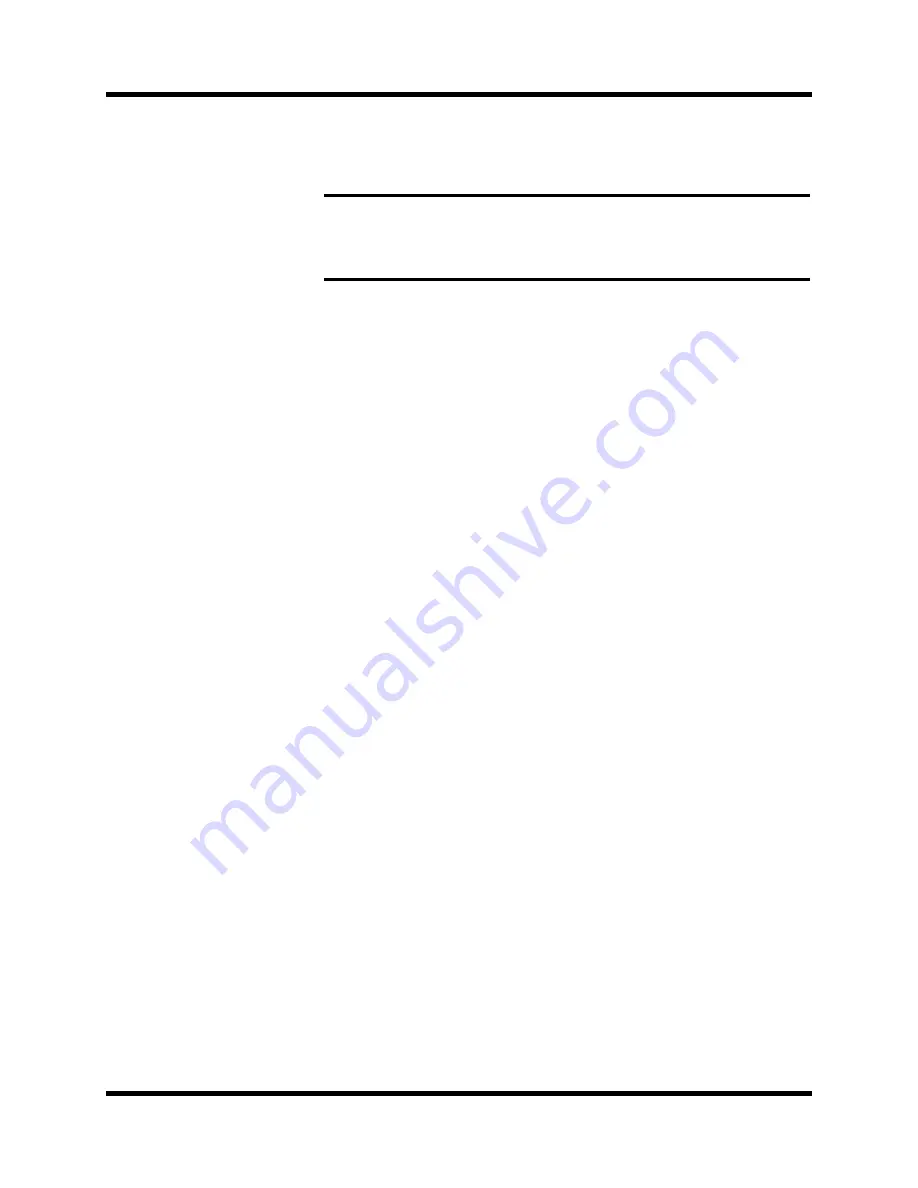
8
Introduction to the 02R
Digital Recording Console 02R Getting Started Guide
Recalling the scene is even easier – just press the [RECALL] button. You
should be careful that your scene memories flow into each other smoothly.
The instant recall means that you can have very abrupt level changes or the
unexpected intrusion of a very loud channel.
Large Graphical Display
The heart of the 02R user interface is the large graphical display located in
the center of the console. Using the Display Access controls, you can gain
immediate access to the features of the mixer – clearly displayed on the 320
×
240 pixel, FL-backlit, user-friendly graphical display screen. Virtual
control modules are shown on the screen, allowing you to adjust almost
any digital parameter anywhere in the system.
As well as displaying parameter values numerically, faders, rotary controls,
and push buttons are represented graphically, so you can actually see
button status, pan positions, and fader levels.
In addition the equalization curves are displayed graphically as are the
dynamics processor parameters.
User Interface
The Digital Recording Console 02R user interface is powerful but very
intuitive. There are two main methods of working with the 02R:
•
Use the DISPLAY ACCESS controls to modify one parameter at a time
across the entire recording console.
•
Use the SELECTED CHANNEL controls to modify all of the
parameters of the currently selected channel.
The DISPLAY ACCESS controls consist of a block of 24 function buttons
divided into three groups – the CONFIGURATION group, the MIXING
group, and the AUX group – plus the large backlit graphical display screen,
four cursor buttons, a detented encoder wheel, and the [ENTER] button.
There is also a related block of four SCENE MEMORY buttons – to
increment, decrement, store, and recall the scene memories.
The SELECTED CHANNEL controls consist of four main blocks of controls
– each block was designed to be as familiar as the equivalent controls on a
standard analog mixer, but with the power of digital precision and instant
recall. The ROUTING block selects the buss onto which to route the current
channel signal. The AUX block selects the auxiliary buss to send the
channel signal to and sets the send level. The PAN block sets the pan
position of the channel signal. The EQ block sets the equalization curve for
Note:
The 02R allows you to have programmable fades between scene memories.
The only thing you need to watch is the sudden sound of a channel being switched
on. Even then, if the original channel level was set to –
∞
dB, you should have no
Содержание 02R
Страница 1: ...DIGITAL RECORDING CONSOLE E...
Страница 7: ...DIGITAL RECORDING CONSOLE User s Guide User s Guide...
Страница 21: ...12 Introduction to the 02R Digital Recording Console 02R Getting Started Guide...
Страница 27: ...18 Getting Started Digital Recording Console 02R Getting Started Guide...
Страница 49: ...40 Introductory Recording Tutorial Digital Recording Console 02R Getting Started Guide...
Страница 75: ...66 Secondary Recording Tutorial Digital Recording Console 02R Getting Started Guide...
Страница 103: ...94 Index Digital Recording Console 02R Getting Started Guide...
Страница 104: ...DIGITAL RECORDING CONSOLE Getting Started Guide Getting Started Guide...
Страница 106: ...ii Sections Digital Recording Console 02R User s Guide...
Страница 126: ...16 Controls and Connections Digital Recording Console 02R User s Guide...
Страница 192: ...82 Dynamics Digital Recording Console 02R User s Guide...
Страница 222: ...112 Internal Effects Digital Recording Console 02R User s Guide...
Страница 232: ...122 Scene Memories Digital Recording Console 02R User s Guide...
Страница 262: ...152 Groups and Pairs Digital Recording Console 02R User s Guide...
Страница 335: ...224 Specifications Digital Recording Console 02R User s Guide...
Страница 343: ...232 Glossary Digital Recording Console 02R User s Guide...
Страница 354: ...YAMAHA CORPORATION 98 10 300 AP Printed in Japan Pro Audio Division 18 3 P O Box 3 Hamamatsu 430 8651 Japan...






























