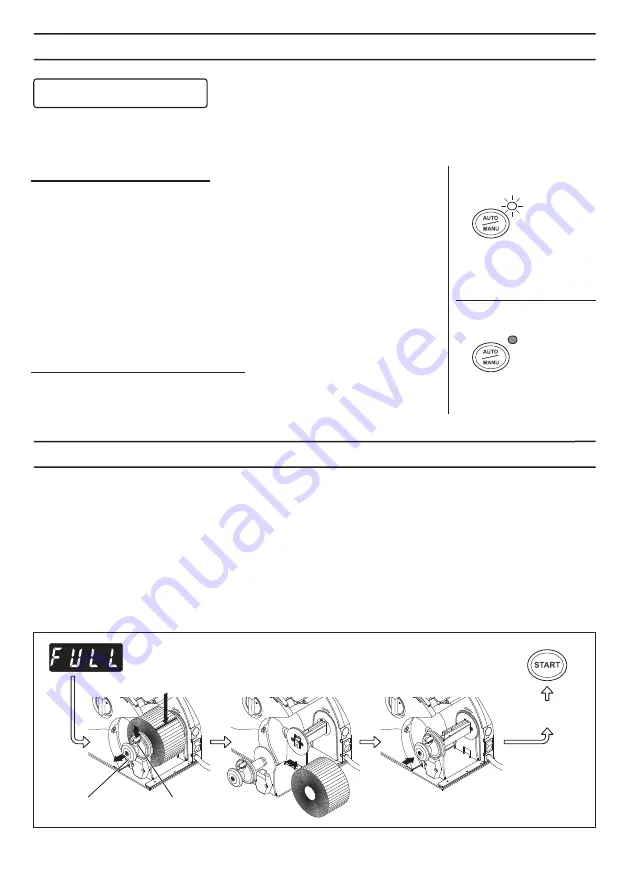
Mode Setting
How to Remove Backing Paper Completed
Auto/Manual Mode
The light of LED will turn on and off repeatedly every time pressing Auto/Manual
button.
Auto Mode (LED Lighting)
■
Press Auto/Manual BUTTON and keep LED lighting.
・
When it remains a label on the sensor, another label will come
automatically on the sensor after taking the label.
・
When it is no label on the sensor, label will come after switching to Auto
mode.
・
When power button turning off as Auto mode remains switching on, the
light of LED will be blinking when switching on again.
・
The light of LED will be blinking if you adjust stop position for label while
it remains Auto mode.
・
In the case of LED blinking, pressing Auto/Manual BUTTON twice and
LED will be lighting on.
Manual Mode (LED Lights-Out)
■
Press Auto/Manual BUTTON and LED will be lighting off.
■
Press START BUTTON and label will come out.
(When label is on the sensor, no additional label will come out)
Operation will stop automatically with a sign of FULL after peeping when backing
paper is fully completed.
■
Cut the backing paper.
■
Pull Set Knob out while pressing Lock Release Lever.
・
Backing Release Bar can be removed very easily if pulling Set Knob out.
■
Remove backing paper.
■
Pull Set Knob into the original position until it sounds clicking.
■
Set new label into Backing Release Bar.
■
Press START BUTTON and display will switch from FULL to 0.
Cut backing paper
Set the backing
paper
Set Knob
Lock Release Lever
9
LED lighting
LED lights out
When you take the label out,
feed next label automatically
and stand by.
When you press the Start
Button, feed next label and
stand by.
P
O
EN
T
I
G
H
T
LOOSE
P
O
EN
T
I
G
H
T
LOOSE
P
O
EN
T
I
G
H
T
LOOSE
Auto Mode
Manual Mode


































