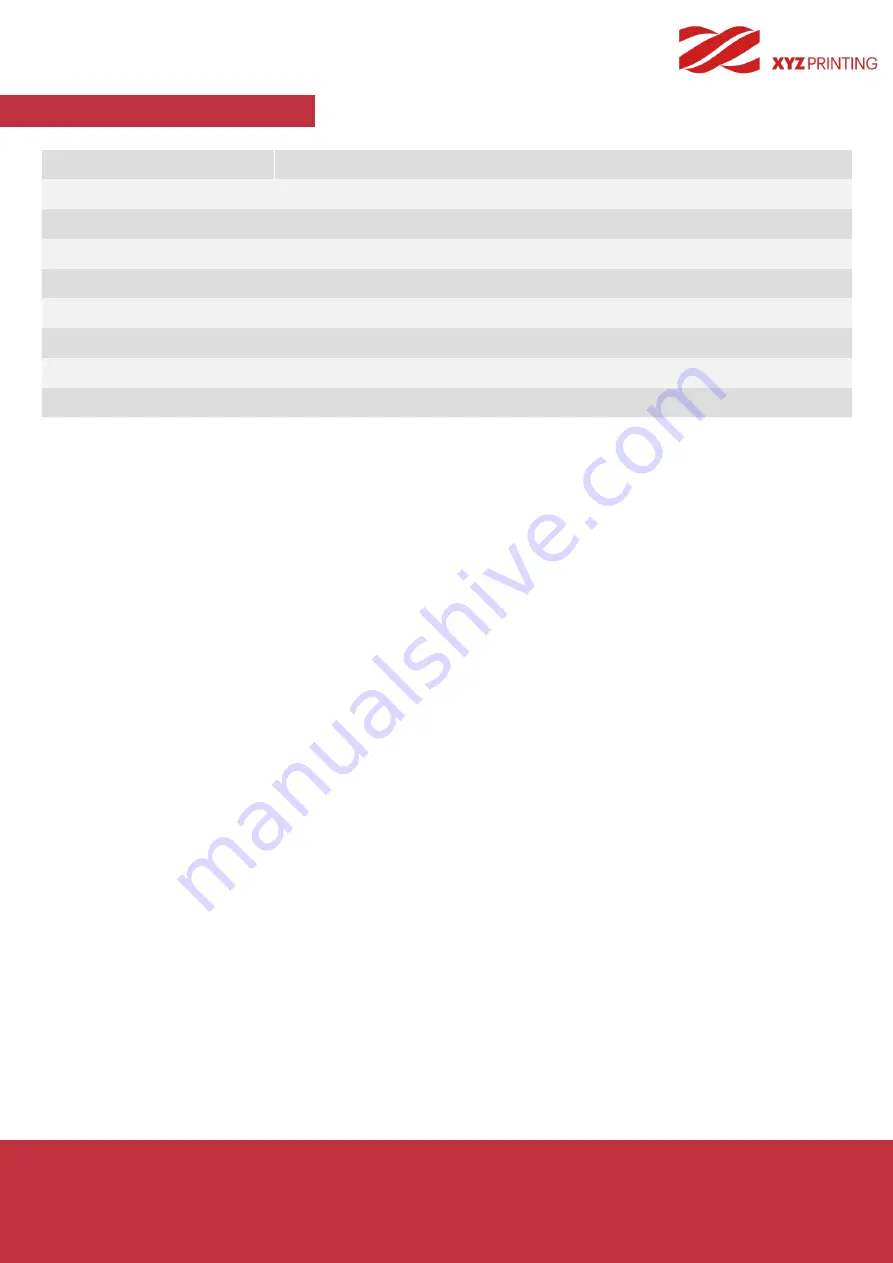
P 27
da Vinci
Jr. WiFi Pro
1. This product is guaranteed for specific period from the purchase date against any breakdown within the scope of
proper and reasonable usage of their product as defined by XYZ printing.
Presentation of warranty card with the product will ensure free service and repair of inherent faults in the product
within the warranty period. However, the following items are separate and dealt with under conditions of other
related warranty services:
● Printing modules / printing platforms / motor modules
● Attached consumables (including housing, packing materials, power cords, USB cables, coil consumables, user
manuals and software CD's): no warranty is given.
2. To protect your right and interests, please request that the dealer fill in the product information and purchase date
on the product warranty card, and also make sure that they affix their official seal.
3. Please keep this warranty card in a safe place because if it is lost or destroyed a new one will not be issued.
Make sure to present the card if you require any repairs, service or maintenance to the product during the
warranty period.
4. XYZprinting may levy charges under any of the following circumstances:
● Man-made damages: In the case of damage to the product caused by incorrect use, wrong installation,
abnormal wear, physical damage or deformation caused by falls or blows, burnt circuits resulting from actions
form the user, broken or bent interface or pins or any other physical damage to the product caused by misuse.
● Incompatibility issues: anything unconnected with product malfunctions such as conflict with electronic
equipment, expectation of use, noise of operation, speed, discomfort or heat.
● Damage caused by force Majeure (such as lightning strike, fire, earthquake, floods, civil disturbance or war or
any other event beyond human control).
● Any request of warranty service after expiration of the warranty period.
If you need warranty service, please contact the original dealer or send a ticket via XYZprinting website. If you
need more information about our warranty services, please log in to www.xyzprinting.com, select "support (product
support)" where you will find complete details of all the warranty conditions.
Term of Service
Other Information
Other Information
Error message
Action
The printer is handling other task
Try again after all tasks are completed. Also check the information shown on printer display.
Unable to update printer firmware
Check Internet connectivity / Update firmware again later.
Filament 1 jammed
Unload and reload cartridge 1 and clean the nozzle.
Filament 1 loading problem
Unload and reload cartridge 1.
Filament 1 installation problem
Reinstall the cartridge 1 or change a new cartridge.
Top cover open
Close the top cover.
Filament 1 level low: 30m left
Replace cartridge 1 when necessary.
Filament 1 level low: 5m left
Replace cartridge 1 immediately.


































