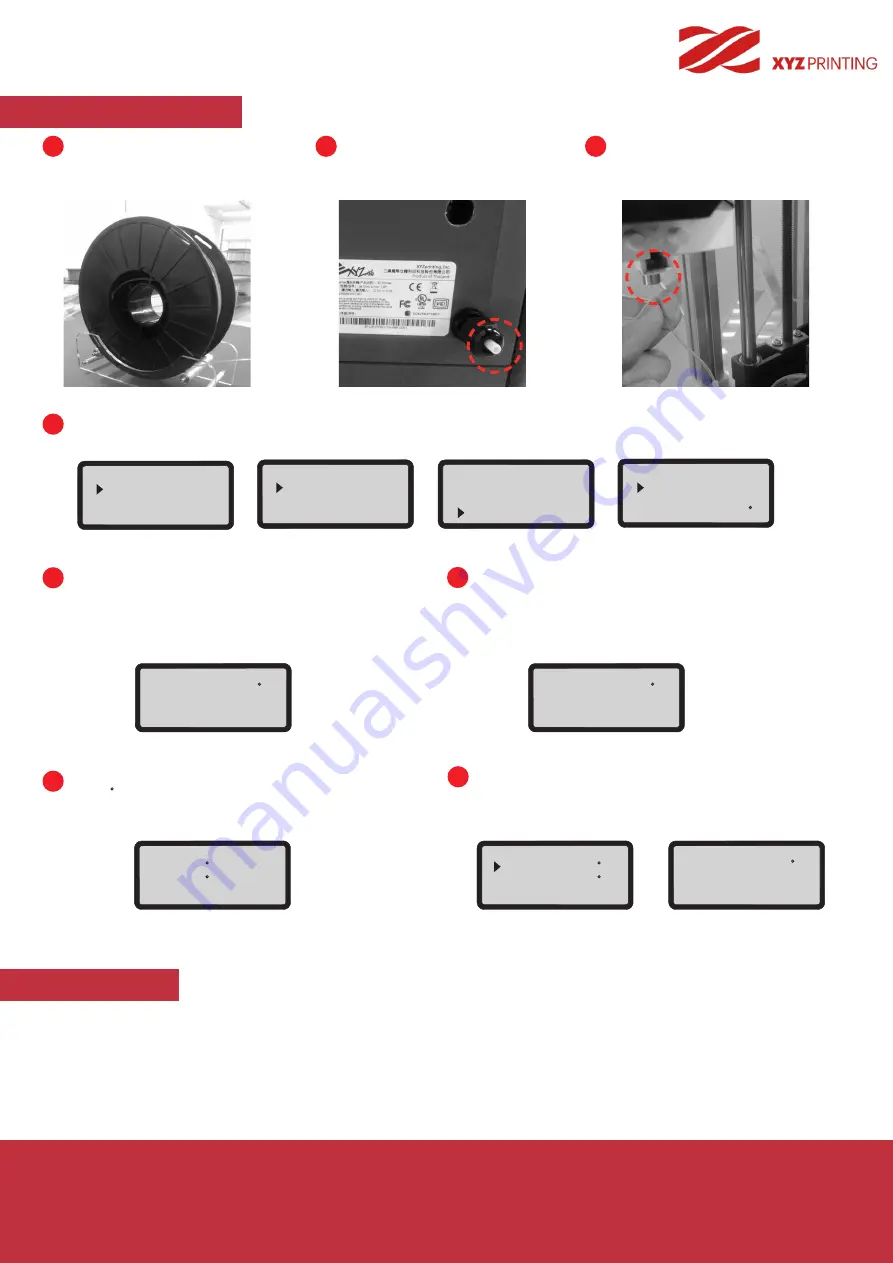
P 24
da Vinci
Jr. WiFi Pro
If you’re using third party filaments,
please secure the filament using
the holder.
Load the filament from the back
of the printer.
In the printer, insert the filament into the
feed port. Open the release arm so that
the front tip of the filament can be
properly inserted into the feed module.
Load the filament function of the printer function. When the panel displays:
"USE XYZPRINTING SPOOL? ", select "NO "> "APPLY SETTING " (and enter temperature settings).
Adjust the nozzle temperature according to the
supplier’s recommendations.
Use the left
【<】
and right
【>】
buttons to select
the digits. Use the up
【
<
】
and down
【
<
】
buttons to increase or lower the number.
The recommended printing temperature range is 190
to 240 C. The screen would display a temperature
range reminder if the temperature settings exceed this
recommended range.
* Hang the spool on the filament spool holder prepared by yourself, we recommend use the support bracket to avoid
collapsing when printing.
* Print quality cannot be guaranteed if filaments from other brands are used instead.
* The warranty does not cover stuck filaments, product failure, damage or defects resulting from the use of other brand’s fila
-
ment or 3rd party slicing software.
The user may go to SETTING
>USER FILAMENT
>NOZZLE to set the nozzle temperature.
Once temperature settings have been completed,
press "OK" to complete the settings.
1
2
3
5
7
8
6
4
REMARK
USE XYZPRINTING
SPOOL?
YES
NO
USER FILAMENT
APPLY SETTING
--------------------------
NOZZLE 200 C
UTILITIES
CHANGE SPOOL
HOME AXES
JOG MODE
OPEN FILAMENT
CHANGE SPOOL
LOAD FILAMENT
UNLOAD FILAMENT
Open Filament
NOZZLE 2 [ 1 ] 0 C
[ < ] [ > ] , OR [ OK ]
<
>
NOZZLE 2 [ 1 ] 0 C
[ < ] [ > ] , OR [ OK ]
<
>
INVALID VALUE
MIN 190 C
MAX 240 C
[ OK ] TO RETURN
USER FILAMENT
NOZZLE 210 C
UNLOAD 190 C
NOZZLE 2 [ 1 ] 0 C
[ < ] , [ > ]
[ OK ] TO CONTINUE
<
>



















