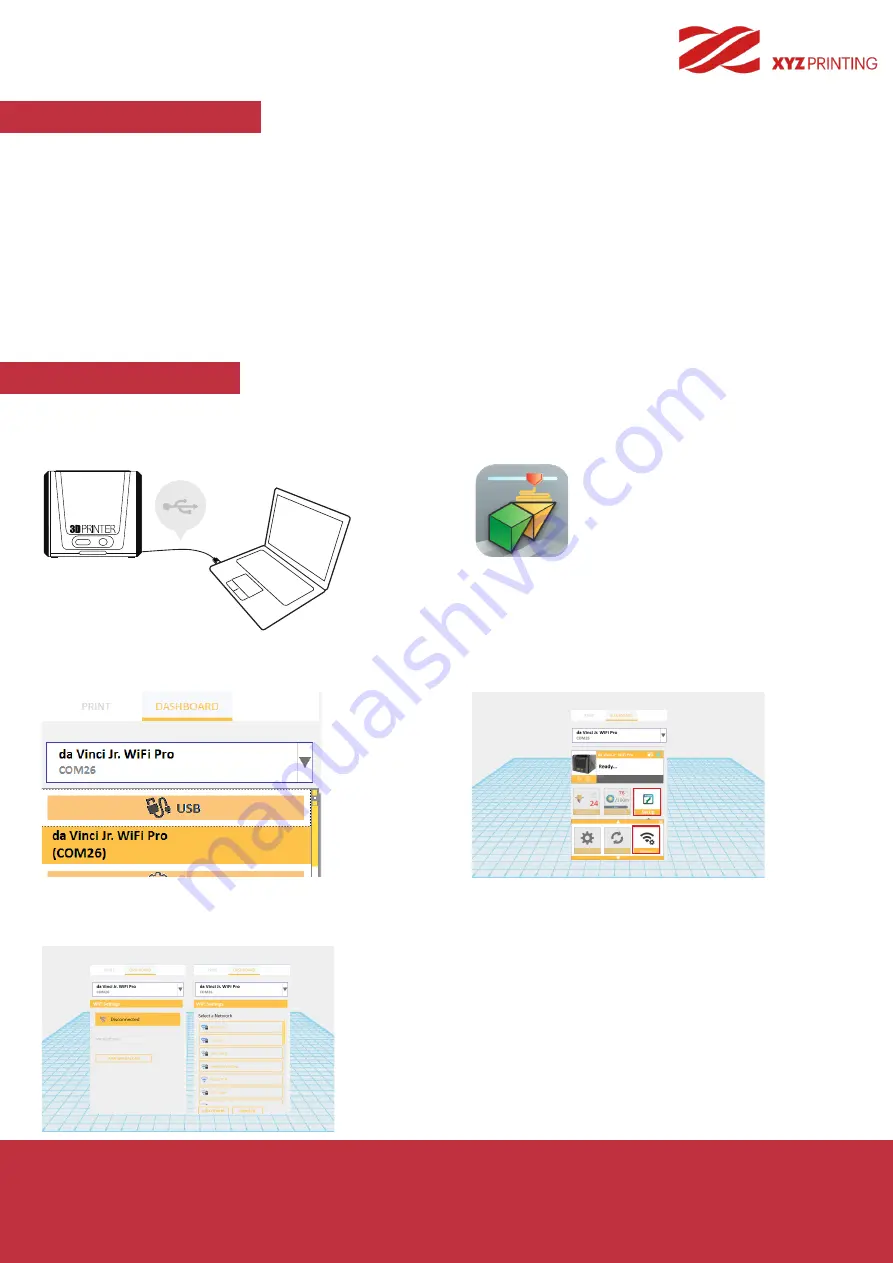
P 22
da Vinci
Jr. WiFi Pro
This chapter introduces how to carry out the setting correctly and to operate the wireless printing function. To understand if your
product is designed with wireless printing function, please refer to the table below.
●da Vinci 1.1 Plus ●da Vinci Jr 1.0w ●da Vinci Jr. WiFi Pro
The network printing function is only available when the printer and the computer are both connected to the same wireless network.
Before connecting the printer, your wireless network settings need to be adjusted. For more information, refer to the instruction manual of
your wireless router.
The wireless network's channel width needs to be set to 20 MHz for the printer to connect to it wirelessly. Refer to the vendor instruction
manual for more information.
The printer supports WEP, WPA, and WPA2 security encryption standards. Wireless pass word information will be requested when
setting up the printer connection.
Wireless printing
Wi-Fi Setting
Before setting up
3D Printer WiFi Setting
Connect the printer to your computer with the USB cable,
open "XYZprint" and turn on the printer.
Click the
[XYZprint]
to open printer operating dashboard.
Select the
[SetUp] > [Wireless]
to
open the WiFi connection settings.
Select the connected 3D Printer on Dashboard page.
In the
[WiFi setting]
window, please follow the onscreen instruction to
key in the related information to complete wireless connecting setup.
Setting up WiFi





















