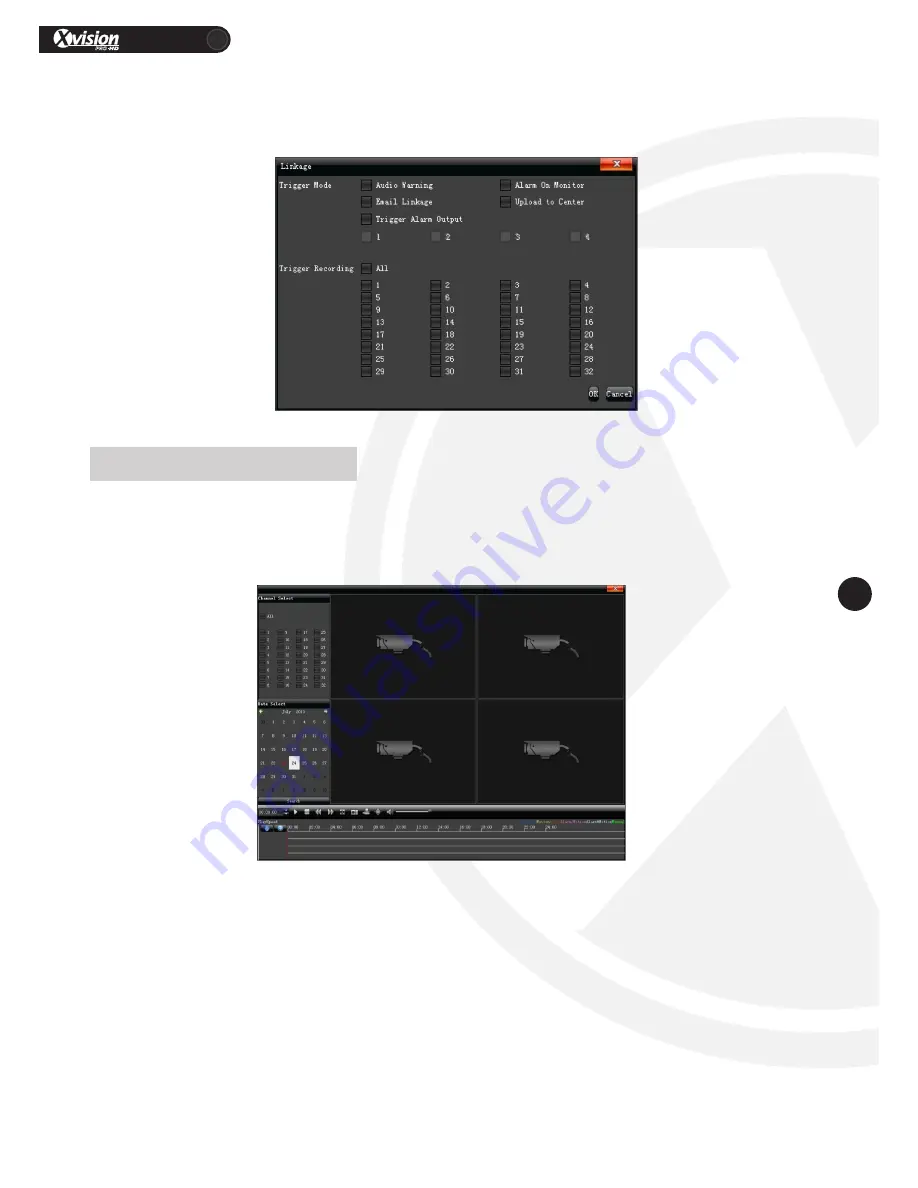
XRN Quick Setup Guide
PRO
23
www.xvision.com
3. Adjust the Sensitivity of the motion detection.
4. Set an alarm schedule
5. Select trigger mode, as shown in the picture below.
Select “Playback” on the main menu to enter the playback screen. The dates with recorded videos will be
highlighted in red. Select one of these to populate the time bar at the bottom of the page, click on the
required section to begin playback for that section.
1. Pause: Pause the current playback
2. Stop: Stop the current playback
3. Slow: Slow down the playback speed (1/2, 1/4, 1/8, 1/16 times optional)
4. Fast: Speed up the playback process (2, 4, 8, 16 times optional)
5. Snapshot: Can be snapshot for any playback channel
6. Frame play: Single frame to play
7. Backup: Make video backup for any channel
8. Full screen: Video image playback with full screen
9. Volume: Adjust the volume of playback audio
Double-click channel bar or click “Play” button to play the backup video, double-click single channel screen
to get full screen display.
5.8 Video Playback
























