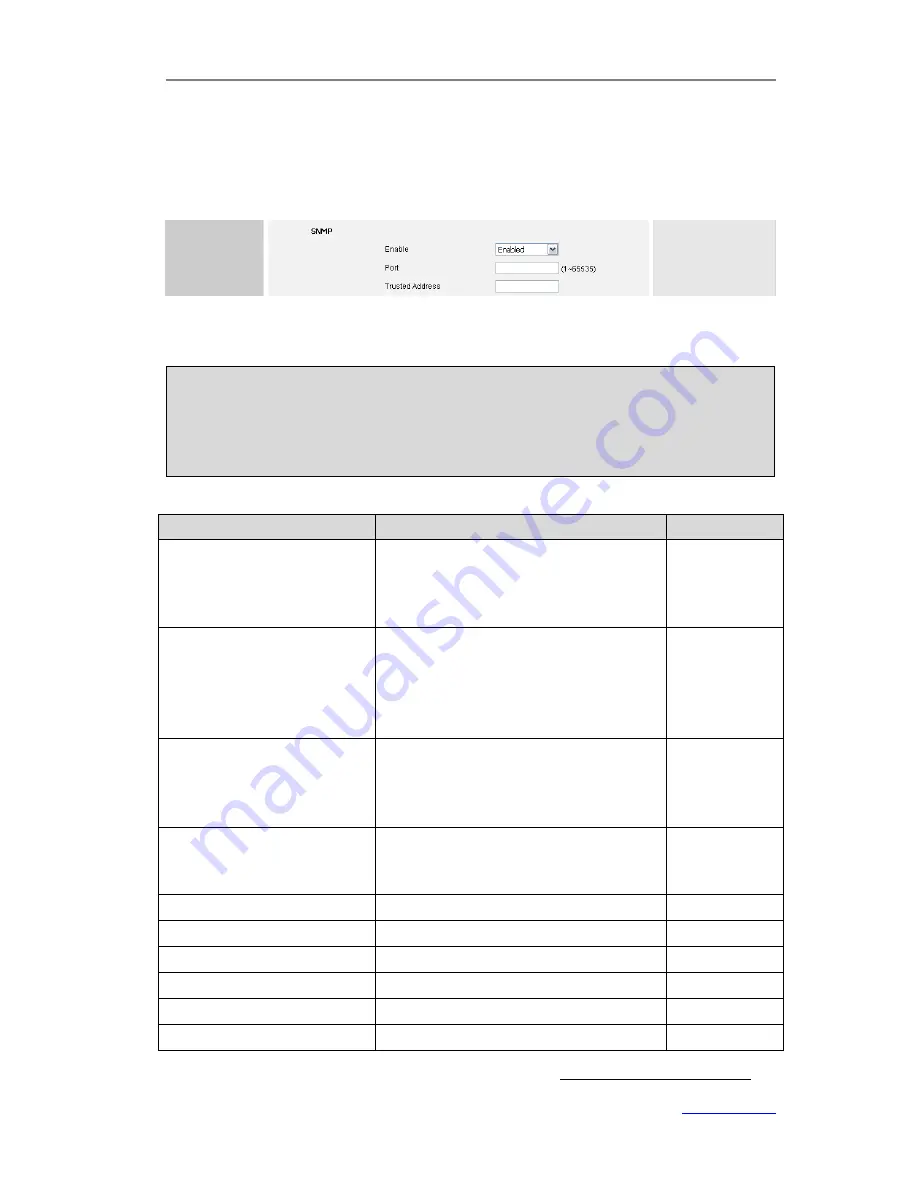
XP0120 Enterprise IP Phone
Using the Advanced Phone Functions
Xorcom Ltd.
63
www.xorcom.com
IP addressed may send SNMP requests to the phone.
To configure SNMP via web user interface:
1)
Click on
Network
->
Advanced
.
2)
Scroll to
SNMP
field and select
Enabled
from the pull-down list of
Enable
.
3)
Enter the
port and trusted address in the
Port
and
Trusted Address
fields.
4)
Click
Confirm
to save the change.
Note:
1.
You may use several trusted IP addresses separated by space.
For example, “192.168.3.10 192.168.3.78” will allow accesses from the two listed
IP addresses.
2.
Wildcards are not supported here.
The table below shows part of the available object identifiers (OID) on the phone:
OID
Description
MAX-ACCESS
1.3.6.1.2.1.37459.2.1.1.0
The textual identification of the contact
person for this managed node,
together with information on how to
contact this person. If no contact
read-only
1.3.6.1.2.1.37459.2.1.2.0
An administratively-assigned name for
this managed node. By convention, this
is the node's fully-qualified domain
name. If the name is unknown, the
value is the zero-length string.
read-only
1.3.6.1.2.1.37459.2.1.3.0
The physical location of this node (e.g.,
`telephone closet, 3rd floor'). If the
location is unknown, the value is the
zero-length string.
read-only
1.3.6.1.2.1.37459.2.1.4.0
The time (in hundredths of a second)
since the network management portion
of the system was last re-initialized.
read-only
1.3.6.1.2.1.37459.2.1.5.0
The IP Phone's Firmware version
read-only
1.3.6.1.2.1.37459.2.1.6.0
The IP Phone's Hardware version
read-only
1.3.6.1.2.1.37459.2.1.7.0
Model of machine
read-only
1.3.6.1.2.1.37459.2.1.8.0
The IP Phone's MacAddress
read-only
1.3.6.1.2.1.37459.2.1.9.0
The IP Phone's IPAddress
read-only
1.3.6.1.2.1.37459.2.1.10.0
The IP Phone's LastUpVersion
read-only
We recommend a SNMP test suite which is available at http://www.net-snmp.org/.










































