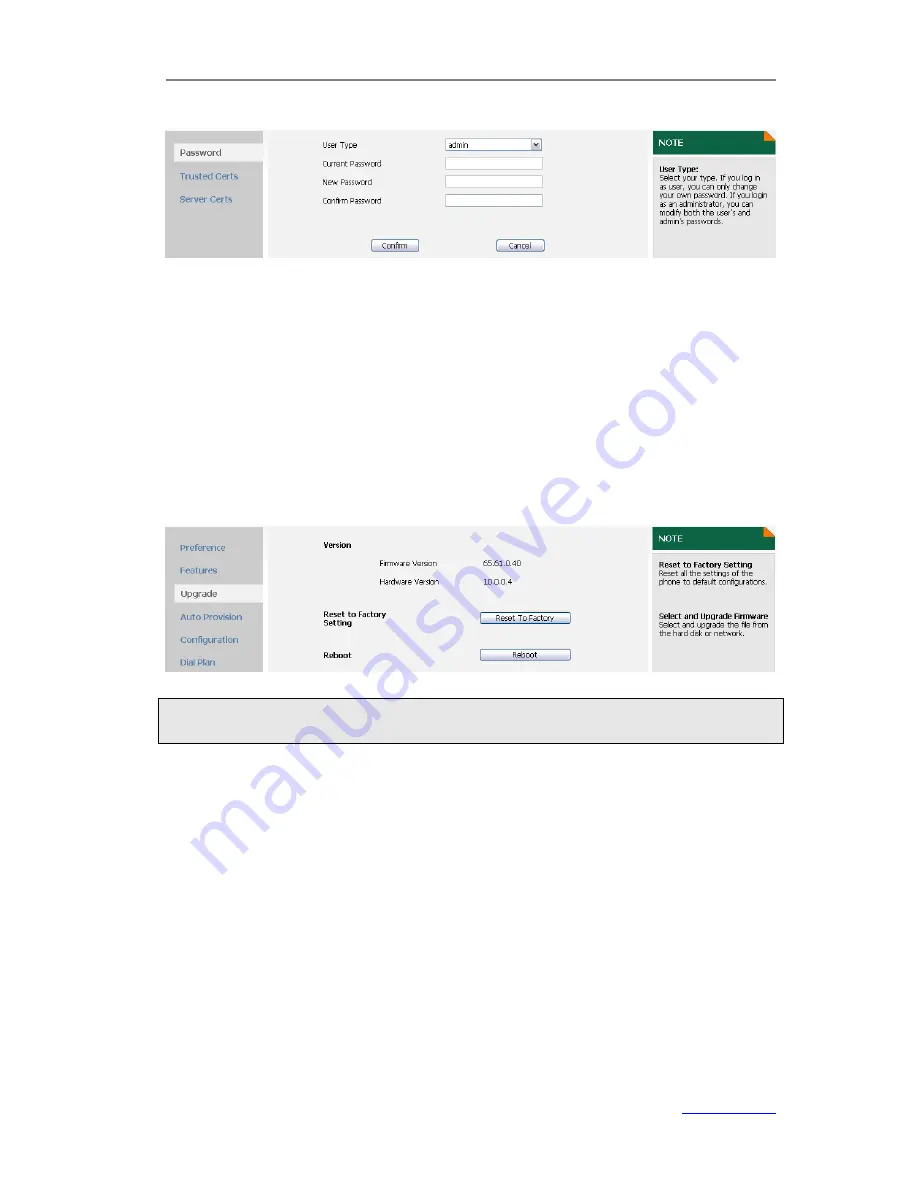
XP0120 Enterprise IP Phone
Using the Advanced Phone Functions
Xorcom Ltd.
44
www.xorcom.com
3.
Enter the
Current Password
,
New Password
and
Confirm password
.
4.
Click
Confirm
to save the change.
To change the user password, refer to the steps introduced above.
Reboot
You should reboot the phone when you are challenged, e.g. after applying changes to
the phone configuration.
To reboot the phone via web user interface:
1)
Click on
Phone
->
Upgrade
.
2)
Click
Reboot
to reboot the phone.
Note:
Please do not power off during reboot, or it will cause the flash memory error.
Reset to Factory
You should reset the phone only in this case: the phone configuration was changed and
the phone is not functioning anymore. To maintain the configuration of the phone, you
need your system administrator or service provider’s advice.
To reset to factory via phone user interface:
1)
Pres
Menu
->
Settings
->
Advanced Settings
.
2)
Enter the password required, scroll to
Reset to factory
and then press the
Enter
hot key.
3)
You are prompted to confirm the change, press the
OK
hot key to reset to factory
settings or the
Cancel
hot key to cancel.
It takes a few minutes to reset the phone, please do not power off during the
process, or it will cause flash memory error.






























