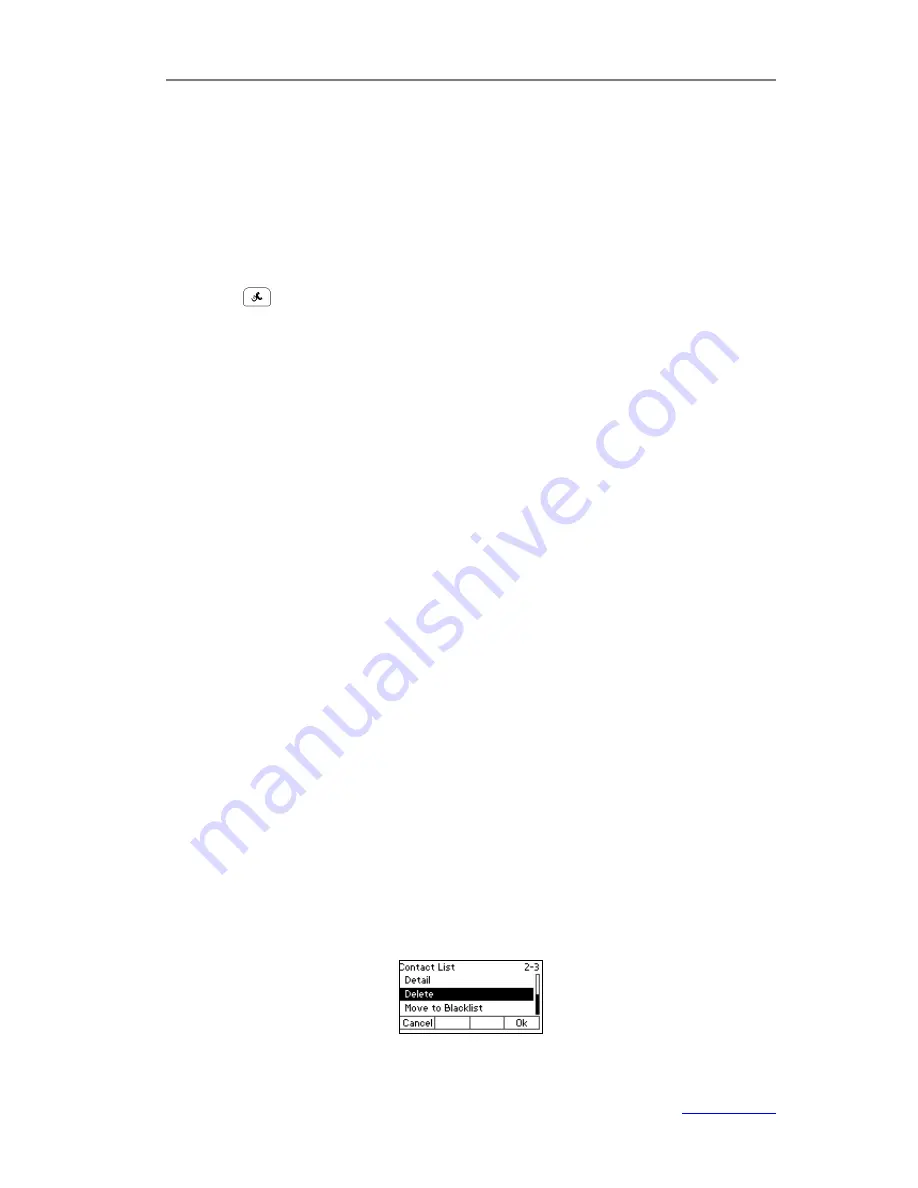
XP0120 Enterprise IP Phone
Customizing Your Phone
Xorcom Ltd.
14
www.xorcom.com
4)
Press the navigation keys or
Switch
hot key to select the desired account which
you want to assign the contact to.
5)
Press the navigation keys or
Switch
hot key to select a ring tone for the contact.
6)
Press the navigation keys or
Switch
hot key to select a group which you want to
assign the contact to.
7)
Press the
Save
hot key to add the contact or the
Back
hot key to cancel.
To add a contact from call history via phone user interface:
1)
Press .
2)
Press the navigation keys to highlight the desired entry, press the
Option
hot key
and scroll to
Add to Contacts
, and then press the
OK
hot key.
3)
Edit the name and check other information.
4)
Press the
Save
hot key to save the change.
The entry is saved in the local directory.
To add a contact from blacklist via phone user interface:
1)
Press
Dir
->
Blacklist
.
2)
Press the navigation keys to highlight the desired entry, press
Option
hot key and
scroll to
Move to Contacts
, and then press the
OK
hot key.
3)
Edit the information of the entry.
4)
Press the
Save
hot key to save the change.
The entry is saved in the local directory.
To edit a contact via phone user interface:
1)
Press
Dir
->
Local Directory
.
2)
Select a group, and then press the
Enter
hot key.
3)
Press the navigation keys to highlight the desired entry, press the
Option
hot key
and scroll to
Detail
, and then press the
OK
hot key.
4)
Update the information of the entry.
5)
Press the
Save
hot key to save the change, or press the
Back
hot key to cancel.
To delete a contact via phone user interface:
1)
Press
Dir
->
Local Directory
.
2)
Select a group, and then press the
Enter
hot key.
3)
Press the navigation keys to highlight the desired entry, press the
Option
hot key
and scroll to
Delete
, and then press the
OK
hot key.
It will pop up a warning frame confirm whether to delete the entry.






























