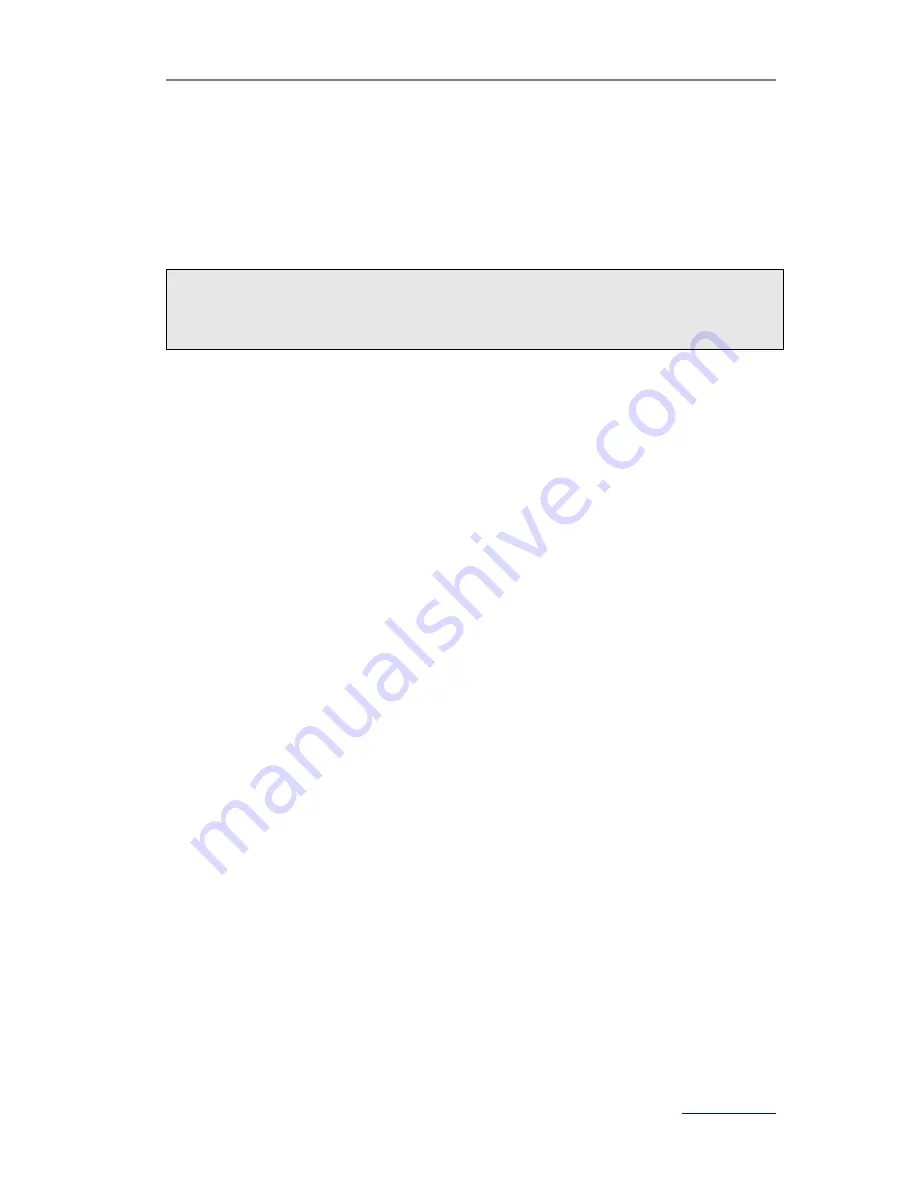
XP0120 Enterprise IP Phone
Customizing Your Phone
Xorcom Ltd.
22
www.xorcom.com
To enable Auto Redial via web user interface:
1)
Click on
Phone
->
Features
.
2)
Select
Enabled
from the pull-down list of
Auto Redial
.
3)
Enter the desired value in the
Auto Redial Interval
and
Auto Redial Times
fields.
4)
Click
Confirm
to save the change.
Note:
If you enable the auto redial feature, after no operations for 5 seconds in the auto
redial interface, it will turn to the idle interface automatically.
Auto Answer
Auto-answer allows an incoming call to be answered without requiring any action by the
user. This is a useful feature for people who have difficulty in using their hands or
fingers, who have a visual impairment, or who have a cognitive impairment. You can set
this function to a special account.
To enable Auto Answer via phone user interface:
1)
Press
Menu
->
Settings
->
Advanced Settings
->
Accounts
.
2)
Select the desired account, and then press the
Enter
hot key.
3)
Press the navigation keys or
Switch
hot key to select
Enable
from the
Auto
Answer
field.
4)
Press the
Save
hot key to save the change or the
Back
hot key to cancel.
To enable Auto Answer via web user interface:
1)
Click on
Account
->
Basic
.
2)
Select
Enabled
from the pull-down list of
Auto Answer
.
3)
Click
Confirm
to save the change.
You can also configure the delay time before auto answer (seconds).
To configure Auto Answer Delay via web user interface:
1)
Click on
Phone
->
Features
.
2)
Enter the desired value in the
Auto Answer Delay
field.
3)
Click
Confirm
to save the change.






























