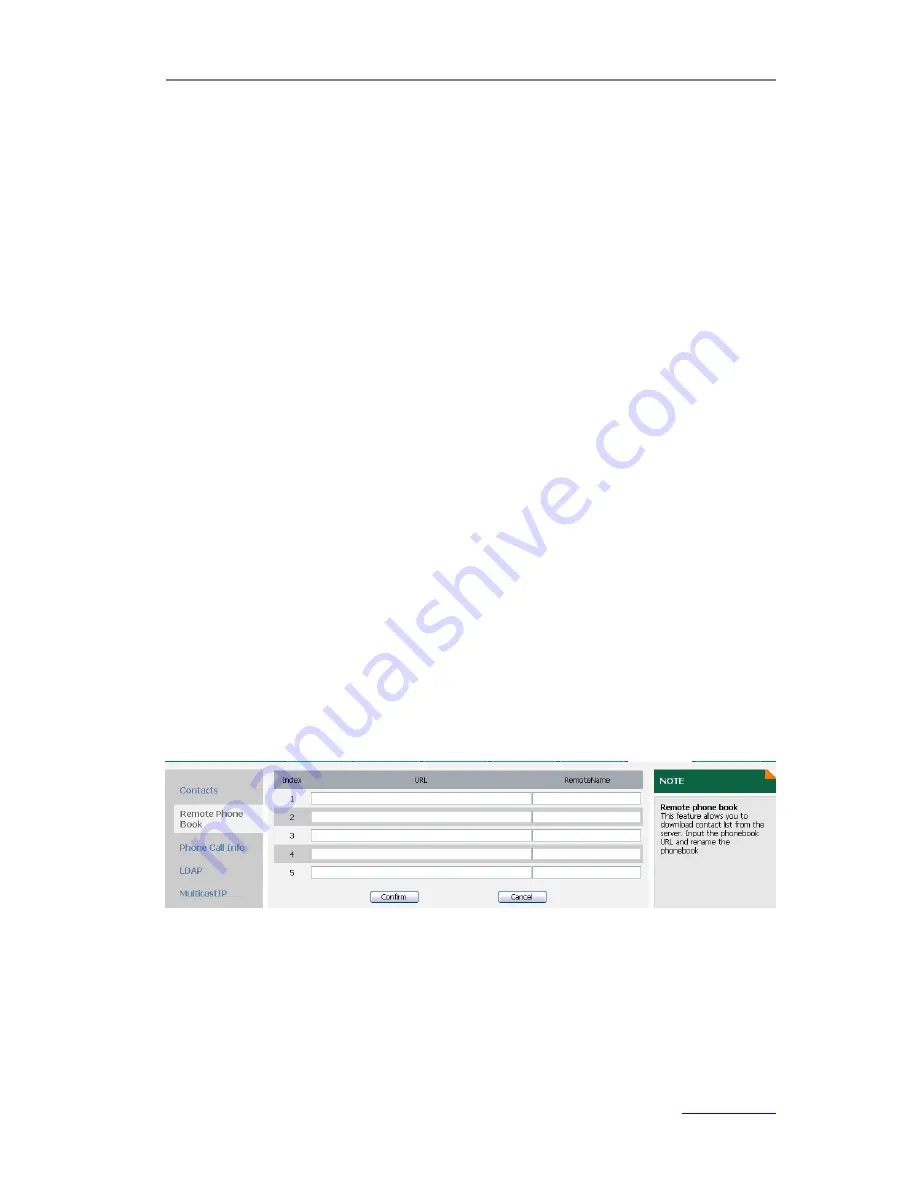
XP0120 Enterprise IP Phone
Customizing Your Phone
Xorcom Ltd.
16
www.xorcom.com
Blacklist
If you add a contact to blacklist, then the call from this contact cannot get through.
To add a contact to blacklist via phone user interface:
1)
Press
Dir
->
Blacklist
.
2)
Press the
Add
hot key.
3)
Enter
Name
and the
Office
,
Mobile
or
Other
numbers
.
4)
Press the navigation keys or
Switch
hot key to select the desired account which
you want to assign the contact to.
5)
Press the
Save
hot key to save the change or the
Back
hot key to cancel.
Operating instructions of editing blacklists, deleting blacklists, placing calls to blacklists
and searching in the blacklists, refer to the operating instructions of
Local Directory
.
To add/delete/edit/move the contacts via web user interface:
Click on
Contacts
->
Local Directory
->
BlackList
to do the relating change. Refer to
the instruction above for the parameters’ detail.
Remote Phonebook
The IP phone has directory itself, but in the enterprise applications there is a need for
a common phone book. For the maintenance and update, the common phone book is
usually carried out on the server or IPPBX to maintain up-to-date public phone book,
terminal users need to have remote phone book function. When the users browse the
remote phone book, the terminal will check and download the latest information
released on the server in time, and display on the terminal for the user.
To configure the remote phonebook via web user interface:
1)
Click on
Contacts
->
Remote Phone Book
.
2)
Enter the URL and the remote name in the proper fields, and then click
Confirm
to
save the change.
To access the remote phonebook via phone user interface:
1)
Press
Dir
->
Remote Phonebook
.
2)
Select the desired remote group, and then press the
Enter
hot key.






























