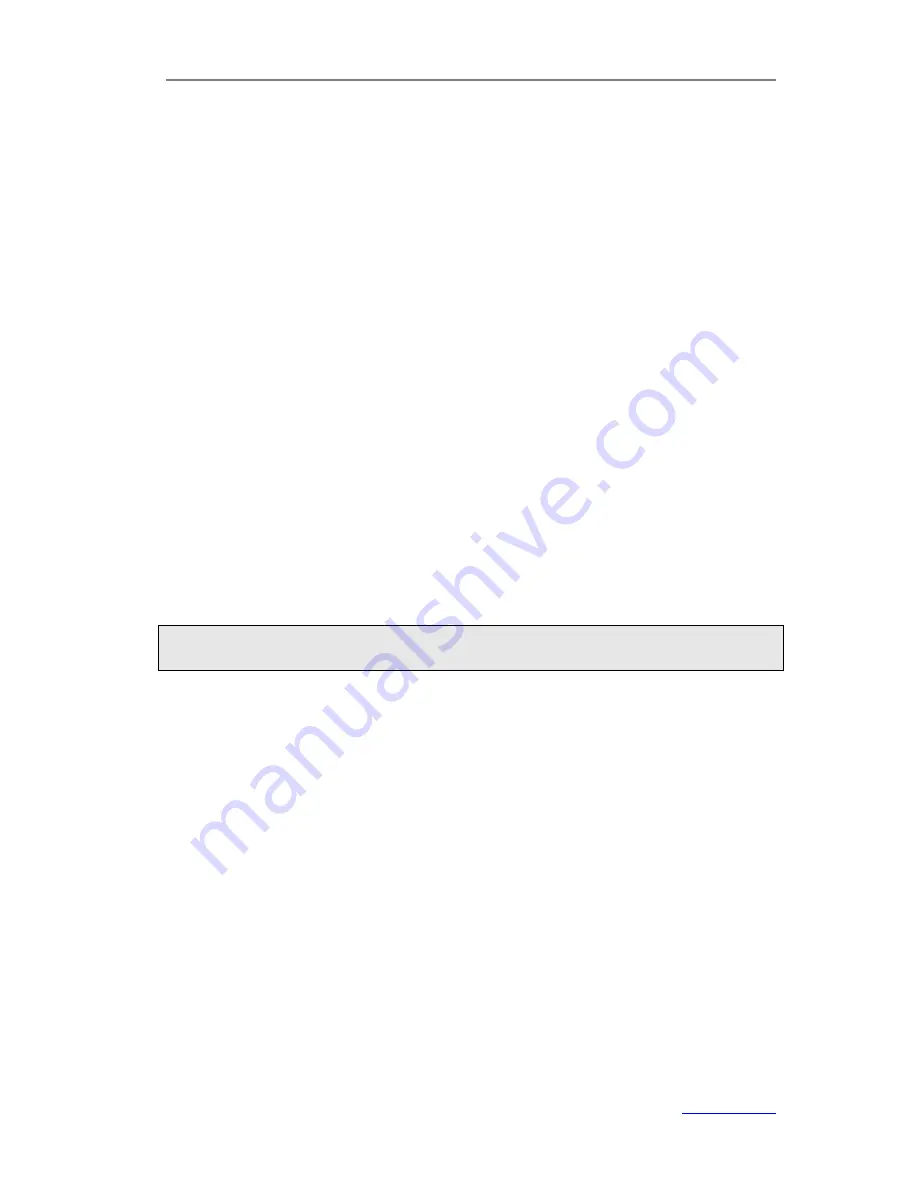
XP0120 Enterprise IP Phone
Using the Advanced Phone Functions
Xorcom Ltd.
46
www.xorcom.com
2)
Configure the relating settings:
PNP Active
,
DHCP Active
,
Custom Option
,
Server URL
,
Common AES Key
,
MAC-Oriented AES Key
,
Repeatedly
,
Interval
, etc.
3)
Click
Confirm
to save the change. The phone will check the server for a new
firmware in a specific time, and update automatically if there is a new firmware.
4)
You can also update the firmware immediately by clicking
Autoprovision Now
.
To configure Auto Provision via phone user interface:
1)
Press
Menu
->
Settings
->
Advanced Settings
->
Auto Provision
.
2)
Enter the
URL
,
User Name
and
Password
.
3)
Press
the
Save
hot key to save the change or
the
Back
hot key to cancel.
Decryption
This IP phone can support y000000000000.cfg and mac.cfg files encryption and
decryption for user authentication to realize security usage. If there are any encrypted
y000000000000.cfg or mac.cfg files on the server, uses can open the webpage of your
IP phone.
To configure AES Key via web user interface
1)
Click on
Phone
->
Auto Provision
.
2)
Enter the values in the
Common AES Key
and
MAC-Oriented AES Key
fields.
3)
Click
Confirm
to decryption the files and upgrade to the new version.
Note:
Contact your system administrator for the decrypt password.
To configure AES Key via phone user interface:
1)
Press
Menu
->
Settings
->
Advanced Settings
.
2)
Enter the password required, scroll to
Set AES Key
and then press
the
Enter
hot
key.
3)
Enter the common and the MAC-oriented AES keys in the
Common
and
MAC-oriented
fields.
4)
Press
the
Save
hot key to save the change.
Zero-sp-touch
Zero-sp-touch can help users to configure AUTOP and network parameters quickly.
First to enable this function via web user interface, when the power is on or press the
corresponding DSS key, the phone will turn to the zero-sp-touch interface.
To enable Zero-sp-touch when the power is on via web user interface:
1)
Click on
Phone
->
Auto Provision
.
2)
Select
Enabled
from the pull-down list of
Zero Active
.






























