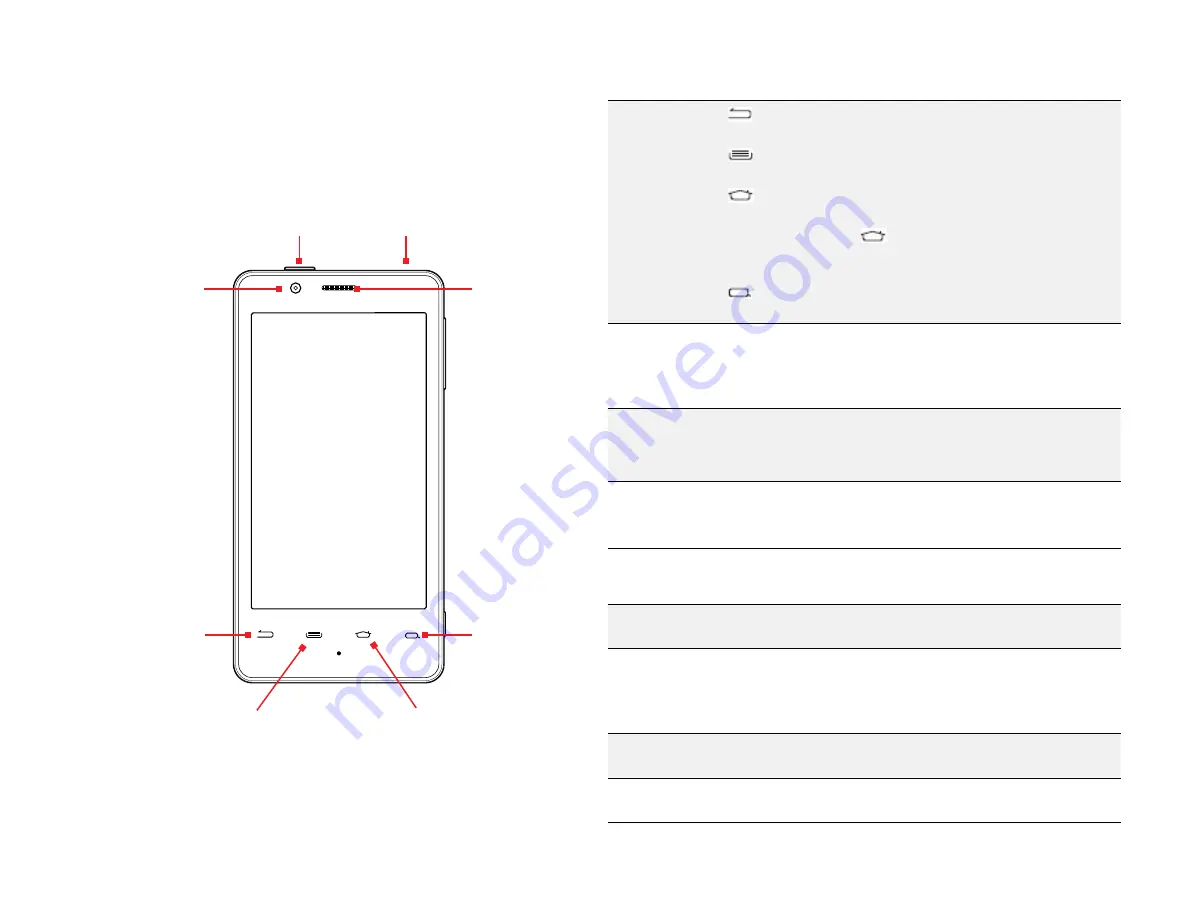
PAge : 5
1.0 getting started
1.2 Phone Buttons
Buttons
Press to go back to the previous screen or to close a
menu or dialog box.
Press to display actions and settings specific to the
current screen.
Press to return to the center panel of the Home
screen.
TIP:
Press and hold
to display shortcuts to your most
recently-used apps.
Press to search your phone and the web. See
Search
for more information.
Power button
Press and hold
to turn your phone on. To turn the phone
off, press and hold then follow the instructions onscreen.
When your phone is on, press to wake your phone or put it
into sleep mode.
Volume
Press on the top to increase the volume or on the bottom
to decrease the volume.
TIP:
Press
either top or bottom to silence an incoming call.
Camera button
Press and hold to switch to the camera.
TIP:
When in the camera app, press to take a picture, or to
start and stop recording a video.
1.3 Phone slots, Ports & JAcks
3.5 mm
audio jack
Plug in headphones or other audio device.
USB/Power port
Connect USB cord to phone and power adapter to charge
the phone.
NOTE:
You can plug the USB cord to phone and connect
to your PC.
Micro-SIM
card tray
Remove or replace micro-SIM card, using the provided
SIM eject tool to open the tray.
HDMI port
Plug in HDMI cable and connect to TV or other electronics
to transmit HD images.
Earpiece
Search
Front-Facing
Camera
Back
Menu
Home
3.5 mm Audio Jack
Power Button
Содержание AZ510
Страница 1: ...user guide ...
Страница 62: ......






































